Update: Per winmaciek's comment, this is a case of user stupidity: There is a setting in Photos' preferences that controls whether location information is exported using all three methods. If you always want it, check that box. However, if you only want it some of the time (i.e. you don't want to accidentally include it in an online post), then use the following method to only export it when you want it.)
If you often take your photos out of Photos1Dear Apple, please stop naming products after their associated nouns!, you should be aware of a big "gotcha" just waiting to bite you: Unless you're careful with how you get your photos out of Photos, you'll lose those photos' location information—and for iPhone photos shot in HEIC, the photos will be converted to JPG.
There are three ways to get a photo out of Photos: Drag to your desktop, use File → Export → Export (n) Photos, or use File → Export → Export Unmodified Originals for (n) Photos. Only one of these methods will retain the photos' location information…
Use File → Export → Export Unmodified Originals for (n) Photos to retain location information
In particular, if you use either of the other two methods, these metadata values will be lost:
kMDItemAltitude
kMDItemGPSDestBearing
kMDItemImageDirection
kMDItemLatitude
kMDItemLongitude
kMDItemSpeed
You can test this yourself very easily: Just use each of the three methods to export the same photo. Rename it each time (drag.jpg, export.jpg, unmodified.heic…or whatever). Then, in Terminal, type mdls, press the Space Bar, and drag and drop one of the photos, then press Return in Terminal. The output is everything macOS knows about the photos. Only the unmodified export will have location information (and still be in HEIC format, if that's what it was originally in).
The downside of this, of course, is that you cannot export an edited photo and save both the edits and the location information. Or if you can, I haven't discovered how.

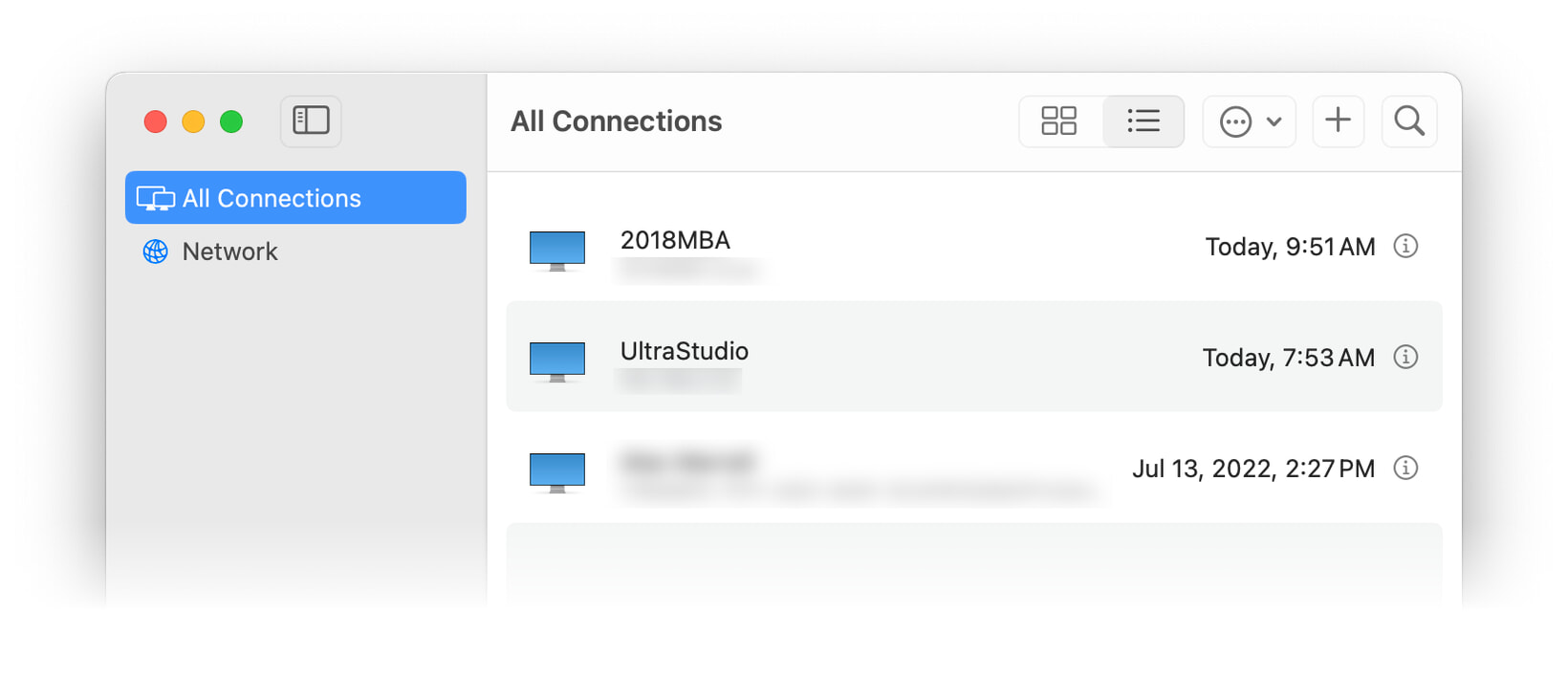
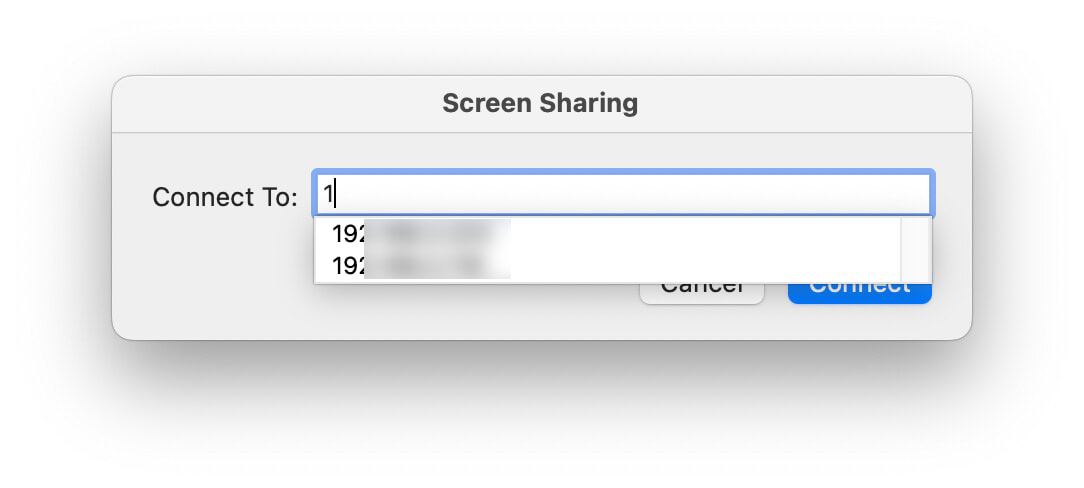


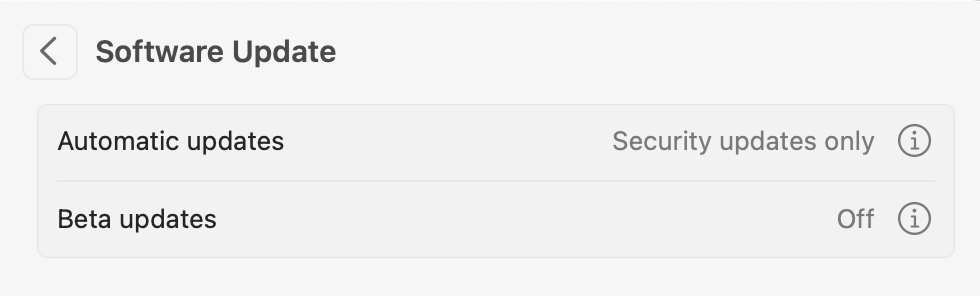
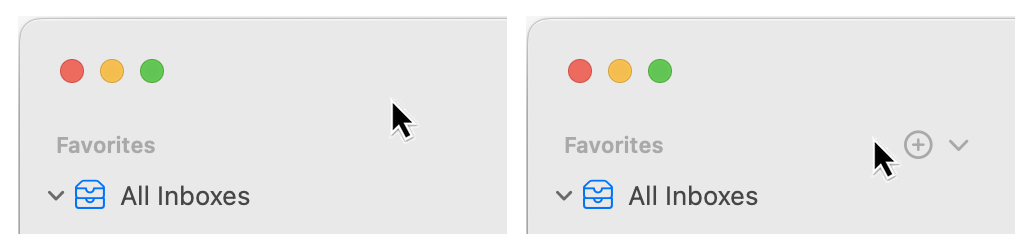

 I recently assembled an IKEA cabinet and shelving in the corner of a room. It's a darker corner, so I added lighting to the cabinet and the shelves, all of which is then plugged into a HomeKit-compatible power plug. I can now easily turn the lights on and off with Siri, but I wanted to have a more-traditional wall switch, too.
I recently assembled an IKEA cabinet and shelving in the corner of a room. It's a darker corner, so I added lighting to the cabinet and the shelves, all of which is then plugged into a HomeKit-compatible power plug. I can now easily turn the lights on and off with Siri, but I wanted to have a more-traditional wall switch, too.