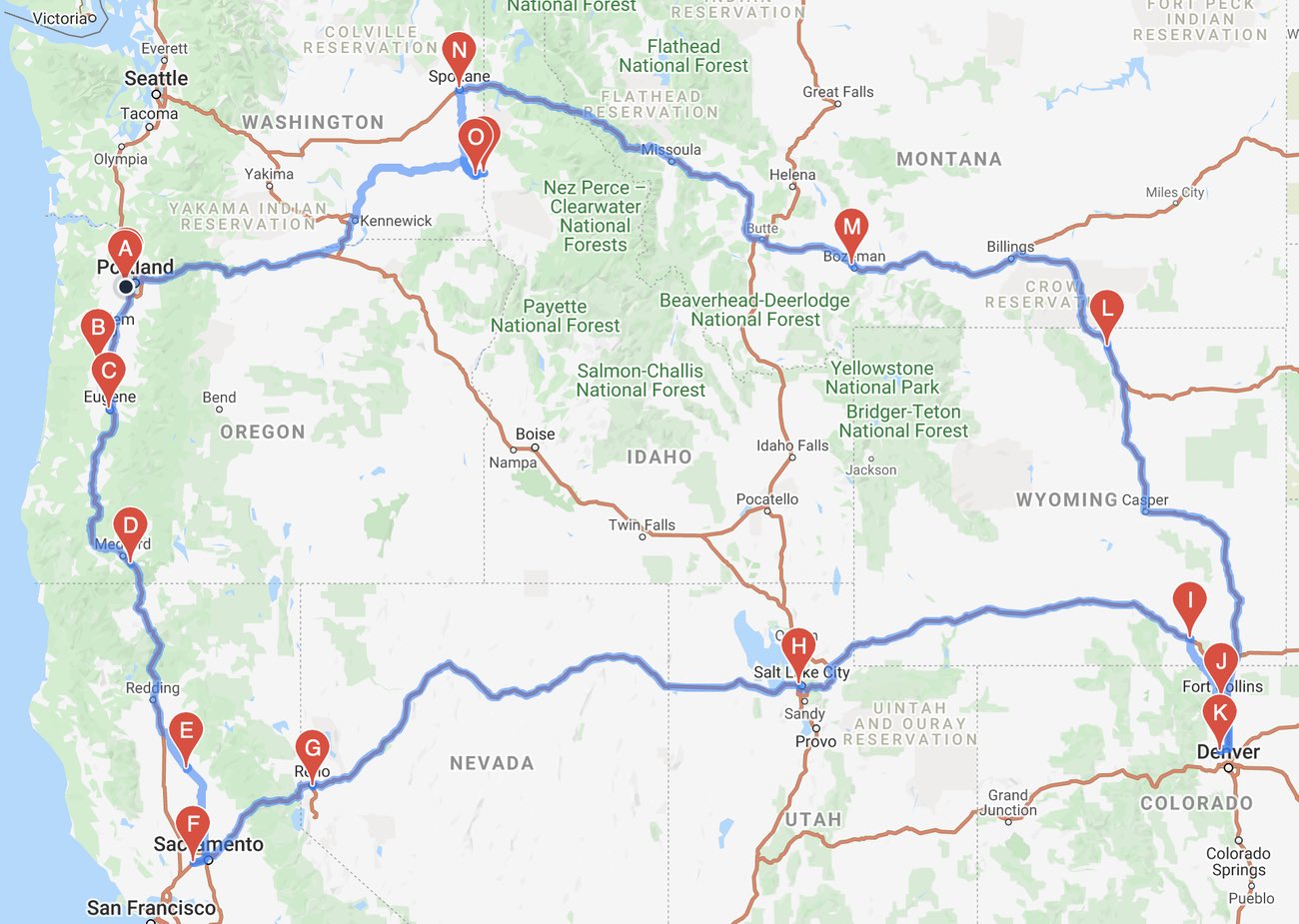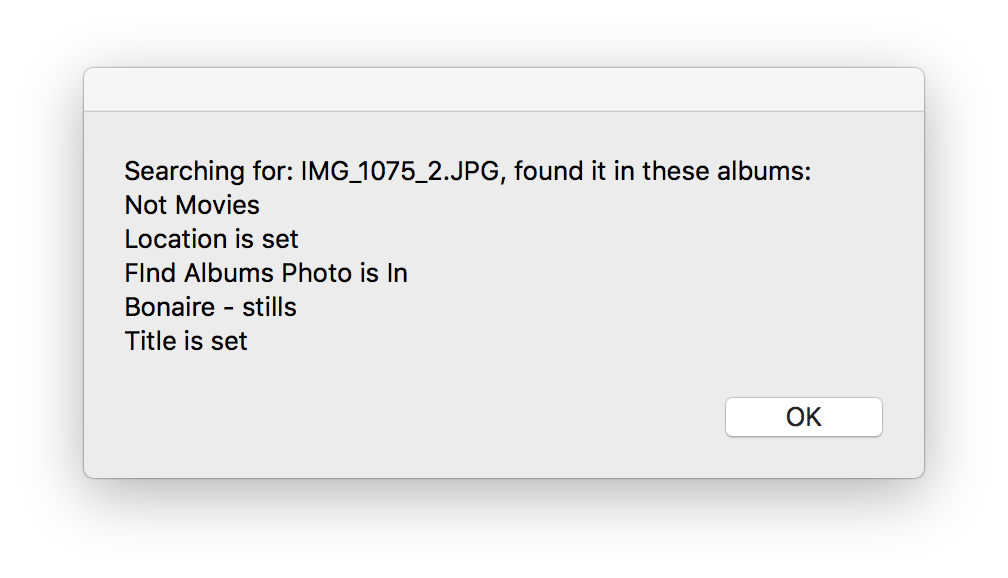I've been away from home for nearly a month—first a couple weeks in DC to visit family, then off to Las Vegas with our APA 8-ball pool team for the World Championships. We did reasonably well, winning four matches and finishing in the 65th to 128th place bucket. (It's a huge tournament, with 713 teams this year, so not every place is played out.)
Because of the uncertainty of when we'd be finished in the tournament—it's a modified double-elimination, so you're guaranteed two matches, but nothing more—I chose to drive, so I could leave as soon as we were finished. (Also playing into my decision was the fact that I was leaving from south of Bend, Oregon, which isn't really convenient to flying to Las Vegas—I'd either have a one-hour drive to an airport followed by a flight to Seattle and a layover, or a four-hour drive to Portland for a direct flight.)
I'll have more to say on the road trip in a future write up, but thought I'd take a minute to share some photos I snapped during the journey. None of these are edited at all; I haven't had the time; they're all direct from the camera, my Nikon D5500 (though there is one iPhone panorama).
First, in Reno, I stumbled across this fantastic exhibition of classic cars. Although it was really warm out, it was well worth walking through this collection of gorgeous cars. There was a bit of everything there—true classics, kit cars, semi-modern cars, and even a few race cars.

Once in Vegas, on our one day off, we drove out to Hoover Dam, drove across (which I didn't think was allowed any more, after the opening of the Hoover Dam Bypass, but it was), then parked and explored for a bit. I snapped a bunch of pictures, none of which reveal just how mind-numbingly hot it was outside. They also, as always, fail to capture the sheer size of the dam and the vertigo you experience when peering over the edge. It really is worth the visit if you're in the area. (The tour is highly recommended, too; we just didn't have enough time.)

In all, it was a great trip, and hopefully we do well in league this year and get to go back again next year!