As of macOS 13.4, there's supposed to be a "Beta updates" button in System Settings > General > Software Update, as seen here:
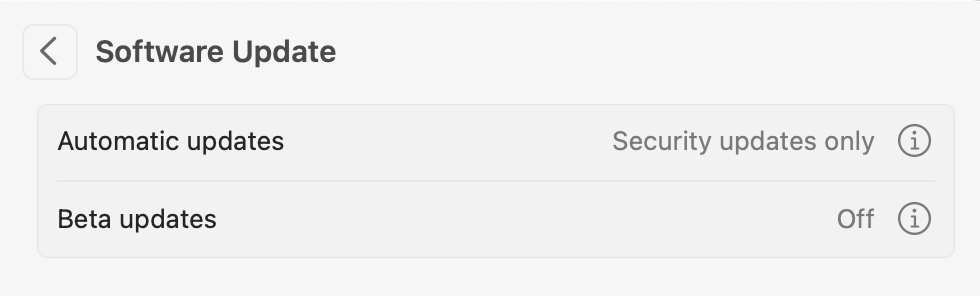
Sure enough, that button is there on my iMac…but it wasn't on my MacBook Pro. Everything I read on Apple's site and elsewhere said it should simply exist, but it didn't. After much futzing around, I stumbled on the solution:
Click the ⓘ button on the Automatic Updates line to open the settings for automatic updates. My guess is that you'll find that the "Install macOS updates" setting is disabled. Enable it and click Done. The "Beta updates" feature may appear now, but if it doesn't, open that same panel again, and disable the "Install macOS updates" setting. You will now definitely see the "Beta updates" feature.
Nowhere in Apple's documentation does it mention that automatic updates must be enabled (at least once) in order to see the "Beta updates" feature. But that seems to be the case, as this fix has now worked for three Macs.