The little I know about regex…and where to learn more
First off, regex is shorthand for a regular expression. And what, exactly, is a regular expression? According to the linked Wikipedia page, a regular expression is…
…in theoretical computer science and formal language theory, a sequence of characters that define a search pattern. Usually this pattern is then used by string searching algorithms for "find" or "find and replace" operations on strings.
That's a mouthful, but what it means is that you can write some really bizarre looking code that will transform text from one form to another form. And if you know just a bit of regex, and where to go to look up what you don't know, then you can use regex to do many useful things.
For example, consider this filename on a scanned-to-PDF receipt:
The Party Place [party supplies] - 02-06-2017
Perhaps you'd prefer it if the date came first, in year-month-day order, so that your receipts were ordered by date, like this:
2017-02-06 - The Party Place [party supplies]
Sure, you could manually rename this one file, but what if you have 500 receipts that you need to rename? Enter regular expressions—they'll let you do this text manipulation, and many more. What follows is a very brief summary of my knowledge of regex, along with pointers to sites where I go when (very often) the problem I need to solve is beyond my regex skill level.

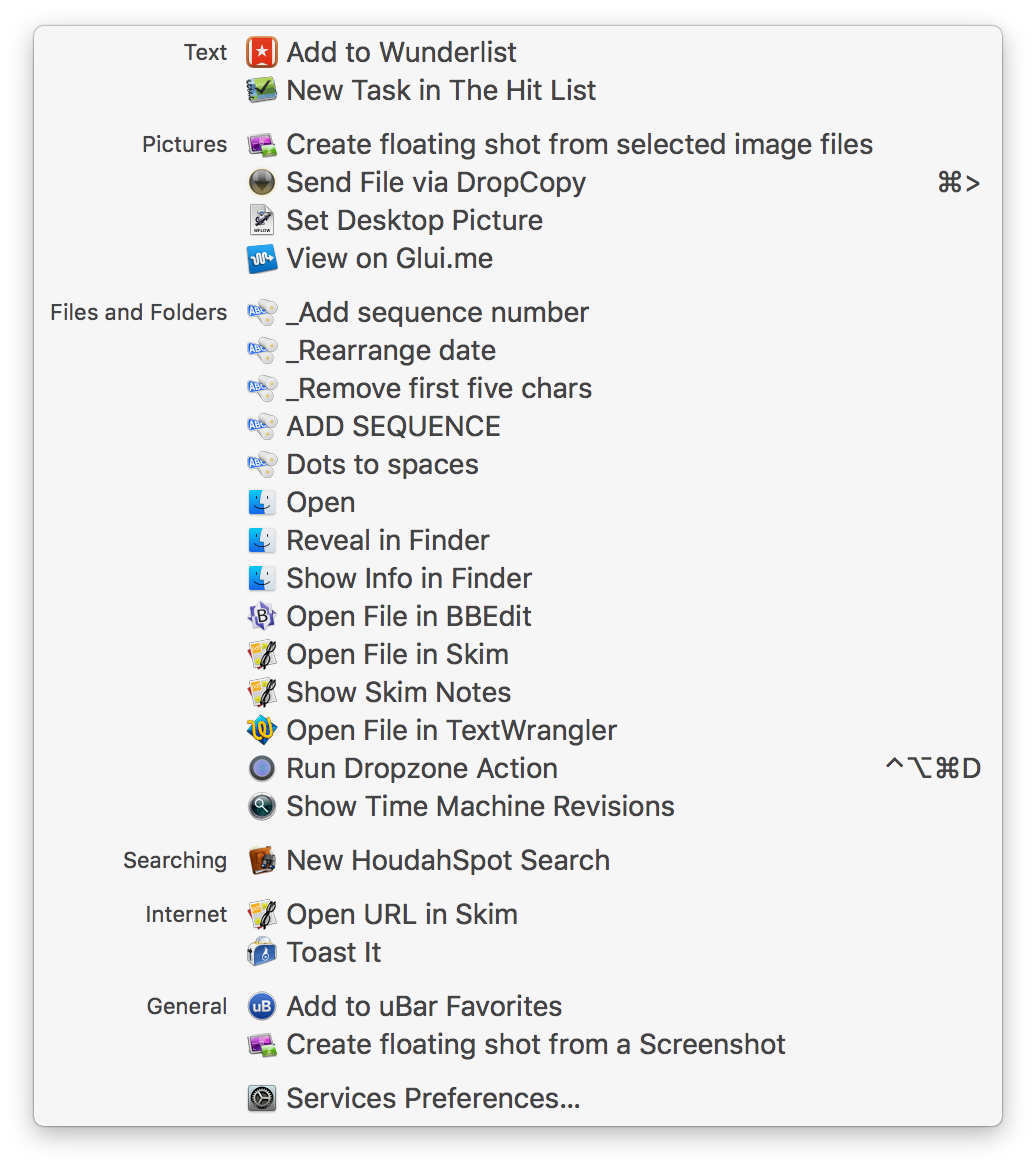
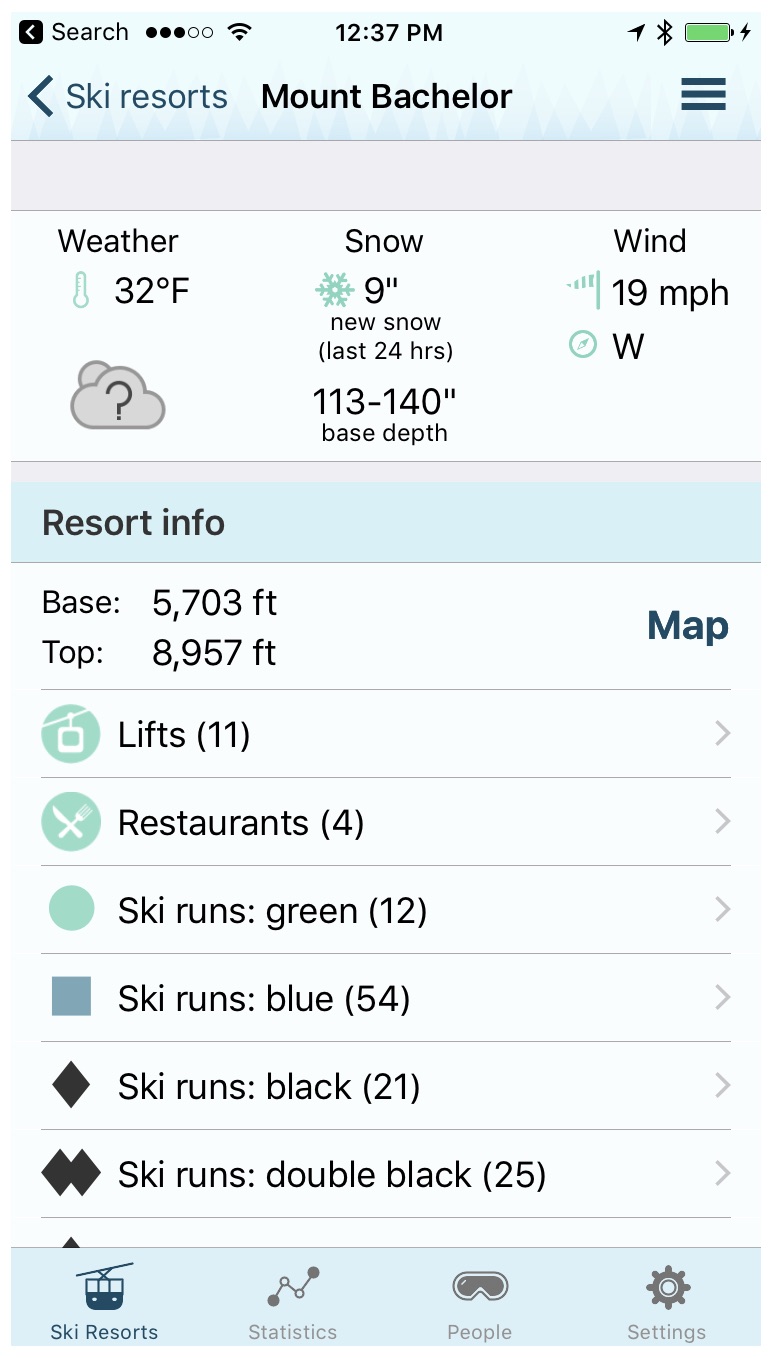 I spent yesterday at
I spent yesterday at 
 Jollyturns also includes an Apple Watch app—it provides a quick view of your vertical feet, distance, and peak speed. I much prefer a glance at my watch versus digging out the iPhone from multiple layers of clothing.
Jollyturns also includes an Apple Watch app—it provides a quick view of your vertical feet, distance, and peak speed. I much prefer a glance at my watch versus digging out the iPhone from multiple layers of clothing.
 As I sit here working on my
As I sit here working on my 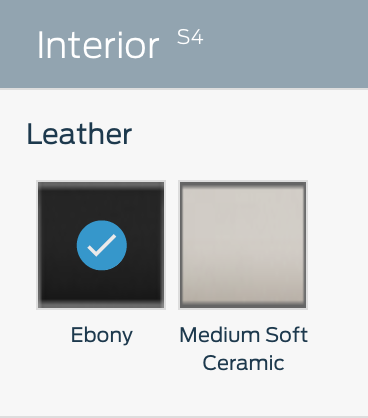 You'd never know this is a problem, though, when you start looking at cars on manufacturers' web sites. Visit most any car maker's web site, and for most any car you're interested in, you'll see a mix of available interior colors—black, grey, tan, brown, red, etc.
You'd never know this is a problem, though, when you start looking at cars on manufacturers' web sites. Visit most any car maker's web site, and for most any car you're interested in, you'll see a mix of available interior colors—black, grey, tan, brown, red, etc.