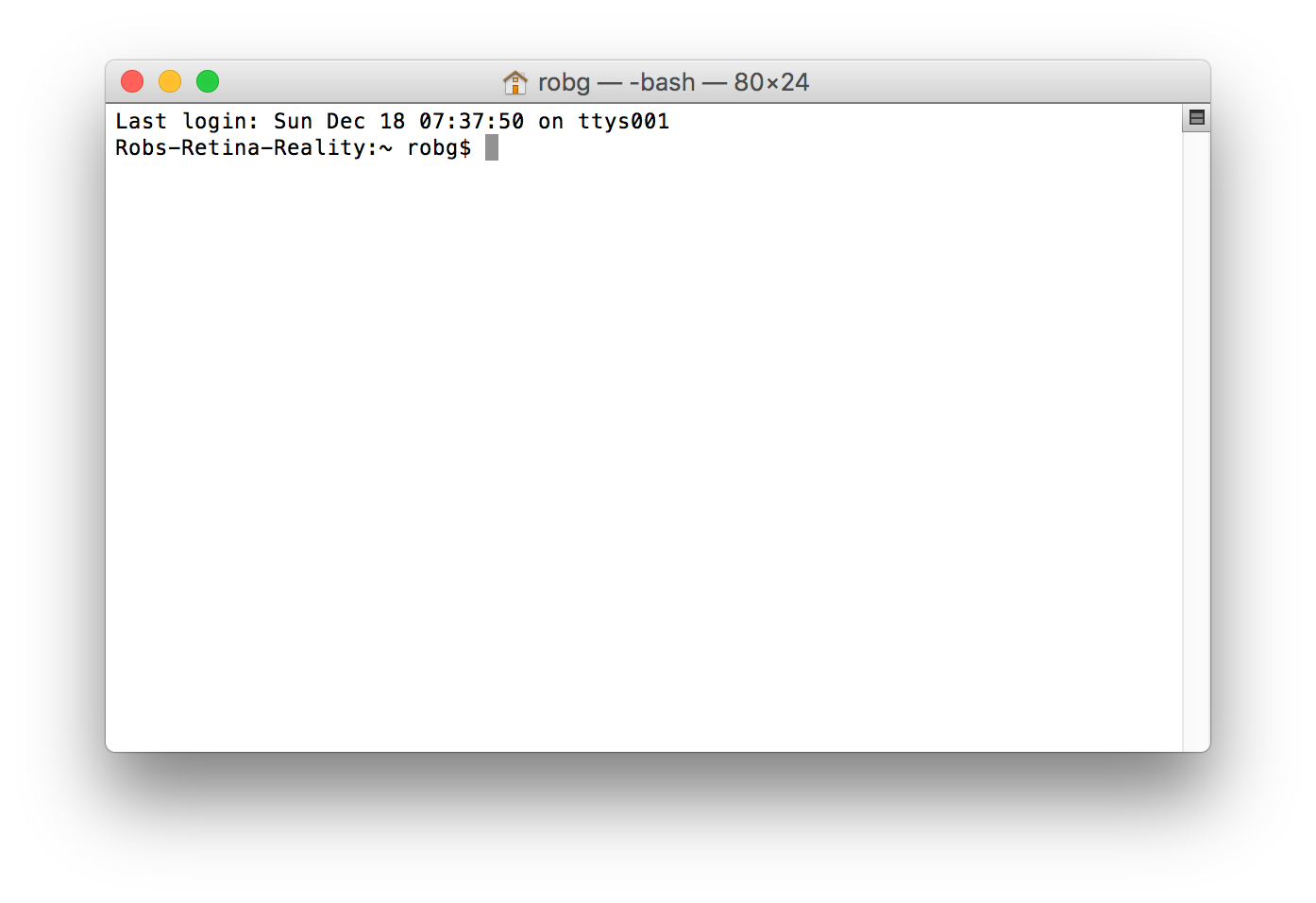Debugging Bluetooth issues in macOS Sierra
![]() I have quite a number of Bluetooth devices connected to my iMac: Apple's Magic Mouse 2, Magic Keyboard, and the original Magic Trackpad. (Yes, I use both the mouse and the trackpad.) There's also a pair of Sentey Bluetooth Headphones and a Satechi numeric keypad. Up until macOS Sierra, I hadn't had any issues with these devices at all.
I have quite a number of Bluetooth devices connected to my iMac: Apple's Magic Mouse 2, Magic Keyboard, and the original Magic Trackpad. (Yes, I use both the mouse and the trackpad.) There's also a pair of Sentey Bluetooth Headphones and a Satechi numeric keypad. Up until macOS Sierra, I hadn't had any issues with these devices at all.
Since Sierra, though, my trackpad would occasionally disconnect then reconnect, which was annoying but generally harmless, given its role primarily as a shortcut touchpad. Much worse, though, were the Bluetooth headphones: I would hear horrible stuttering and skipping at random but frequent intervals. The audio dropouts were bad enough to make using the Bluetooth headphones impossible.
What follows isn't really a tip per se, because there's nothing here that shows how I fixed the problem for good. I have, however, found a workaround that restores my audio, which is something, at least. But if you're having Bluetooth-related issues, you may find this writeup useful, as I cover some of the tools I used to try to resolve my Bluetooth issues.
[Note: This article was updated to include information on how to use Apple's free developer accounts to download one of the tools I used—thanks to Torben for pointing this out in the comments; I had no idea there was still a free level of developer account.]
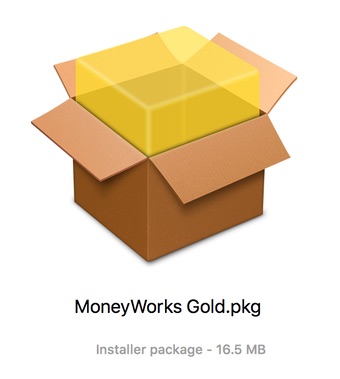 When I downloaded the demo, though, I was a bit surprised to see it was a package installer (.pkg extension). Typically, a package installer is used for system extensions, or other complex installs that have bits that go into many different places.
When I downloaded the demo, though, I was a bit surprised to see it was a package installer (.pkg extension). Typically, a package installer is used for system extensions, or other complex installs that have bits that go into many different places.