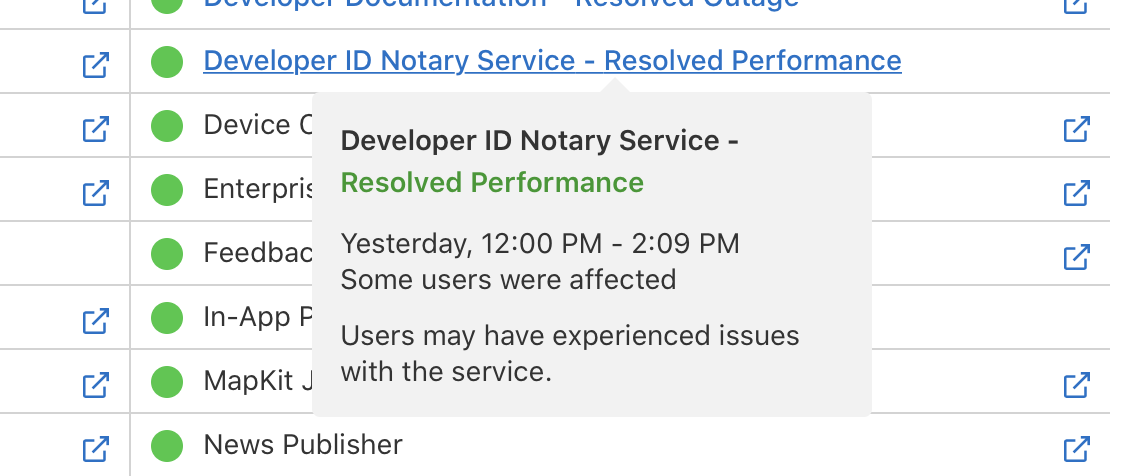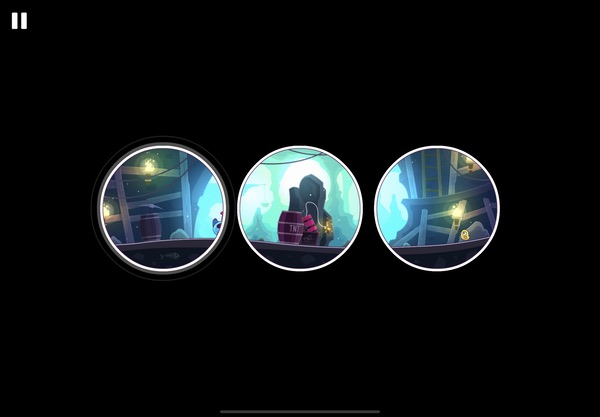Back in April of 2020, when I replaced my 2016 iPad Pro with a third-generation iPad Air, I wrote about the impressive performance improvements. Fast forward to fall 2020, and I again find myself with a new iPad Air, but this time, it's the fourth generation 2020 edition. Yes, after waiting four years, I now have my second new iPad in seven months.
Why so soon? It was a chain reaction thing, where we wanted to upgrade a relative's very old (think 30-pin connector) iPad with a newer one, and my wife wanted a newer one as well. So my "new" Air went to her, hers went to the relative, and I wound up with the new fourth-generation iPad Air. So I thought I'd take a minute and update a couple of the tables from the prior article…
First up, the specs comparison…
| 2016 iPad Pro | iPad Air 3rd Gen | iPad Air 4th Gen | Air vs Air |
|---|
| Cost | $749 | $649 | $749 | +15% |
| Screen Size | 9.7" | 10.5" | 10.9" | +4% |
| Resolution | 2048x1536 | 2224x1668 | 2360x1640 | +4% |
| RAM | 2GB | 3GB | 4GB | +33% |
| Storage | 128GB | 256GB | 256GB | -- |
| CPU | A9X | A12 Bionic | A14 Bionic | -- |
| Cache | 64KB + 64KB | 128KB + 128KB | 128KB + 64KB | -- |
| Cores | 2 | 2 high perf. + 4 high eff. | 2 high perf. + 4 high eff. | -- |
| Graphics | PowerVR 7XT (12 cores) | Apple GPU (4 cores) | Apple GPU (4 cores) | -- |
The cost went up $100, and for that, it comes with TouchID, a slightly larger screen, and a much faster processor. How much faster? Let's see…
Benchmarks
I re-ran the same two benchmarks I used in the original comparison: Geekbench 5 and 3DMark Sling Shot. Here's how all three iPads compared…
| 2016 iPad Pro | iPad Air 3rd Gen | iPad Air 4th Gen | Air vs Air |
|---|
| Geekbench 5 CPU Single | 656 | 1,114 | 1,588 | +43% |
| Geekbench 5 CPU Multi | 1,198 | 2,892 | 4,208 | +46% |
| Geekbench 5 Compute (Metal) | 3,820 | 4,701 | 12,462 | +165% |
| 3DMark Sling Shot Extreme | 2,983 | 5,170 | 6,522 | +26% |
There are nice improvements in all the results, but the Geekbench Compute score change is huge—more than double the prior result. I don't know what changed, as both iPads have four-core GPUs. But clearly, something's changed, and for the very much better.
Wrap Up
In day-to-day use, the 2020 Air is quicker than my old one, but it's not like the huge jump I saw moving from the 2016 iPad Pro. I've had it for a few weeks now, and I still don't really like TouchID on the power button instead of on a dedicated button on the front. With the dedicated button, home was one press away, the app switcher was a double-press away.
Now home is a long drag from the bottom of the screen, and the app switcher is a shorter drag with a delay from the bottom of the screen. And then there's the matter of the ugly light (or dark) bar at the bottom of the screen—after dragging from there only a couple times, it becomes automatic and the indiator is merely an annoying visual.
For most anyone except true "power users," I think this new Air is probably more than enough iPad for their needs.