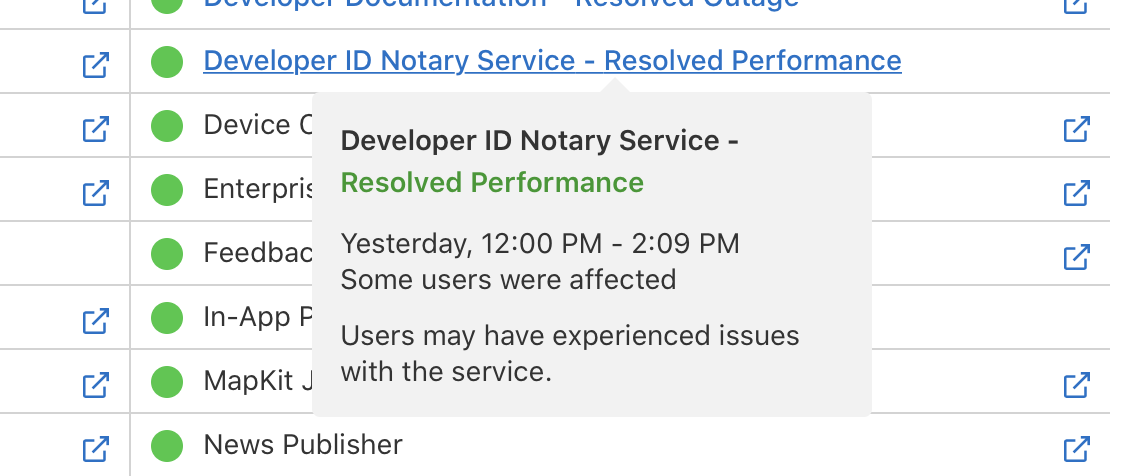We have (semi) new robotic vacuum overlords
In late 2019, I wrote about how we were using two Deebot robotic vacuums to help keep our floors clean. And while these vacuums worked well, they had two issues that became more annoying as time passed:
- They clean using a random path method
- There's no way to map out obstacles they should avoid
The Deebots are basically non-intelligent robot vacuums. They have the ability to avoid bumping into things, and they won't fall off drop-offs, but that's about where their intelligence ends. They clean using a random path, which works but seems very inefficient. Much worse, though, is that there's no ability to mark areas you don't want them to clean.
For me, that meant I had to close the door to our laundry room so it wouldn't try to clean and get stuck in there. And block off access paths to other areas where it could get stuck. And put one shelf on risers, as the Deebot seemed to be able to get under it, but not back out!? And I had to do this any time I wanted to run the vacuums. That gets old pretty quick.
I wanted to find a vacuum that would clean in a more orderly fashion (using some sort of room map), and to electronically block off areas where they shouldn't clean. The problem was most vacuums that offered these features were (at the time) $350 or more, while the Deebots had cost us only $170 or so. So I kept searching and waiting.