One possible solution to macOS Sierra Bluetooth issues
A while back, I wrote about some very annoying Bluetooth issues in macOS Sierra: My headphones would pop and crackle when I moved my mouse around, and the mouse, keyboard, and/or trackpad would randomly disconnect and reconnect.
![]() The other night, due to some stupidity on my part1I installed an app I suspected might have infected my Mac. It was a false alarm., I felt it was time to reinstall macOS Sierra. I logged into my other admin account, launched the Mac App Store, and then reinstalled macOS Sierra2There are other ways to reinstall, i.e. from the recovery partition; they're detailed on the support page..
The other night, due to some stupidity on my part1I installed an app I suspected might have infected my Mac. It was a false alarm., I felt it was time to reinstall macOS Sierra. I logged into my other admin account, launched the Mac App Store, and then reinstalled macOS Sierra2There are other ways to reinstall, i.e. from the recovery partition; they're detailed on the support page..
The nice thing about the reinstall is that it's nothing like a reinstall from days of yore—you're not starting from scratch, so you won't have to reinstall everything when done. Apple makes this clear on the support page:
You can install macOS over the same version or earlier version, without removing your data. You don’t need to remove or disable the existing system first.
I say this with crossed fingers, but it seems that this reinstallation has potentially solved my Bluetooth issues. For the last two days, I've used my Bluetooth headphones without any static issues at all. In addition, none of my Bluetooth devices have disconnected. There is one comment from slajax on the original article that states this didn't work for them:
I’ve been having the same issue but with the gen 1 track pad and keyboard. I reinstalled the OS, PRAM etc replaced them with the gen 2 key board and track pad and also had the apple store replace the bluetooth antenna but still having the same issue.
If you've reached the breaking point with your macOS Sierra/Bluetooth issues, it might be worth the 30 minutes or so a reinstall takes. But please, if you go this route, make sure you have a good backup first, just in case. And if it works for you, please post in the comments (either here or on the original post), so that others might see, too. I promise to do the same if my now-working Bluetooth turns out to again be not-working Bluetooth.
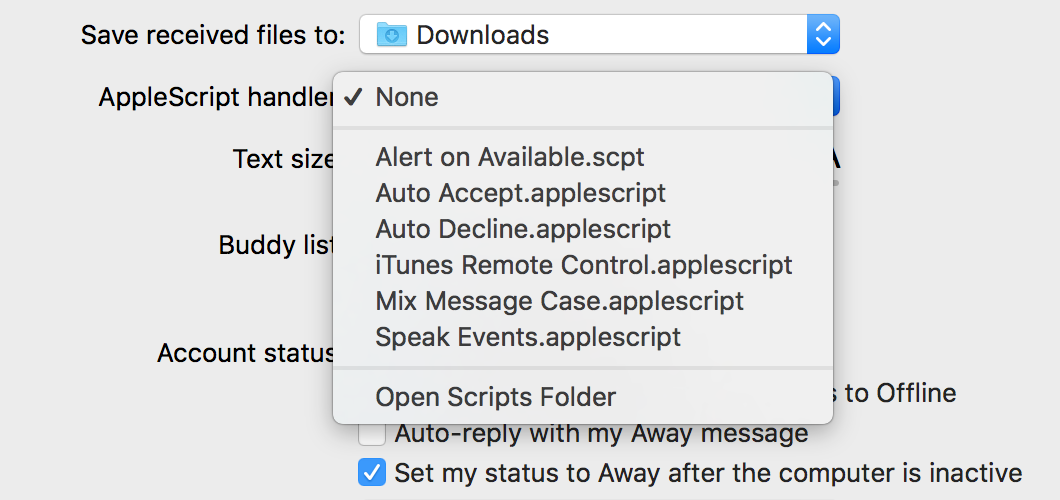
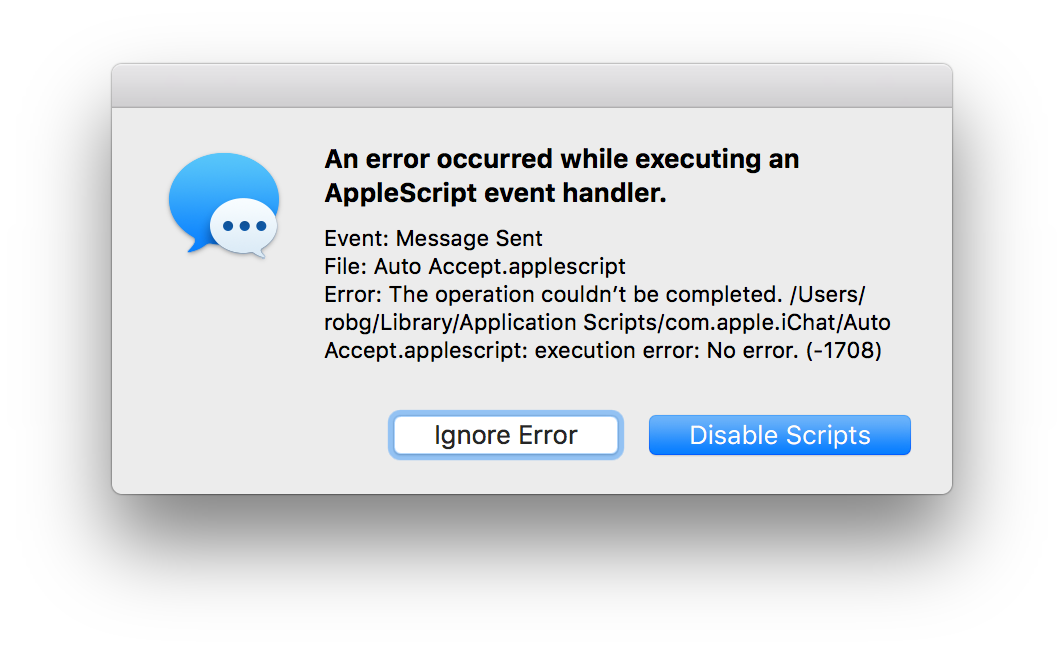
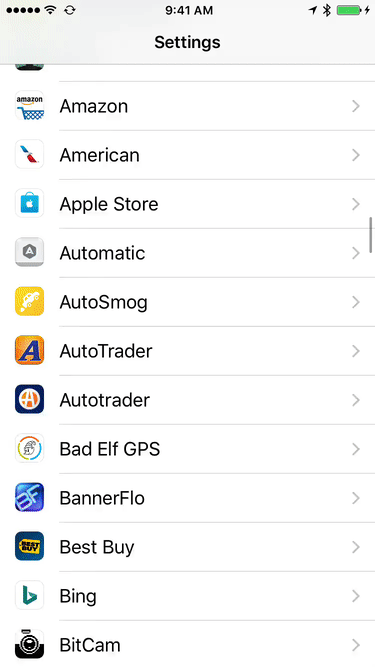

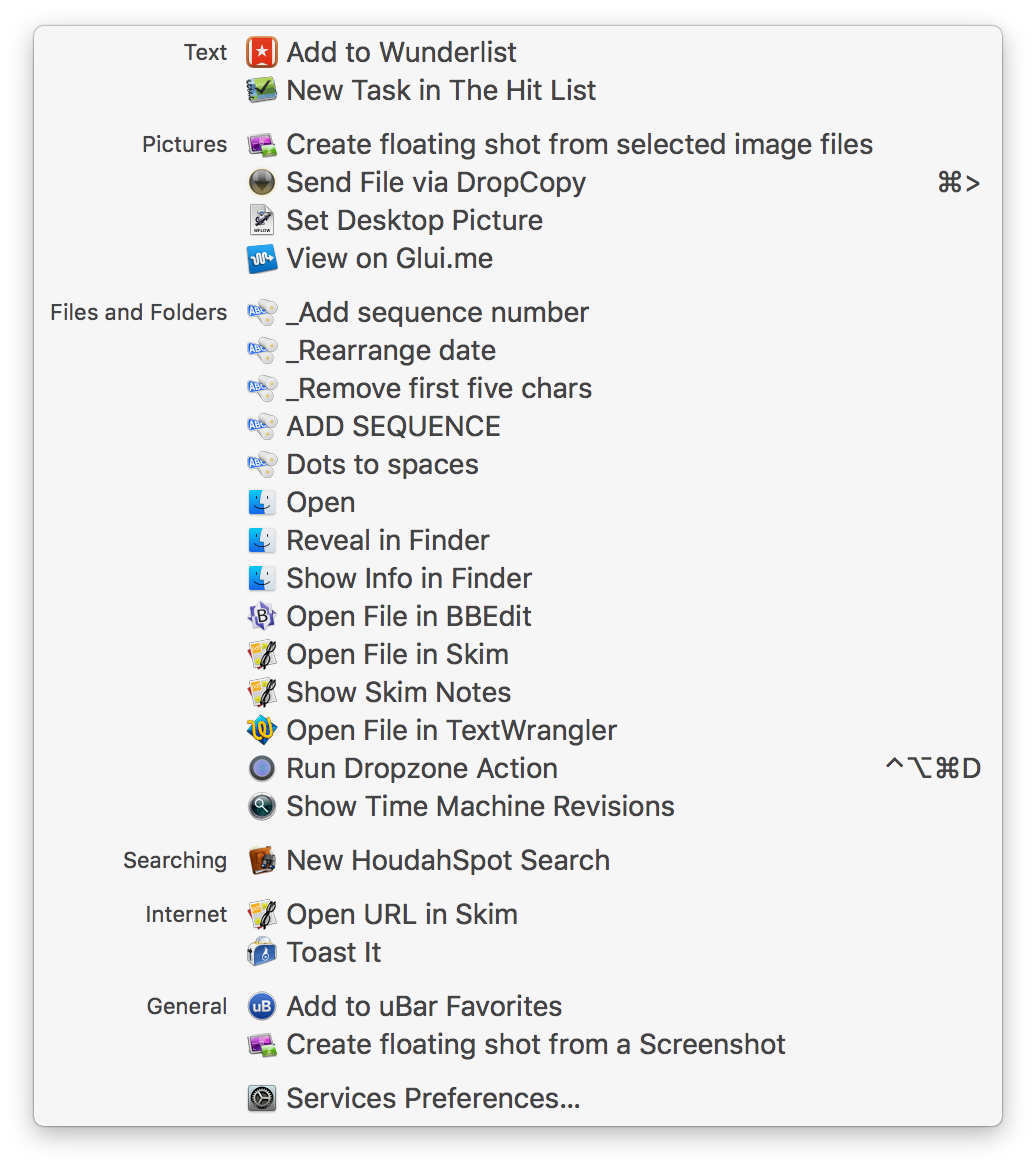
 As I sit here working on my
As I sit here working on my  Update: Thanks to John for pointing out the obvious: The old remote works with the new Apple TV. So I guess I can go ahead and replace the one in the bedroom.
Update: Thanks to John for pointing out the obvious: The old remote works with the new Apple TV. So I guess I can go ahead and replace the one in the bedroom.