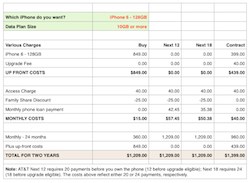An odd iOS8 wallpaper placement issue
While creating and testing my iPhone 6 wallpapers, I ran into a little issue with how iOS 8 (I think that's the culprit) places wallpaper. You can see the issue by watching (and listening; yes, there's an audio track!) the movie at right.
You won't see this problem unless you try to use a wallpaper with a visible row for iOS's page indicator dots; I prefer this style of home screen, as I like the separation it adds between the dock and the icon area.
When placing such a wallpaper, however, if you don't bounce it off the top of the display, it winds up being positioned just a bit too low—the row that's supposed to contain the page indicator dots won't quite be in the right spot. As I wrote on my iPhone 6 wallpapers post, here's the workaround in text:
- Tap the desired home screen icon to see the full-size version.
- Disable Perspective Zoom. (It won't work right with the navigation highlight row I use.)
- Pinch and zoom out so the image is at it's 100% size.
- Now drag the image up and let it bounce—this is the critical step.
This really strikes me as a bug, because the images I'm using are 750x1334, which exactly matches the iPhone's resolution. So with perspective zoom off, and the image shrunk to its smallest (actual) size, there should only be one way to put that image on the screen. But, as seen in the video, that's not the case.
This is probably of use to only a couple other people on the planet who like divider rows for the page indicator dots…but if you're one of those people, hopefully this helps you get your wallpapers properly positioned.
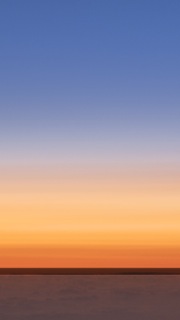








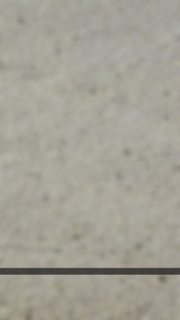

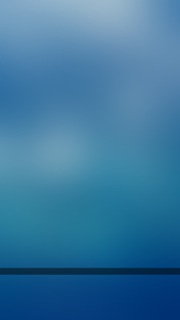


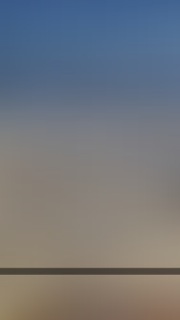
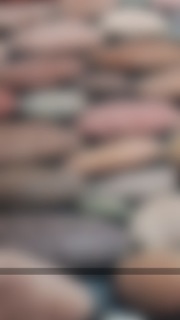




















































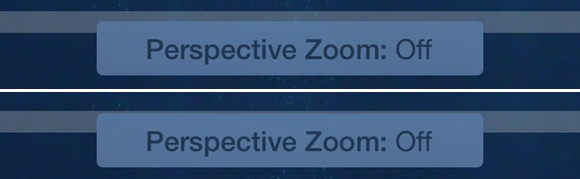




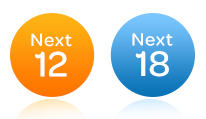 Having studied the
Having studied the