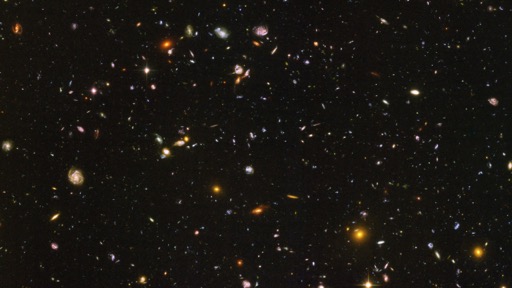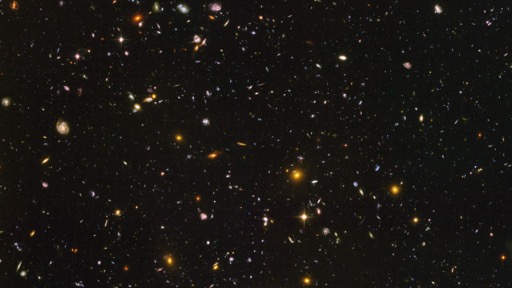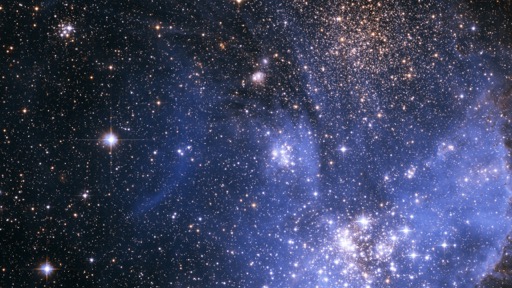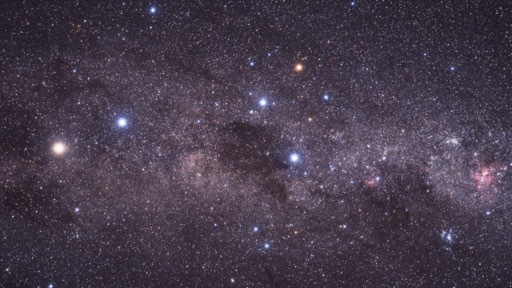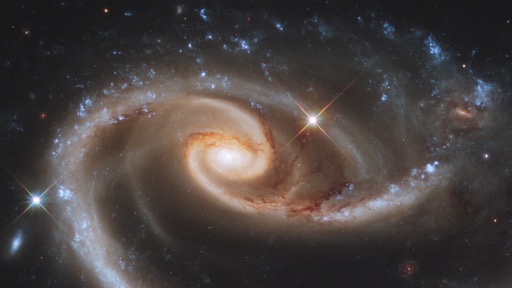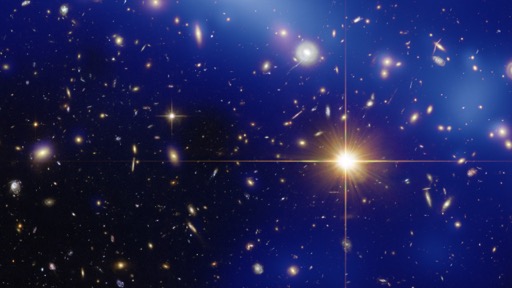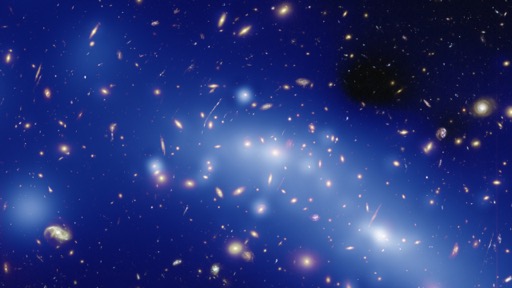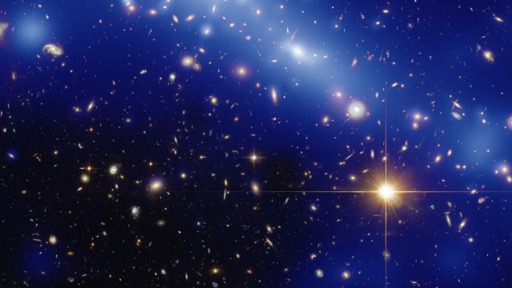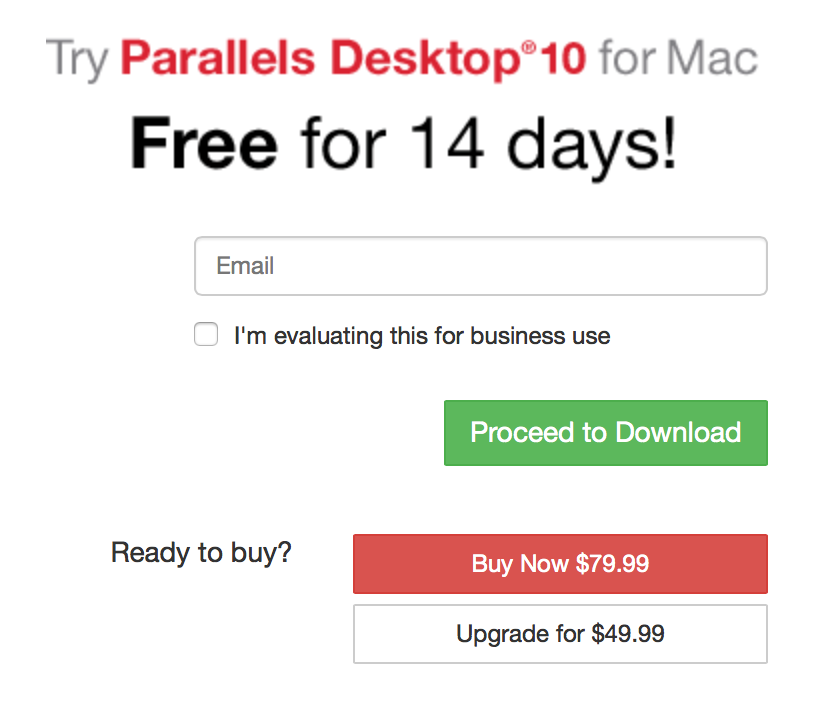With the horrendous redesign of CNN, I quickly determined I had to find a new news source (or sources). After browsing the comments to my post, and doing some searching, here are the changes I've made in my news reading.
The first change is the biggest—I now use an RSS reader for the majority of my news reading. I've always used an RSS reader for most non-news sites, but preferred reading news directly on a web page (not sure why).
 But as most sites seem to be heading in the image overload direction, I decided to find news sites with good RSS feeds, and read them using Vienna, my RSS reader of choice.
But as most sites seem to be heading in the image overload direction, I decided to find news sites with good RSS feeds, and read them using Vienna, my RSS reader of choice.
Why Vienna? I'll write about that in a future post, I think…but its excellent keyboard controls, and its ability to open articles in background tabs, are two of its key features for my reading habits.
The second change is obviously what sites/sources I use in Vienna. Here's my list of new sources, with both the web site and RSS URLs provided:
There's obviously some overlap between these sources, but that's OK; it's easy to mark/skip duplicates in Vienna. When I'm visiting a site on the web, all three (BBC, UPI, and Reuters) present a clean interface, without invasively large photos, and zero auto-playing videos or scrolling marquees. In short, all three are a joy to use on the web, unlike the "new and improved" CNN.
Sorry, CNN, but you've permanently lost at least one viewer; your new site makes it too hard to get what I want, which is news. The BBC, UPI, and Reuters understand that news is what viewers come to a news site to see. Perhaps there's a lesson there for CNN, if they can see it behind those enormous photos and CPU-sucking videos.