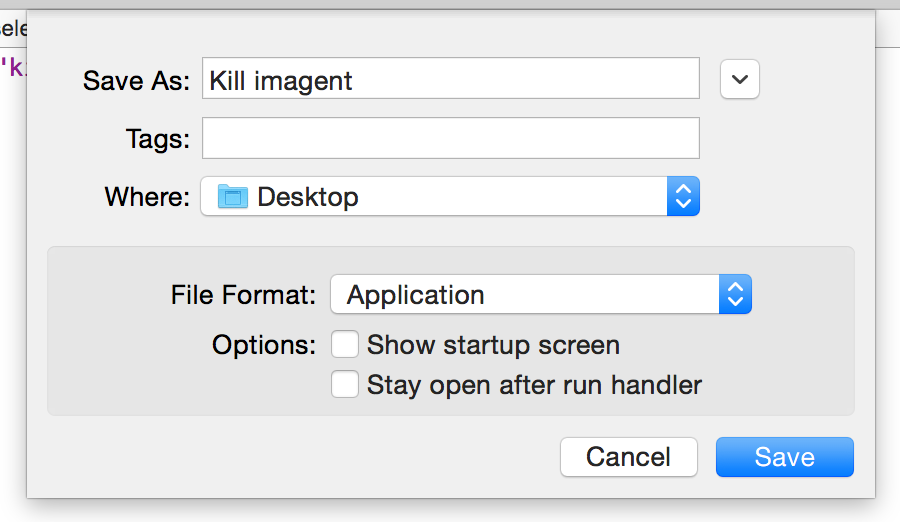Kirk McElhearn explains how Messages in Yosemite has trouble sending pasted images. These problems typically only occur between people who use AIM accounts in Messages; sending pasted messages when using iMessages' accounts seems to work fine. (I use an AIM account to keep iMessage traffic off my main Mac, and for its great screen sharing.)
Kirk's article details the fix, which is to kill the imagent process, which is what controls Messages. He uses Activity Monitor to do so, which works fine. But I have to kill the stupid imagent many times a day, so I wrote the World's Easiest AppleScript™ to do the work for me.
Here's how to create your own version of the imagent killer AppleScript:
- Open Script Editor, in Applications > Utilities.
- Paste this line:
do shell script "killall imagent"
That's the entire AppleScript; it simply executes a Terminal command that finds and kills the imagent process. Pedantic note: If you happened to have another process running with "imagent" in its name, this script would kill both of them. The odds of you having this situation, though, are basically zero. - Select File > Save; in the dialog that appears, name your script, save it somewhere permanent (probably not Desktop, unlike the screenshot below), and make sure the File Format pop-up is set to Application:
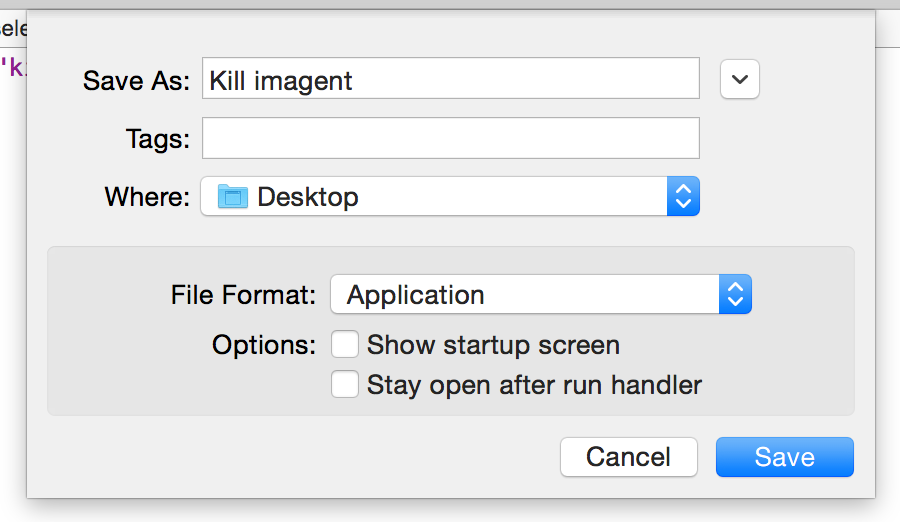
Click Save to save your new miniature application.
That's basically it; you've now got a mini-app you can use to kill imagent at your beck and call. But there's a bit more you can do to make it even easier to use: add a custom icon.
![]() By default, your app will have a generic Applescript icon, which can make it hard to distinguish from other such scripts (and it's an ugly boring gray). So I created the simple-but-effective icon at right, and use that in lieu of the default.
By default, your app will have a generic Applescript icon, which can make it hard to distinguish from other such scripts (and it's an ugly boring gray). So I created the simple-but-effective icon at right, and use that in lieu of the default.
If you'd like to use my icon for your script app, Control-click on the icon at right and choose Copy Image; it's now on your clipboard.
In Finder, find the saved script, Control-click on it, and choose Get Info. When the Get Info window opens, click once on the tiny icon at the top left of the dialog, so it's highlighted:

Now press Command-V to paste the copied image, and you're done. Note: The image you copied is a 512x512 pixel version of the icon; you can download the 1024x1024 version (330KB) if you prefer.
You can launch your app in any of the usual ways. Spotlight is quickest, but I've also put a copy in my Finder toolbar (by Command-dragging it to the toolbar), as I can almost always see a Finder window while in Messages.
Hopefully Apple fixes the Messages issue in a future OS X update. Until (unless?) they do, though, I have to kill imagent a few times a day; this handy script makes it a much simpler task.