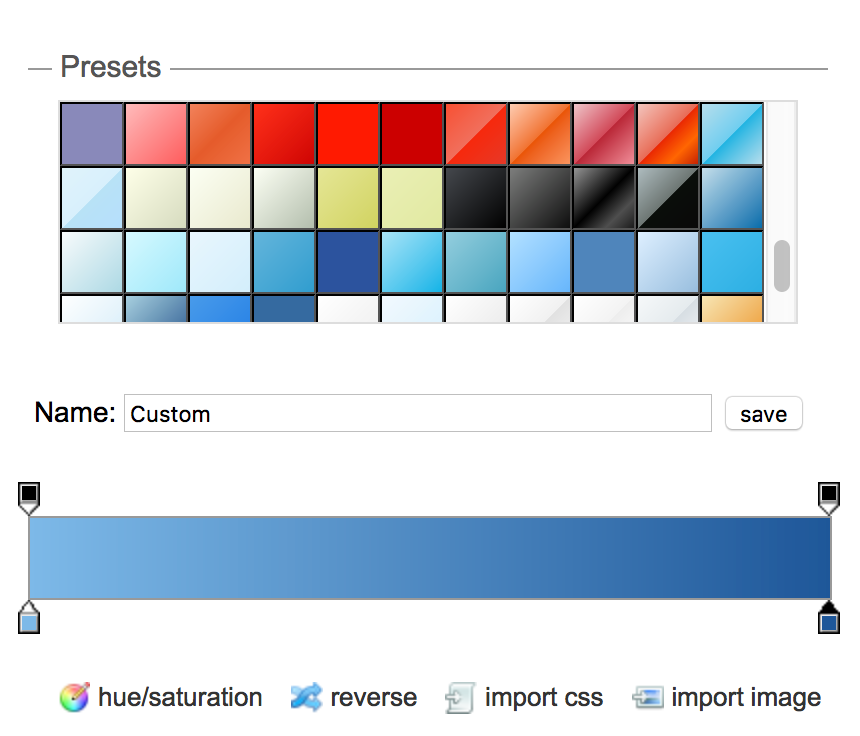For many years, Peter and I have managed our shared Many Tricks files via Dropbox. To support Dropbox, we purchased an upgraded plan for $99 a year, which came with 1TB of space. We then used the same login to share the Dropbox folder. We didn't need anywhere near 1TB (we have about 4GB of shared files), but felt it was right to support Dropbox.
While this worked well, and we had no issue paying for it, we had a few concerns—about space, third-party involvement, and something possibly unique to my usage scenario. You can read the details in the remainder of this post, but to make a long story short, I went looking for a replacement. And I found one in Nextcloud. Nextcloud has a commercial product, but it's open source, so you can also install it on your own server, and via many hosting companies that have it preinstalled.
I was able to install it easily with our hosting provider; I had the basic install up and running in under 30 minutes. There are also native clients for Mac, as well as Windows, iOS, and Android. The Finder view with the Mac ap installed (it's an official Finder extension) is very similar to Dropbox or OneDrive or any other cloud client with a Mac app:
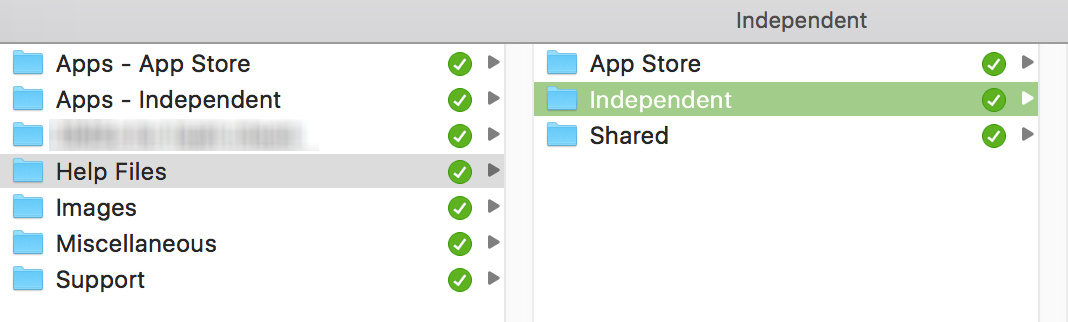
For us, Nextcloud has every feature we need for sharing our Many Tricks' files; read on for more detail on why we moved, install and admin, the Mac client, and some closing comments.
[continue reading…]
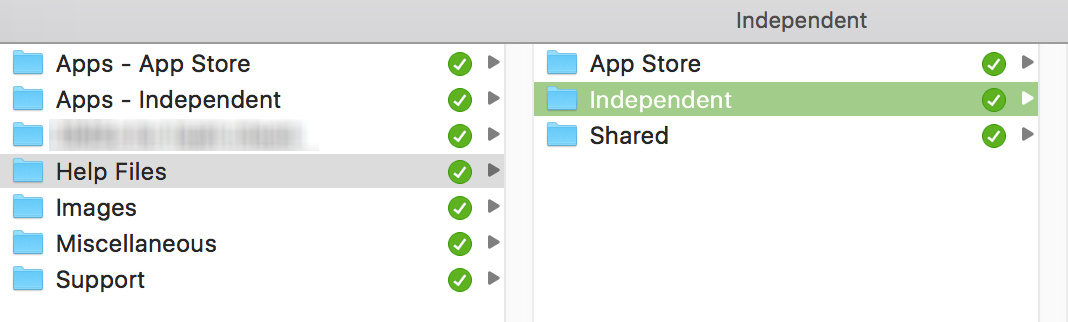

 2003:
2003:  2004:
2004: 
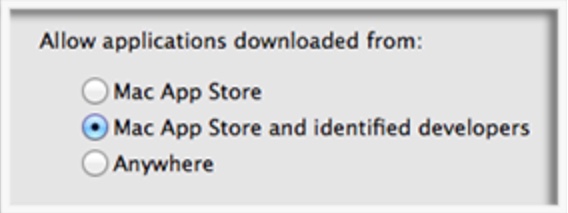 Mac OS X 10.7.5:
Mac OS X 10.7.5: