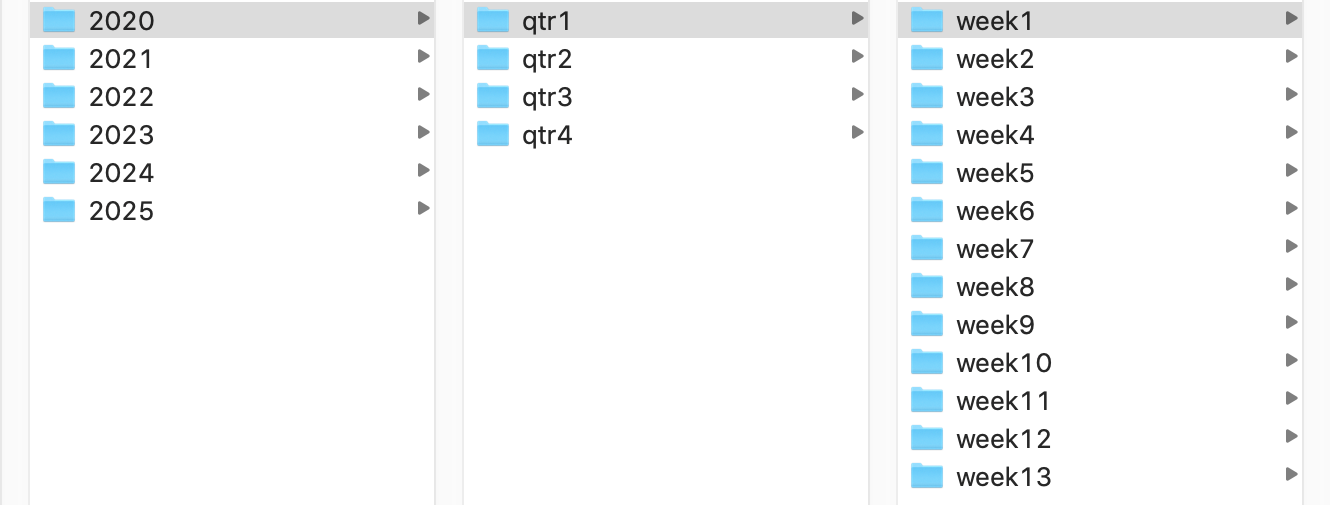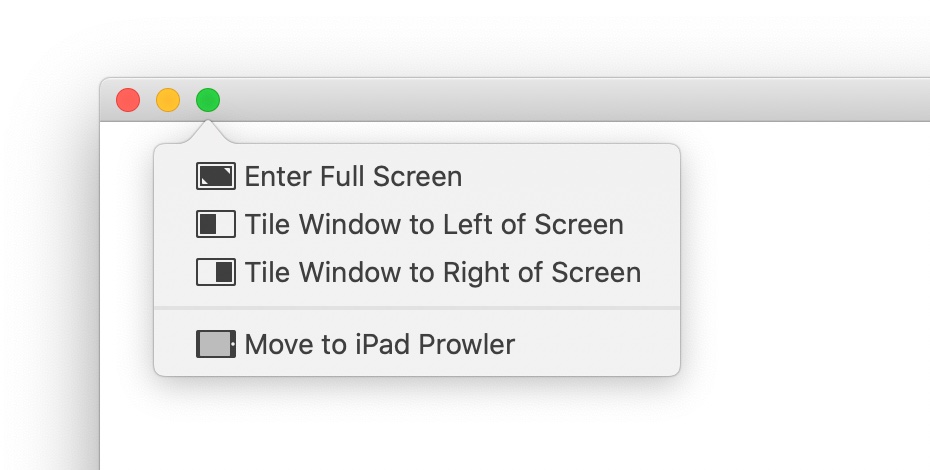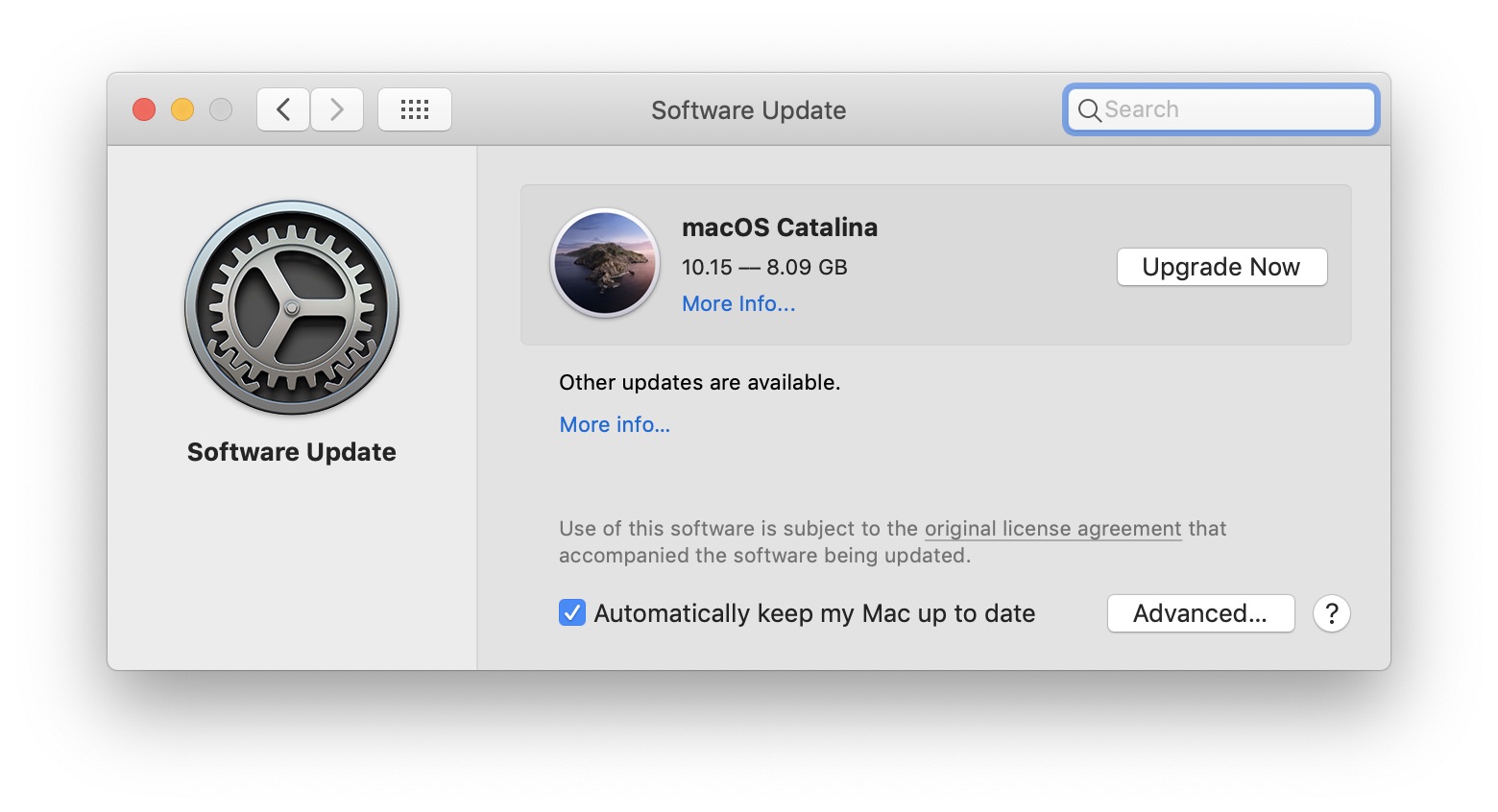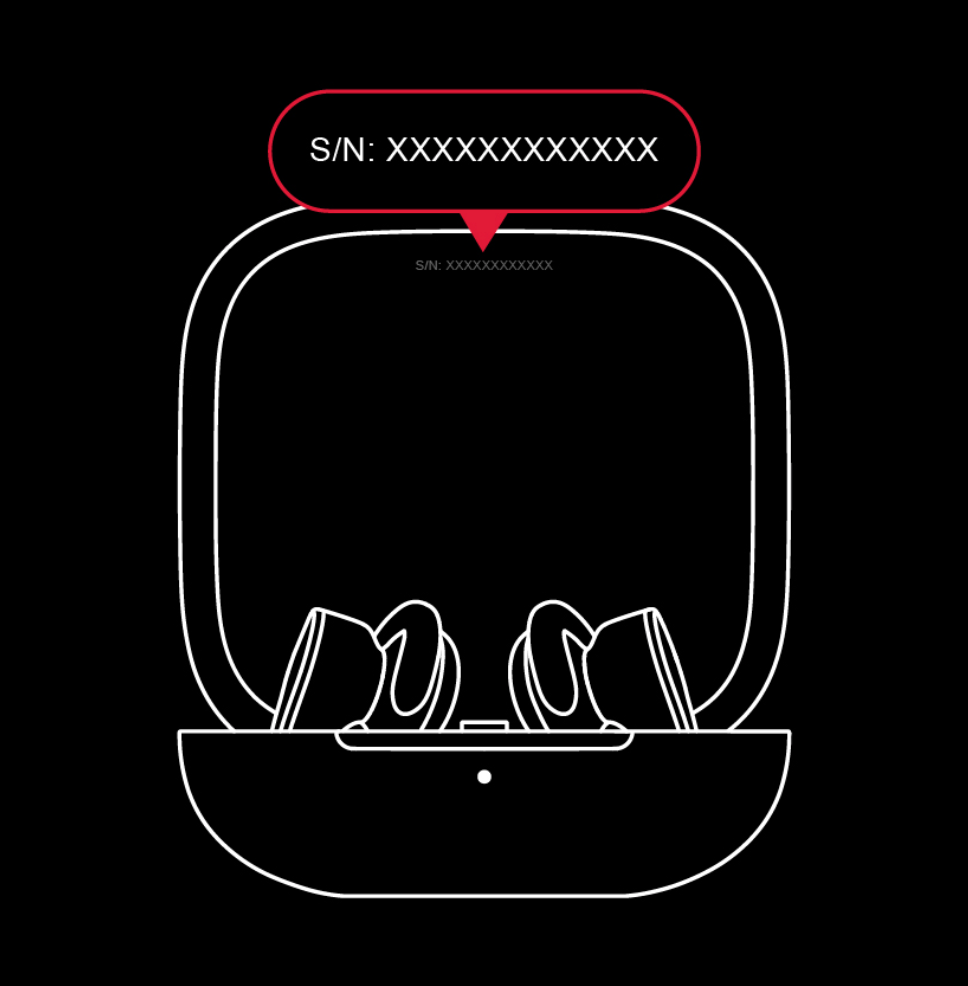The 2020 edition of my Excel run tracking workbook
At the end of 2016, I first posted about my run tracking Excel workbook. That first version was crude, but functional, and I used it to track every mile of my "2,016 miles in 2016" running goal. I posted a minor revision for 2017, then made some major updates for 2018. When 2019 rolled around, I made a few more changes, which I released by way of a note added to the 2018 post.
Now that 2020 is here—I know, it's a bit past January, sorry!—I've made yet more changes, and have decided it's time to replace both of the previous posts with one new all-in-one post. Here you'll find a link to the latest version of the workbook, as well as full instructions on how to use it.