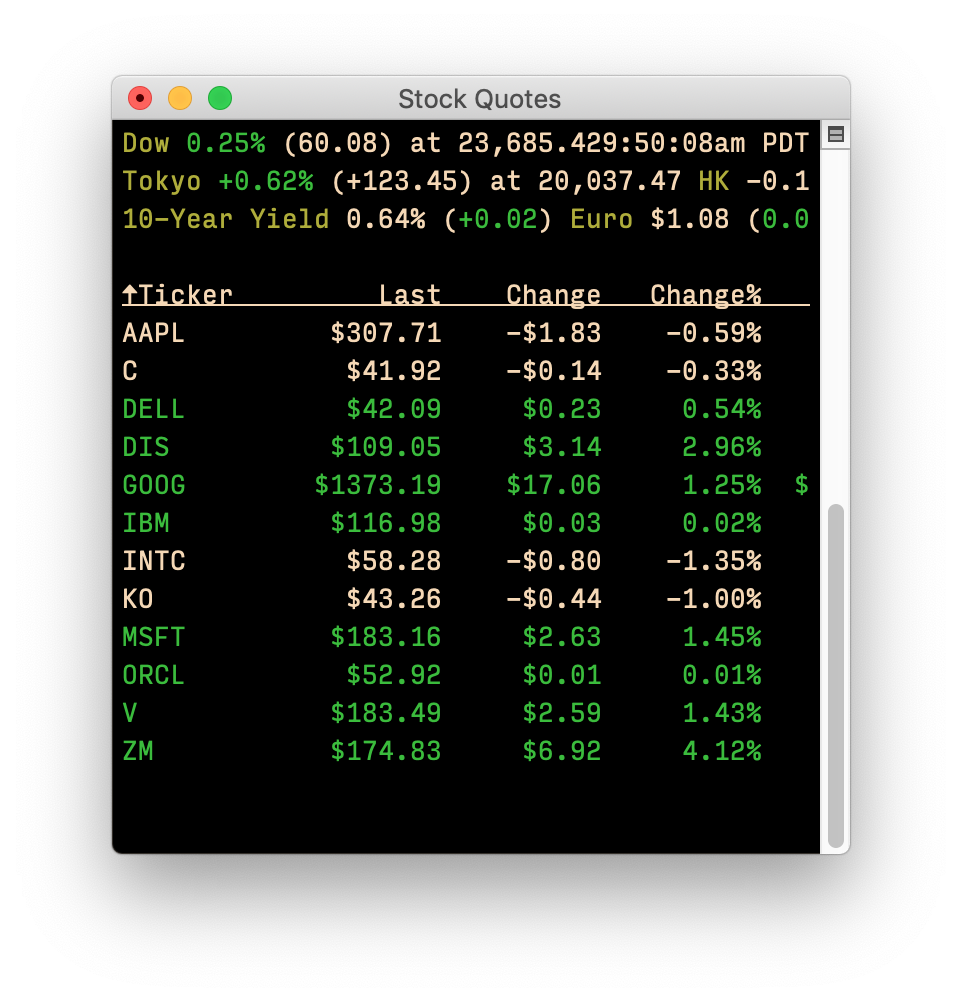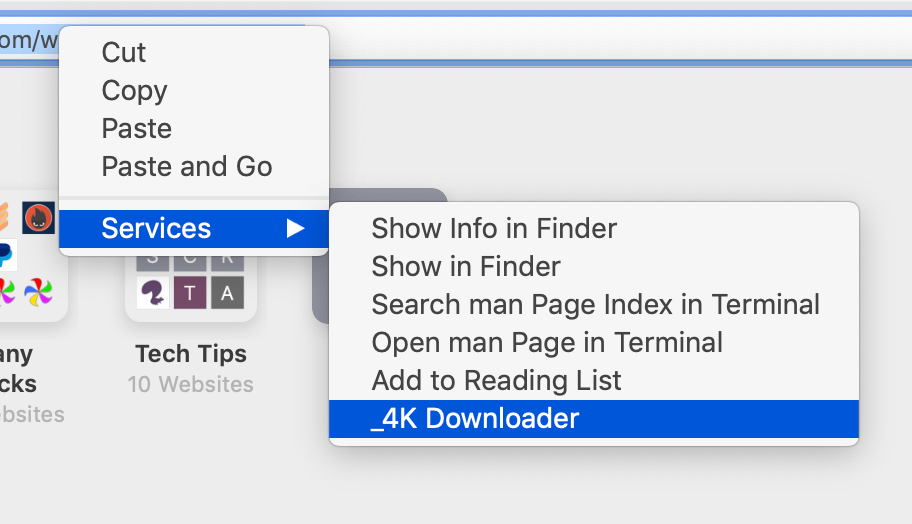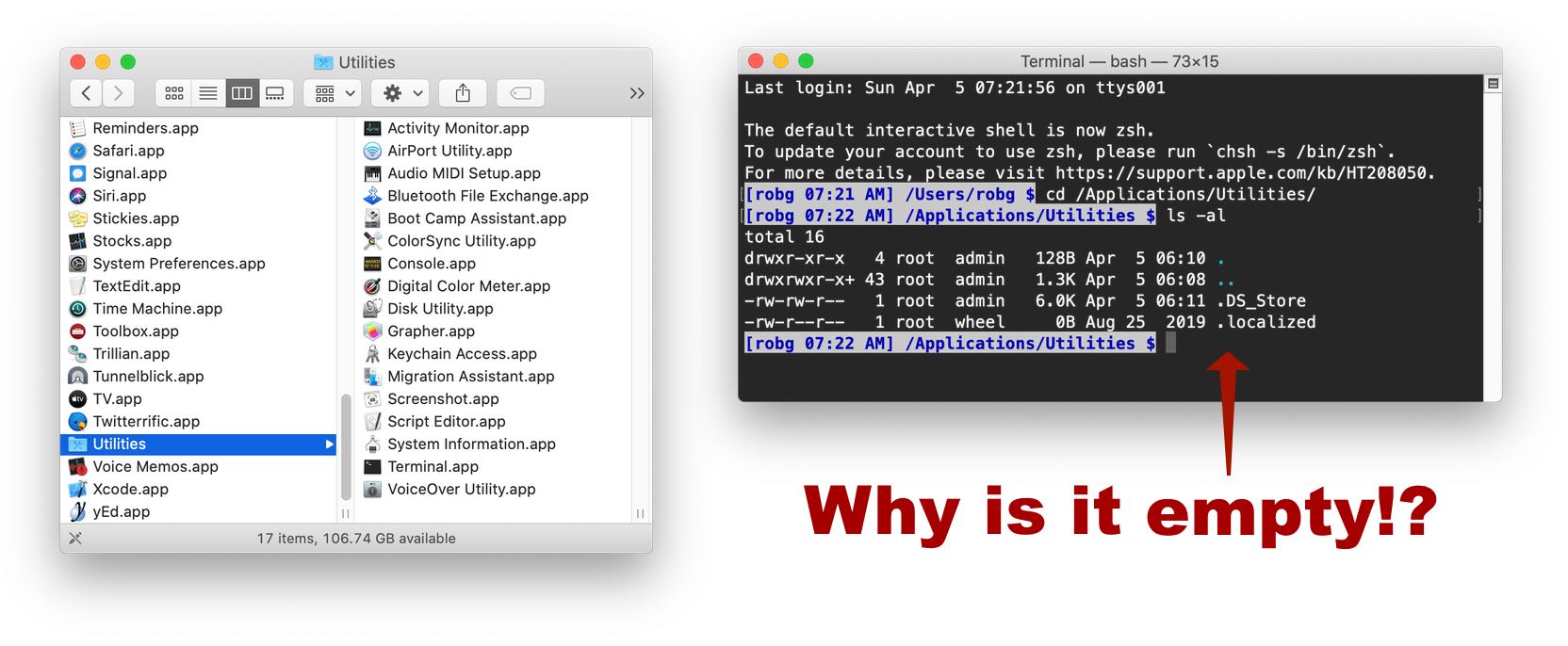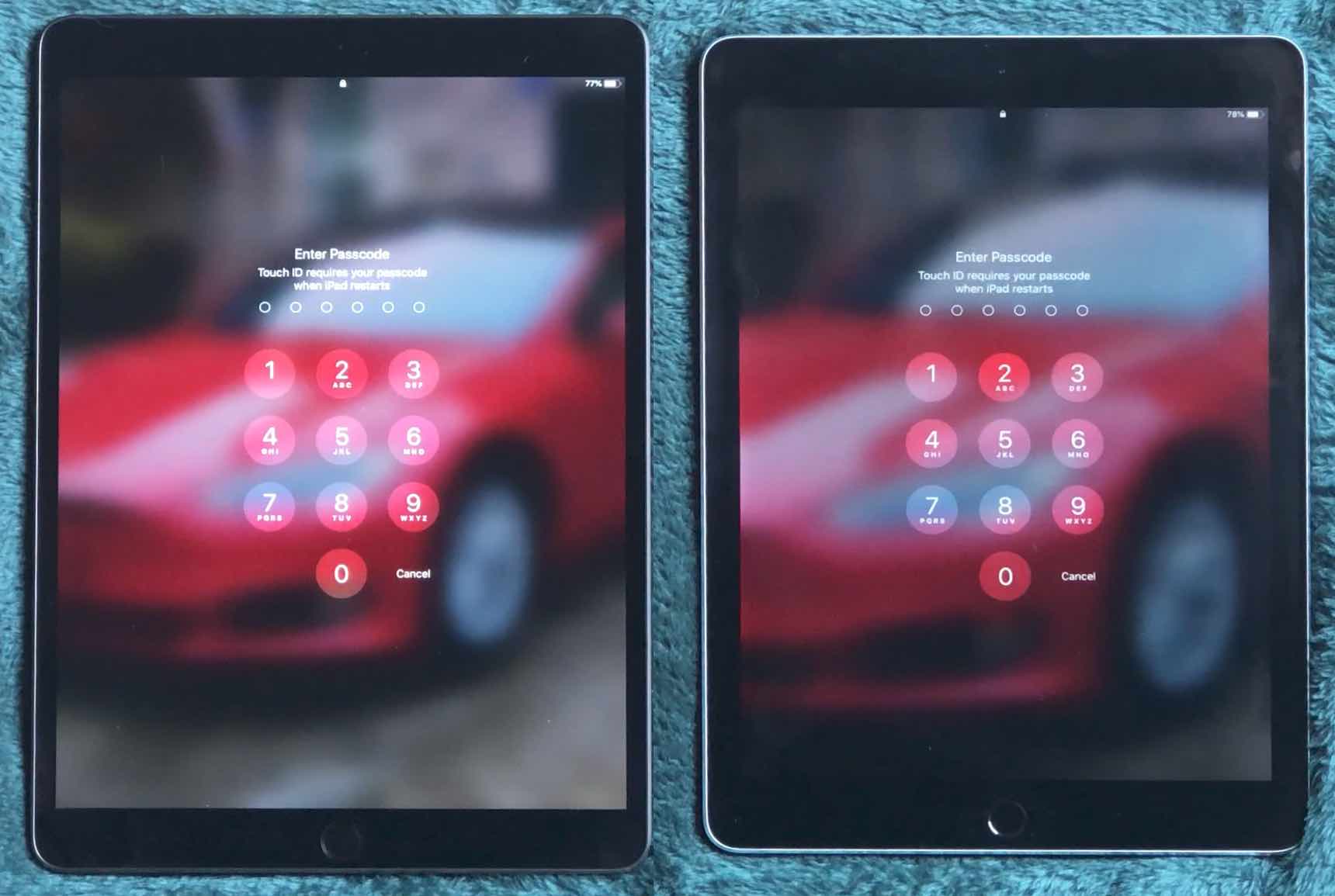Another way to open stock charts from mop in Terminal
On Sunday, I posted about my geeky solution to my non-functional Stocks Dashboard widget in Mojave. Then earlier today, I crafted a way to view one of the tracked stock's charts with a mouse click.
A commenter asked if there were any way to view the charts using a built-in tool, as purchasing Keyboard Maestro for just this one task is expensive (and a waste of Keyboard Maestro's capabilities). And in reality, when I first started working on my solution, I started in Automator…but quickly grew frustrated by its inability to do even basic text manipulation.
But then today, I remembered I can use AppleScript in Automator to work with the text, and the solution came together quickly after that: A new Service that appears when you right-click on text in a Terminal window:

 I have two displays, so I just dedicate a small corner on one of them for the Dashboard widget, which I detach from the Dashboard using an old but still functional
I have two displays, so I just dedicate a small corner on one of them for the Dashboard widget, which I detach from the Dashboard using an old but still functional