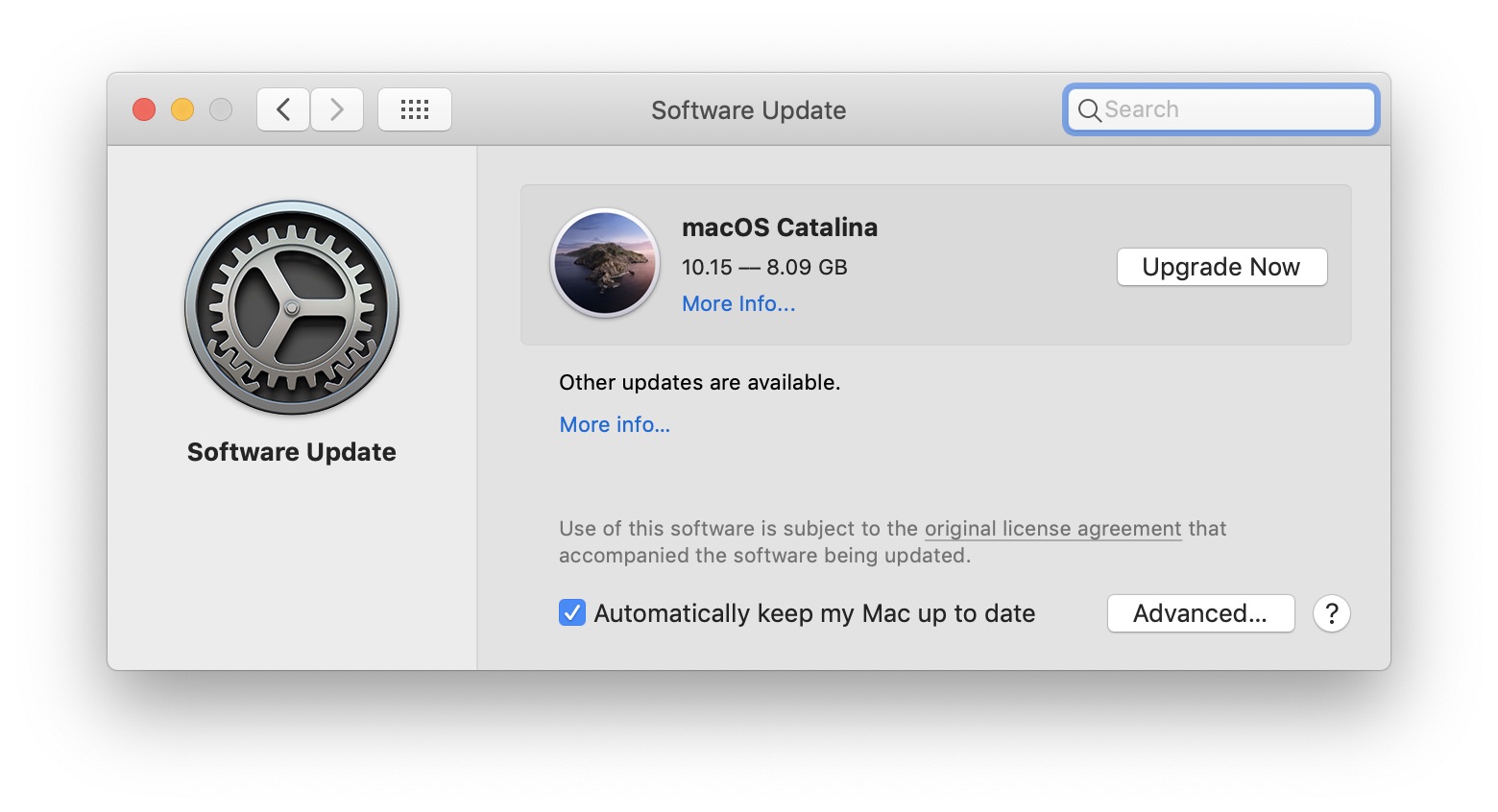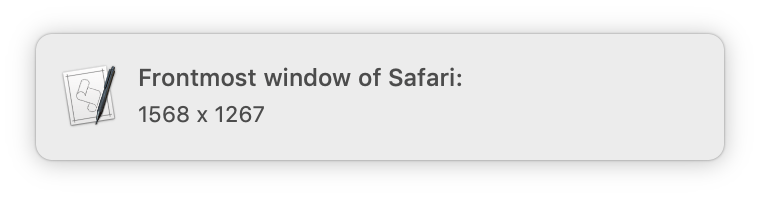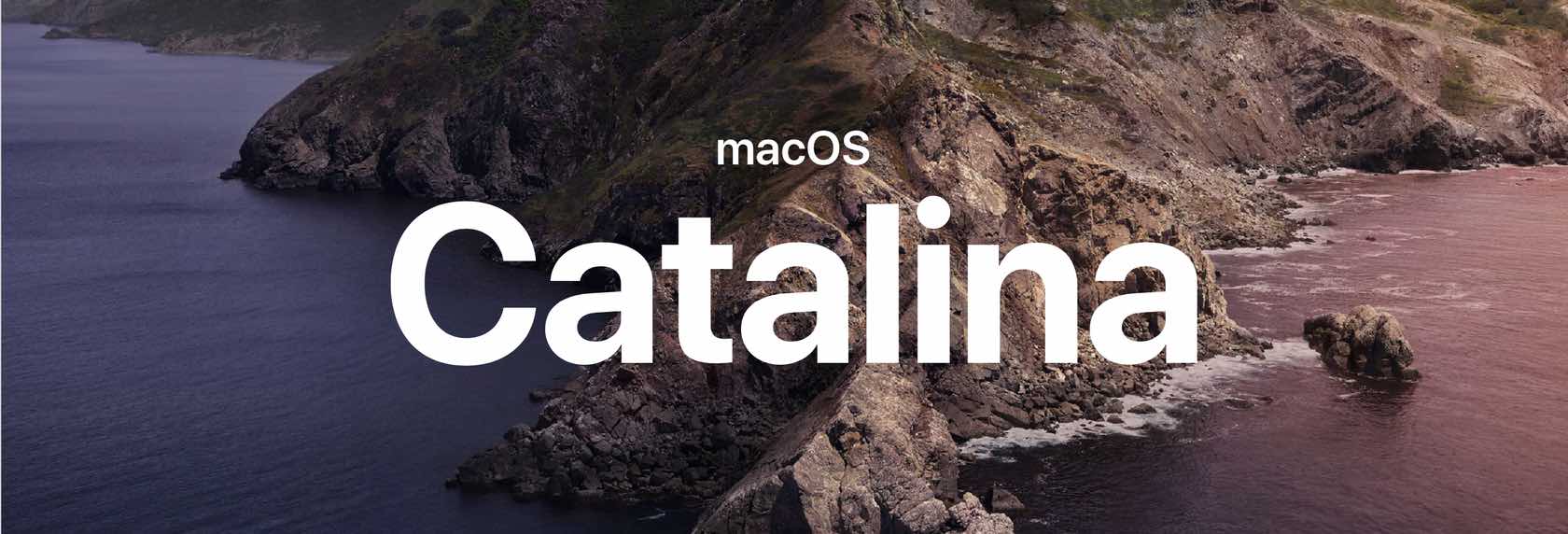De-distractionate the Touch Bar
Shocking even myself, I'm now the owner of a Touch Bar equipped MacBook Pro—I purchased the entry-level 16" model last weekend. Why? I'll save the detailed explanation for an upcoming look at the machine and its performance, but the main goal was to replace two laptops with one.
But just because I now have a Touch Bar-equipped Mac doesn't mean I suddenly like the Touch Bar. In fact, my feelings about it haven't changed since I wrote about it two years ago:
The Touch Bar, despite its name, is actually an Eye Bar: It forces your eyes off the screen, down to the Touch Bar, back up to the screen, repeat ad infinitum.
After some hours working with my new MBP, this is definitely a problem—and it's a problem even when I'm not using the Touch Bar, which is pretty much all the time: I've found that the changing images and colors on the Touch Bar grab my eye every time I switch apps…
The camera was focused on the Touch Bar, but when I'm looking at the screen, I see all that activity just below the screen, and it's really distracting. Thankfully, there's an easy fix, and one I'd not heard of prior to buying this machine…