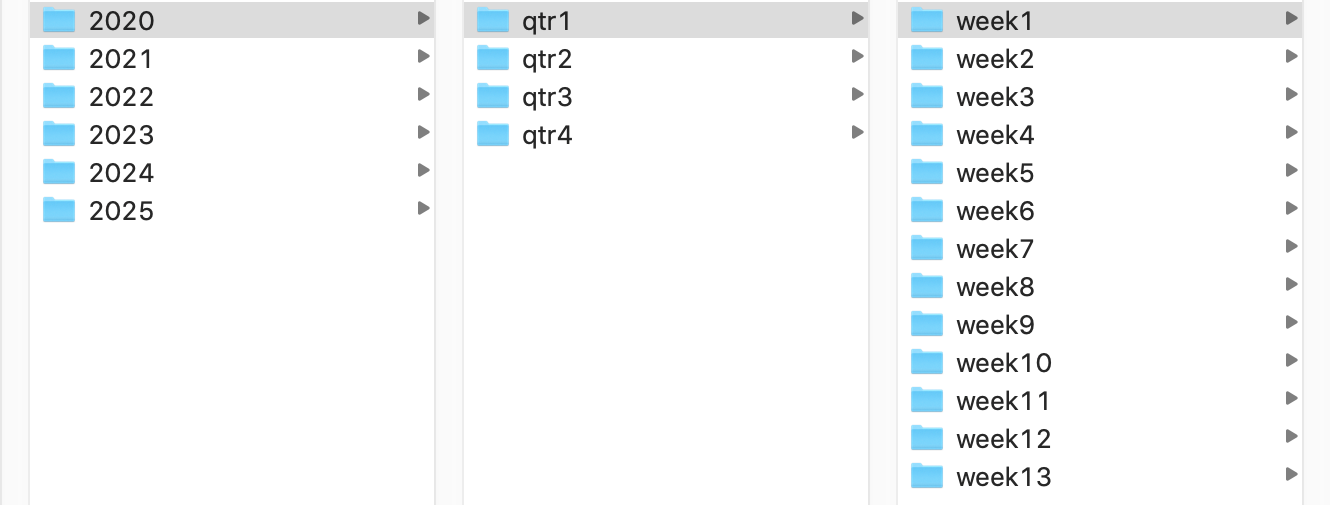How to securely hide worksheet(s) in an Excel workbook
My wife wants to create a budget spreadsheet for the various departments in her company to use. Each department would have their own tab, showing their planned yearly budget by month for the coming year. A super-simplified and unrealistic input worksheet might look like this:

The green areas are the portions that the users would fill out—probably not the department heads, but just someone in the department. Which leads to the problem: There's a worksheet called Salary Info that's used to populate the Salaries line in the workbook. (In my silly example, I just divided the total salary into four equal quarters.)
The problem is that the Salary Info worksheet contains salary information for the entire organization, and this isn't information that should be shared with everyone.The Salary Info sheet might reveal, for instance, that a coworker is leaving in three months—the coworker has told management, but the employee isn't ready to tell the entire company just yet.
So how can you distribute the workbook to all the departments, with the salary info intact, but without revealing that data to everyone?