Watch two of the Star Wars Trilogy movies in 4K
Hot on the heels of my weekend post about Harmy's Despecialized Editions of the original Star Wars Trilogy movies, Six Colors maven and all-around good guy (and my ex-boss) Jason Snell pointed me to something I'd previously only seen briefly referenced in a few spots: Project 4K77.
Project 4K77 is, as you might guess from the name, a 4K version of the 1977 Star Wars movie. The group has also completed Project 4K83 (Return of the Jedi), and is now working on Project 4K80 (The Empire Strikes Back).
What's really amazing about the 4K77 project is that it is not an upscale of lower-resolution footage. Instead, as explained on the 4K77 page…
…97% of project 4K77 is from a single, original 1977 35mm Technicolor release print, scanned at full 4K, cleaned at 4K, and rendered at 4K.
Because this is a scan of the original film, it's grainier than the Harmy releases—and there may be some actual film effects like scratches visible at times (I haven't yet watched the full movie, so I'm not sure).
But it is a full 4K, and it's a very different experience than is Harmy's version. As an example, here's the same still as I used in my prior post, but this one was taken from 4K77 (again, click to see the larger version):
Without looking back at the other blog post, it may not be obvious just how different these two versions are…but this composite photo makes it obvious:


 Way back in the late 1990s, HBO aired an amazing miniseries called
Way back in the late 1990s, HBO aired an amazing miniseries called 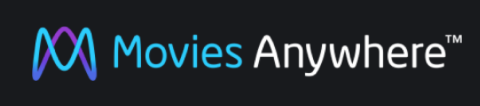 With the recent unveiling of
With the recent unveiling of  But this post isn't about the movie. It's about a book about the making of the movie, written by Cary Elwes, who starred as Westley, aka The Man in Black. And in the interest of thoroughness, the book's full title isn't As You Wish, it's
But this post isn't about the movie. It's about a book about the making of the movie, written by Cary Elwes, who starred as Westley, aka The Man in Black. And in the interest of thoroughness, the book's full title isn't As You Wish, it's 
 A couple years back, I
A couple years back, I