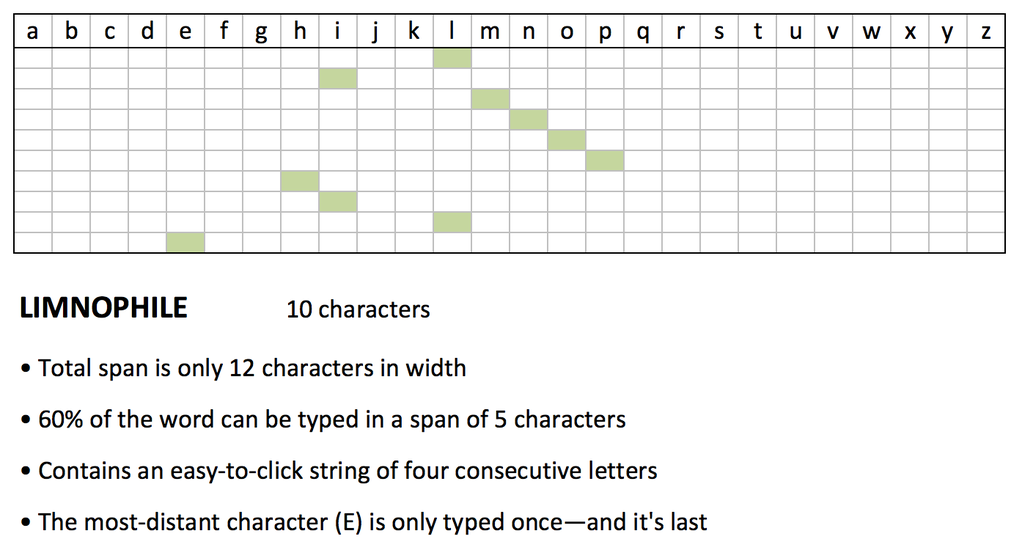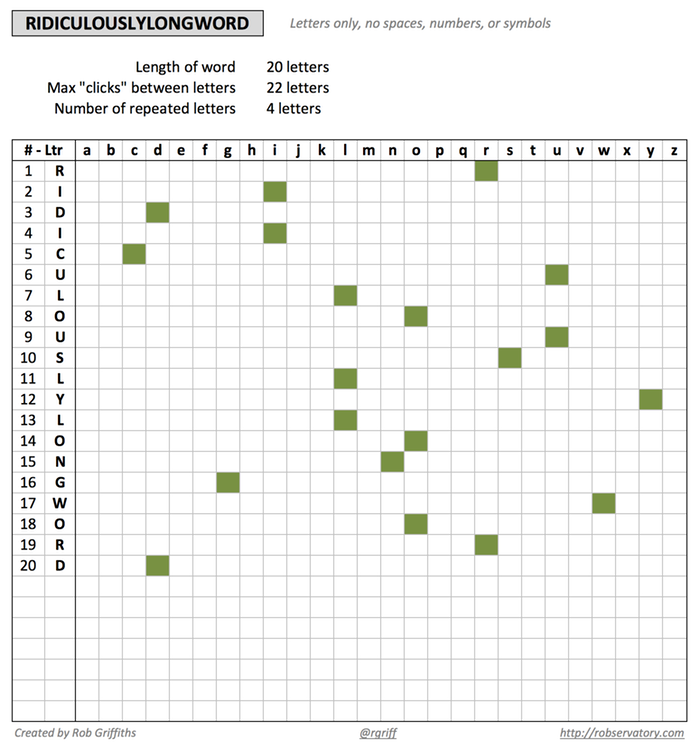A look at password entry on the new Apple TV
When I discovered that I could use the grid-style password entry on the new Apple TV, I thought I'd hold a little password entry shootout of sorts. I wanted to compare the three ways I've discovered of entering passwords on the fourth-generation Apple TV. Just for fun, I threw my iMac into the mix, too.
First, some background: I use passwords of the correct horse battery staple variety. For sake of this post, let's assume my password was:
There are 22 characters in total, with two capital letters and three numbers. My actual password consists of the same distribution, though that's all it shares with the demo password above. I then timed how long it took to enter on my iMac, and using the various input methods on the Apple TV. The results aren't all that surprising:
| Device | Remote | Method | Time | Tries |
|---|---|---|---|---|
| Retina iMac | -- | Typed | 0:02 | 1 |
| Apple TV 4th Gen | Silver | Line | 0:49 | 1 |
| Apple TV 4th Gen | Silver | Grid | 0:41 | 1 |
| Apple TV 4th Gen | Black | Line | 2:59 | 3 |
| Apple TV 4th Gen | Black | Line | 1:41 | 1 |
Obviously, typing your password on a physical keyboard is incredibly fast and (assuming you're a decent typist) basically error free. On the Apple TV, what I found is that regardless of method used (i.e. grid or line), the silver remote is both faster and more accurate than the Siri (black) remote. After discarding the Siri remote, I was notably faster using the silver remote with the grid layout than with the line layout.
The other thing to notice is that I only had accuracy issues with the Siri remote. The first time I tried to enter my password for this test, it took me three tries to get my password correct. The 2:59 time shown for the "grid" line is the total of all three times (0:47, 0:57, and 1:15). I then tried again, going very slowly to make sure I didn't make a mistake, which is the 1:41 time shown on the last row. I had no accuracy issues with the silver remote, regardless of line or grid data entry style.
My fastest entry (0:47) with the Siri remote wasn't that far behind the silver remote, but the accuracy was obviously not good. I had to work at half the pace of the silver remote to insure I didn't make any errors with the Siri remote.
Clearly password entry on the Apple TV is a hassle: Even with the silver remote, taking 41 seconds to enter a 22 character password is quite a waste of time. Apple really needs to address this, either by letting us pair a keyboard, or by updating the iOS Remote app to support the new Apple TV. For now, though, I'm sticking to the silver remote for password entry—even on the new line layout—because it's both faster and more accurate than the Siri remote.


 We occasionally take our kids to a local place,
We occasionally take our kids to a local place,