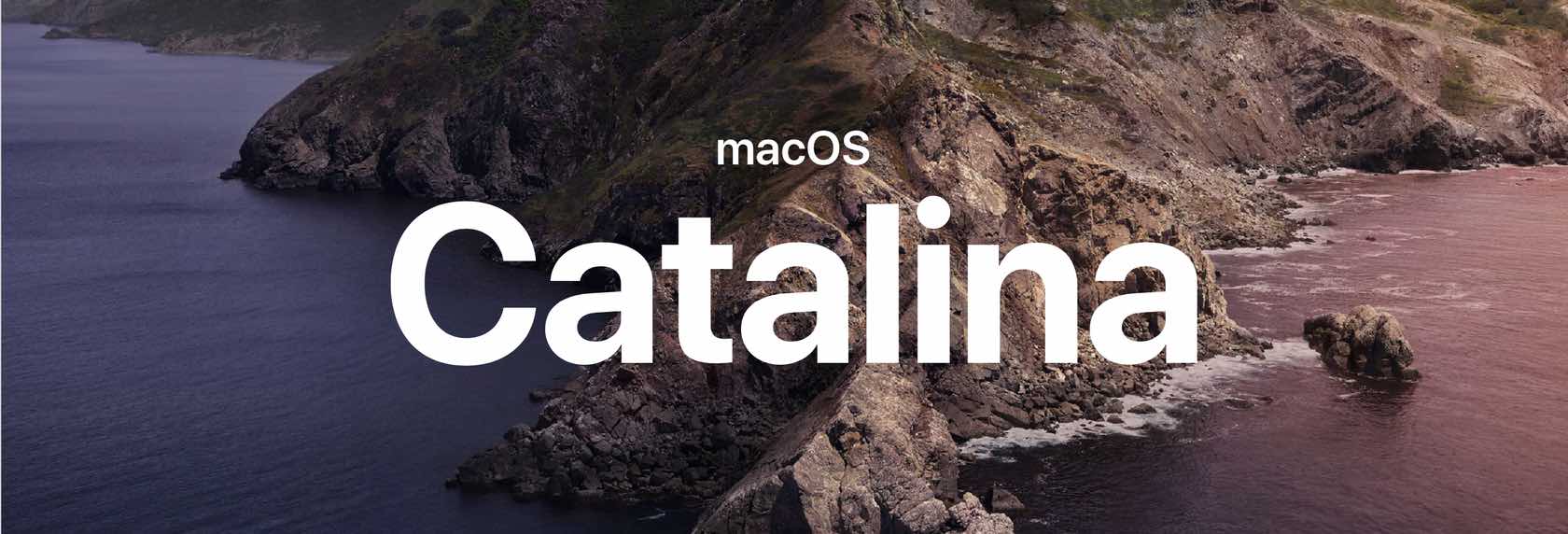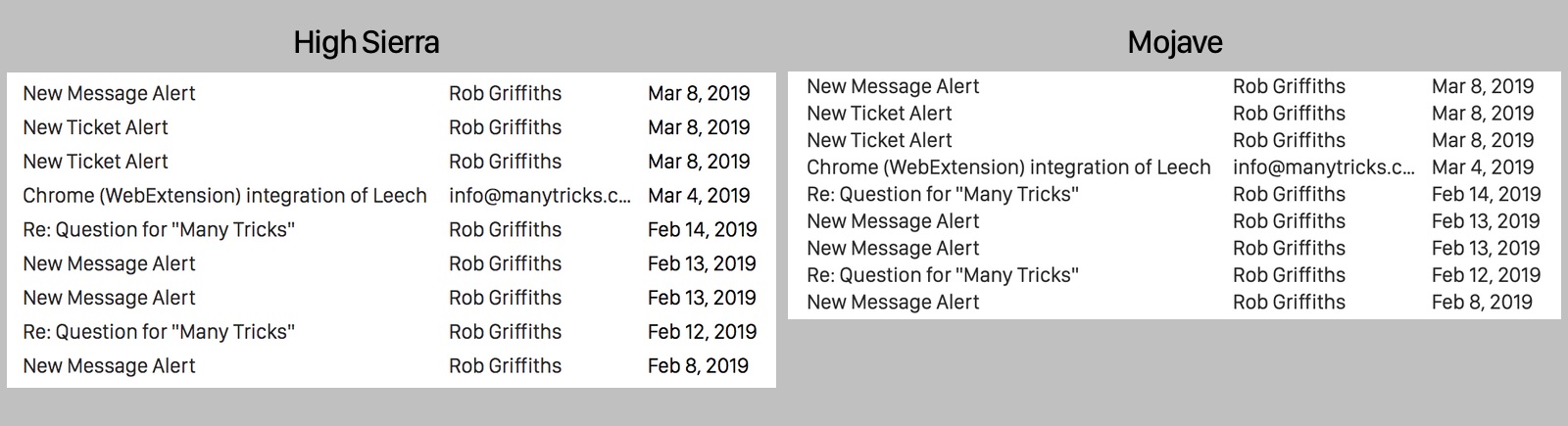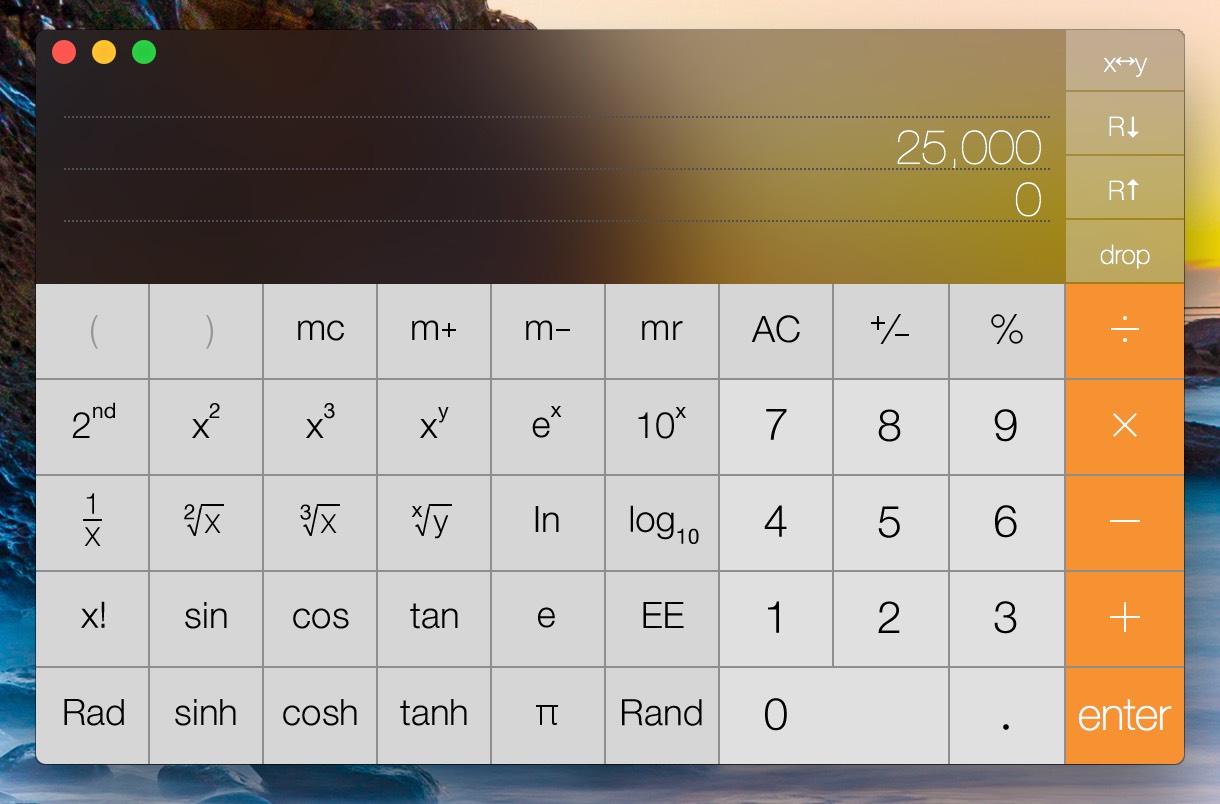The high cost of software in the 1980s…
A friend recently sent me a link to a large collection of 1980s computing magazines—there's some great stuff there, well worth browsing. Perusing the list, I noticed Softline, which I remember reading in our home while growing up. (I was in high school in the early 1980s.)
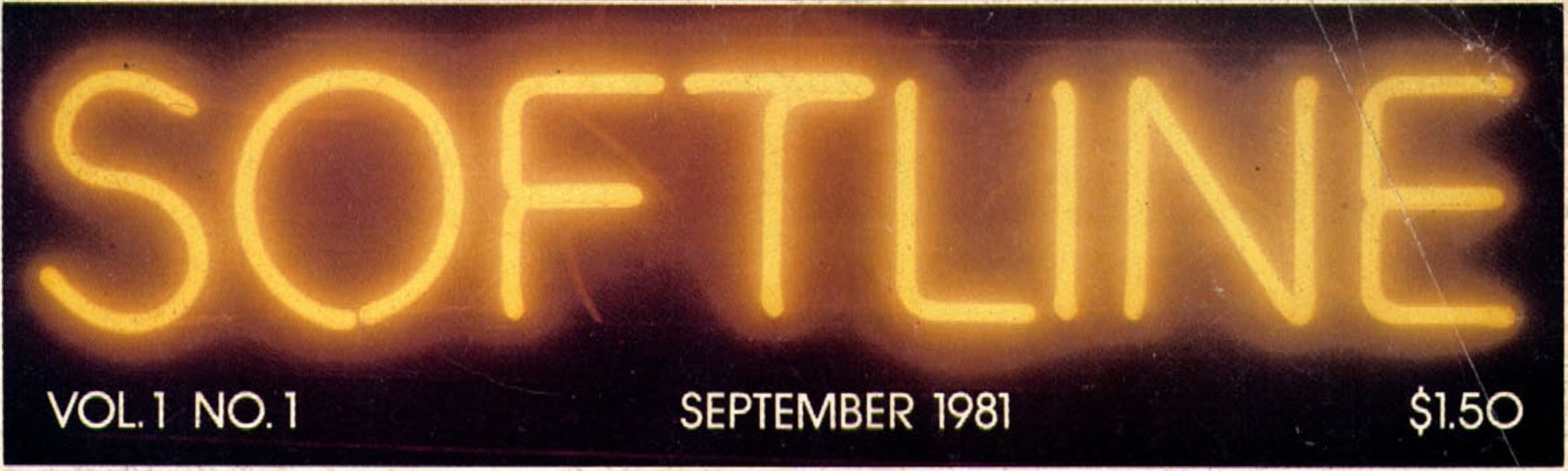
We were fortunate enough to have an Apple ][ in our home, and I remember reading Softline for their game reviews and ads for currently-released games.
It was those ads that caught my eye as I browsed a few issues. Consider Missile Defense, a fun semi-clone of the arcade game Missile Command. To give you a sense of what games were like at the time, here are a few screenshots from the game (All game images in this article are courtesy of MobyGames, who graciously allow use of up to 20 images without prior permission.)
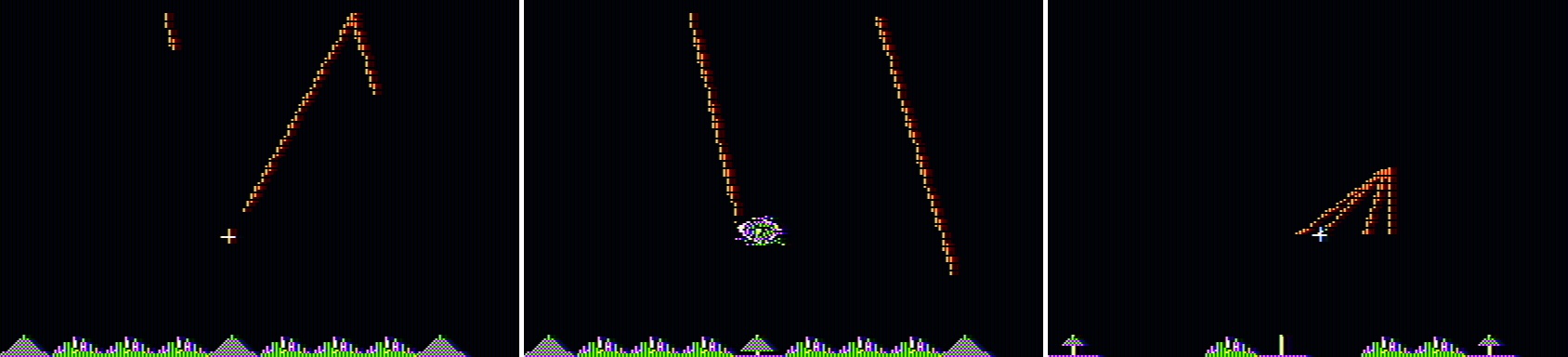
Stunning graphics, aren't they?