Note: This was originally published in 2015; I've updated it with a minor change required for Mojave, and clarified a bit of the text. Further note: There's now an updated script that works in Sonoma.
macOS includes—and enables by default—translucency, which gives you 'wonderful' effects such as this in Calculator:
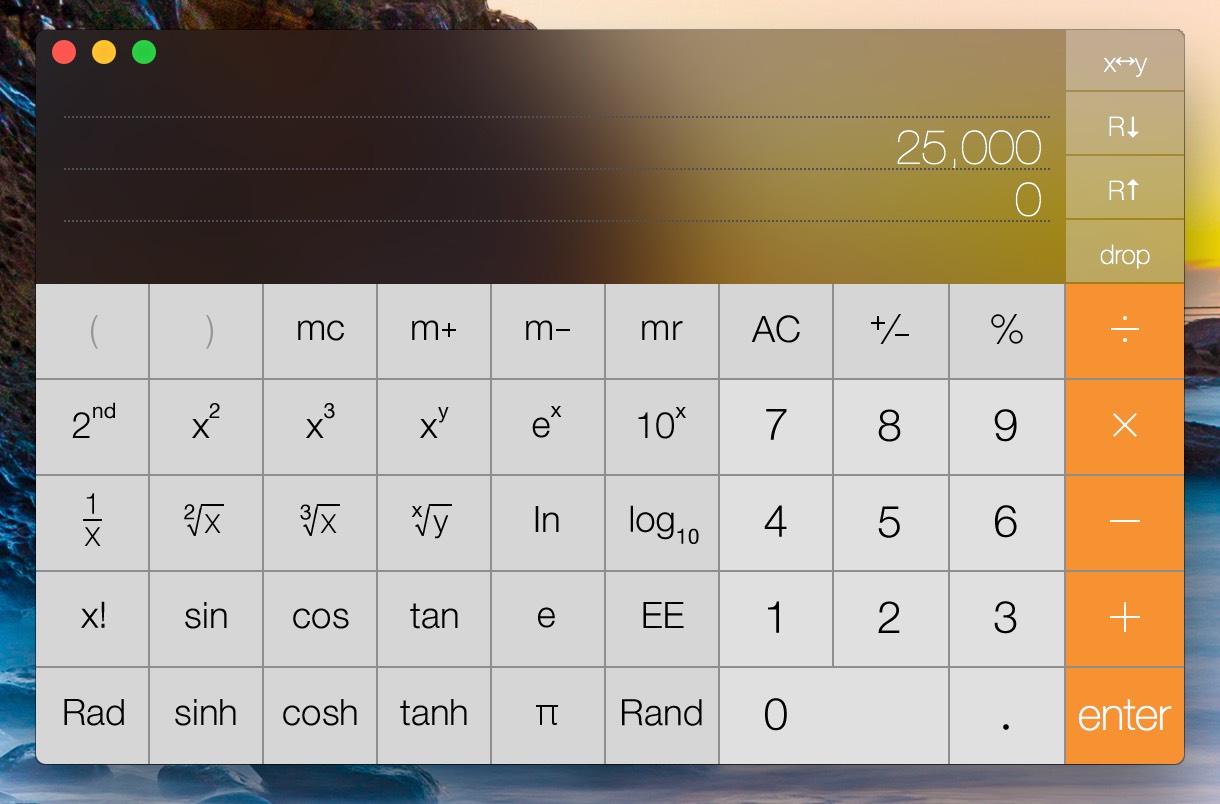
This is just one example; lots of other apps (Mail and Messages, to name two) contain panes that become grossly distorted by background color bleed-through. I'm not sure who at Apple (Marketing?) thinks this feature is good for productivity , but I find it completely distracting.
As a result, I turn off translucency on every Mac I own. You can do so yourself in System Preferences > Universal Access > Display. Just check the Reduce transparency* box, and you won't get any more bleed-through. (You'll also get a solid Dock, and perhaps the world's ugliest Command-Tab task switcher. Such is the cost of usability.)
* It's ridiculous that Apple calls this transparency, which is defined as "the condition of being transparent," and being transparent means being see-through, clear, invisible, etc. This is clearly translucency, or "allowing light, but not detailed images, to pass through." But I digress…
However, when writing for Many Tricks or Macworld, I often need to take screenshots. And because most users won't disable translucency, I prefer to take those screenshots with translucency enabled, so that they're closer to what most users might see. That means a trip through System Preferences to toggle the checkbox, which gets annoying after the second or third time you've done it.
There had to be an easier way—and after some missteps, I eventually found it.
My first thought was to write a simple shell script that toggled the defaults value (reduceTransparency in com.apple.universalaccess) for translucency, then trigger that shell script via the keyboard.
While this worked, it seems that triggering the setting via System Preferences does some behind-the-scenes magic I couldn't mimic in Terminal (even when relaunching the Dock and SystemUIServer). As a result, I was sometimes left with a translucent Dock and non-translucent menu bar…or some apps with translucency, some without. Not good.
So I went old school, and resorted to GUI scripting in AppleScript, and it's working perfectly. Sometimes, old school is the best school.
Here's the final script I wound up creating in Script Editor. Note that I am far from an AppleScript expert, so I expect there are lots of ways this could be improved. But it works, and seems to work well.
Update: This version works in macOS Sonoma. If you've got a non-English system, you'll need to change the variables to match the native language versions of the words View (for the menu item that lets you select a specific panel), Accessibility (the panel to be selected), and Display (the item at the top level of the Accessibility panel).
1 2 3 4 5 6 7 8 9 10 11 12 13 14 15 16 17 18 19 20 21 22 23 24 25 26 27 28 29 | tell application "System Events" if exists process "System Settings" then tell application "System Settings" to quit end if end tell delay 1 tell application "System Settings" activate end tell delay 1 -- Set up variables to make localization easier set textView to "View" set textAccessibility to "Accessibility" set textDisplay to "Display" tell application "System Events" tell process "System Settings" click menu item textAccessibility of menu 1 of menu bar item textView of menu bar 1 delay 1 click button 3 of group 1 of scroll area 1 of group 1 of list 2 of splitter group 1 of list 1 of window textAccessibility --delay 1 set currentState to value of checkbox 5 of group 1 of scroll area 1 of group 1 of list 2 of splitter group 1 of list 1 of window textDisplay click checkbox 5 of group 1 of scroll area 1 of group 1 of list 2 of splitter group 1 of list 1 of window "Display" end tell end tell |
And here's the version for older systems…
1 2 3 4 5 6 7 8 9 10 11 12 13 14 15 16 17 18 19 20 21 22 23 24 25 26 27 28 29 30 31 32 33 34 35 36 | global currentPane, isActive tell application "System Events" if exists process "System Preferences" then set isActive to 1 tell application "System Preferences" activate set currentPane to current pane end tell else set isActive to 0 end if end tell tell application "System Preferences" activate reveal anchor "Seeing_Display" of pane id "com.apple.preference.universalaccess" delay 1 tell application "System Events" tell process "System Preferences" -- Pre-Mojave systems should work with the next line; uncomment it (and comment -- the Mojave-specific line) if you're on an older version of macOS -- click checkbox "Reduce transparency" of window 1 -- Mojave users need this line... click checkbox "Reduce transparency" of group 1 of window "Accessibility" end tell end tell end tell if (isActive = 0) then tell application "System Preferences" to quit else tell application "System Preferences" set current pane to currentPane end tell end if |
(Many thanks to Doug Adams for the reveal anchor help; I couldn't figure out how to refer to a specific panel in the Accessibility pane, and he came through with the solution!)
Everything other than lines 15 to 28 is completely optional—all the code outside that range does is handle the case where you toggle translucency when System Preferences is already open on some other panel. If that's the case, the full script will remember which panel you were on and switch you back there after the toggle.
If you don't care about that, then you can just use lines 15 to 28 and the script should still work fine. (As a bonus, the script is much faster if it doesn't have to check and store the current state of System Preferences.)
To test this script, you'll be asked to add Script Editor to System Preferences > Security & Privacy > Privacy > Accessibility. Once you're sure it's working as you expect, save it as an application; I named mine ToggleTranslucency.
The first time you run your new app, you'll get an error:
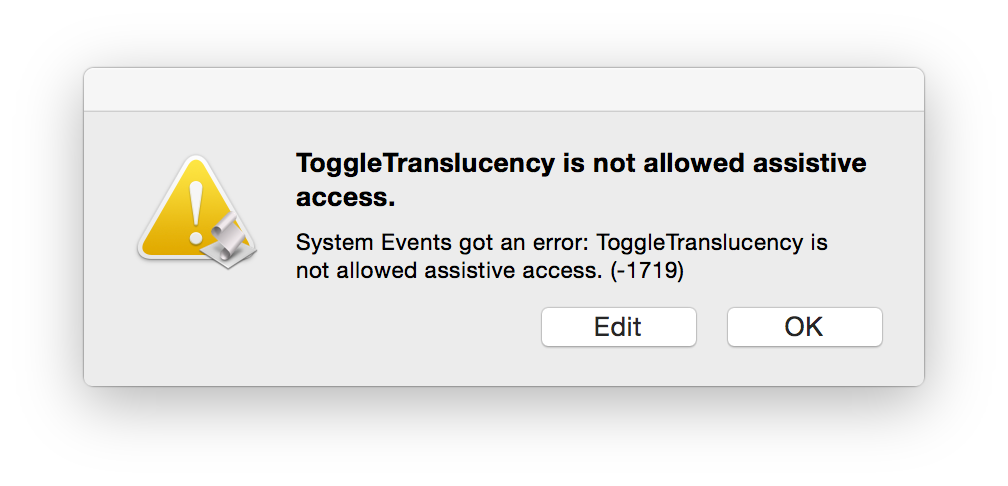
Just like Script Editor, you need to add your final compiled app-script to that same Accessibility area of the Security & Privacy System Preferences panel. macOS even helpfully adds it for you, but it won't grant the permission. It not-so-helpfully uses an unexpected name; here's how it looked on my Mac:

That "6A2F…" monstrosity is my ToggleTranslucency script; check the box, and from now on, the script should work without intervention. (I have no idea why it uses a weird long string instead of the app's name, but it does.)
For fast access, you could put your app-script in your Dock, or into a Finder's toolbar, or launch it via Spotlight. But I like keyboard shortcuts, so I assigned* Shift-Option-T to run my ToggleTranslucency app-script.
There are any number of ways to launch an app via a keyboard shortcut—I used our own Butler, but that's like using a 500 pound sledgehammer to drive a nail if all you want is to launch an app. Keyboard Maestro and BetterTouchTool will also do it, and I'm sure there a couple of dozen other solutions. Find one you like and use it.
Now when I need to toggle translucency on for a screenshot, it's a quick keyboard shortcut away. Once I'm done with the shot, I can banish translucency via that same shortcut. Fast, simple, and oh so much nicer than navigating deeply into System Preferences.