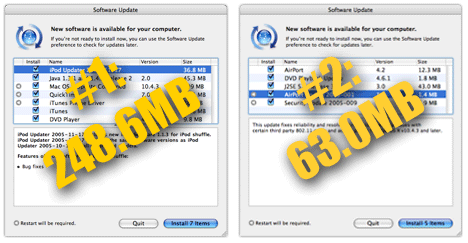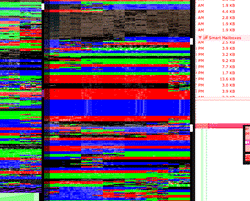Where did the vent go?
It’s a simple question, though some context might be needed. You see, when I first started driving (many eons ago), every car I had any experience with had a setting on the heating/cooling control panel labeled Vent. When you set the system to Vent, you basically opened a channel from the dash-mounted air vents directly to the outside airflow. If it was 60F degrees outside, you got a stream of 60F degree air. If it was 30F, you got 30F degree air. The car’s system was basically bypassed, though you could also turn on the fan to increase the speed of the outside air. In many less-expensive cars, air conditioning wasn’t even an option; Vent was it as far as (theoretically) cooling airflow went.
Hence today’s ranting question — where has the Vent gone? No car that I recall driving in the past 10 or so years has had a vent setting. If you want airflow, you have to have the air conditioning or heater on. The newer the car, it seems, the worse this problem is. Cars with so-called automatic temperature control are perhaps the worst. My car (since sold) had such a system; you’d simply dial in the temperature of the air you’d like in the cabin, and the system would do the rest. Fine in theory, but in practice…if I picked a temperature below 65F, the air conditioning system would switch to ‘Max A/C’ mode, kicking the fans up to full speed. I couldn’t set a lower temperature than 65F, and why, oh why, is the speed of the fan tied to the temperature of the air? I didn’t tell the system I wanted a full-power blast of 65F degree air, I just wanted 65F air at the current fan setting.
But that’s actually not what I really wanted. What I really wanted was to not waste gas and horsepower running the A/C system when the outside temperature was 63F. I just wanted to vent some of that temperate outside air into the cabin. Alas, no such choice is available, not on my car, and not on any car of recent vintage that I’m familiar with.
So where oh where did the Vent go, and are there good reasons for its demise? Or am I mistaken, and there are lots of cars still out there with Vent settings on their A/C panels? Anyone who can enlighten me, please do so. In this era of looking to save gas whenever we can, this seems like a simple way to do so. And since I’m presently auto shopping, I’d love to know if the option still exists.
 Sometime last year, someone told me about the
Sometime last year, someone told me about the 
 The following is what I could find online of my 2005 articles for Macworld. I wrote more than what's shown here, but these are the ones I could find…
The following is what I could find online of my 2005 articles for Macworld. I wrote more than what's shown here, but these are the ones I could find…