 One of the first things I tell new Mac users is to ditch the one-button mouse that Apple provides. Sure, it's simple and easy to use, but it also has limited power and you end up using way too many keyboard modifiers to get things done. There are lots and lots of multi-button mice out there, and all of them work (to at least some degree) with OS X: the second mouse button is functional by default, and will bring up the contextual menu -- that's the menu you normally reach with a control-click.
One of the first things I tell new Mac users is to ditch the one-button mouse that Apple provides. Sure, it's simple and easy to use, but it also has limited power and you end up using way too many keyboard modifiers to get things done. There are lots and lots of multi-button mice out there, and all of them work (to at least some degree) with OS X: the second mouse button is functional by default, and will bring up the contextual menu -- that's the menu you normally reach with a control-click.
But for the most productive computing experience, find yourself a mouse that comes with OS X drivers, so that you can program all of the buttons. Logitech makes a full line of OS X-compatible mice, as do Kensington (wired, mobile) and Microsoft (check compatibility for each device; some are PC only). But this isn't a post about which mouse to use (I've chosen the Wireless Intellimouse Explorer, used for the icon in this story), but more a discussion on how to best put all those buttons to use once you have a multi-button mouse. So I thought I'd share my configuration, and ask what others might be using...
The Intellimouse Explorer has five buttons (two main buttons, a scroll wheel button, and two buttons under the thumb) plus a scroll wheel with "tilt" side-to-side scrolling. Here's how I have the five buttons set up:
- Left button: Click
- Right button: Control-click
- Scroll wheel button: Dashboard (F12)
- Top thumb button: Exposé all-windows mode (F9)
- Bottom thumb button: Activate DejaMenu. If you haven't seen this handy little program, it's a huge timesaver. It puts any program's menubar one keyboard combo away -- no mousing required. I just assigned its keyboard combo to the thumb button, and presto, menus wherever I want them.
So that's how I have my mouse set up. I find it a huge timesaver, especially the thumb button tied to DejaMenu. No more wasted time moving to the top left to grab File when it's a simple mouse click away. In general, I love the mouse and I've gotten very used to how I've got it set up.
The one thing I find lacking in the Microsoft software is that you can't assign custom commands to modified button clicks -- i.e. I'd love to be able to assign Command-Option-button 4 to something other than the button 4 default. I think this should be possible, given that OS X can read command- and control-clicks, but Microsoft's software doesn't allow it.
Anyone else have any interesting configurations, and/or mouse recommendations?

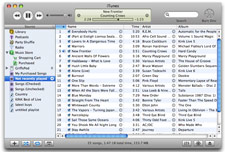
 Sorry things have been so quiet around here lately. I've been caught up with relatives in town, creating and finishing my Macworld slides, and working through the first month of the Macworld transition (so far, so good, just lots of little things to work through).
Sorry things have been so quiet around here lately. I've been caught up with relatives in town, creating and finishing my Macworld slides, and working through the first month of the Macworld transition (so far, so good, just lots of little things to work through). One of the first things I tell new Mac users is to ditch the one-button mouse that Apple provides. Sure, it's simple and easy to use, but it also has limited power and you end up using way too many keyboard modifiers to get things done. There are lots and lots of multi-button mice out there, and all of them work (to at least some degree) with OS X: the second mouse button is functional by default, and will bring up the contextual menu -- that's the menu you normally reach with a control-click.
One of the first things I tell new Mac users is to ditch the one-button mouse that Apple provides. Sure, it's simple and easy to use, but it also has limited power and you end up using way too many keyboard modifiers to get things done. There are lots and lots of multi-button mice out there, and all of them work (to at least some degree) with OS X: the second mouse button is functional by default, and will bring up the contextual menu -- that's the menu you normally reach with a control-click. In comparison to other platforms, installing software on OS X is a breeze. Usually, you just drag and drop the program from the disk image to its destination, and you're done. Even some complex programs can be a snap to install -- Office 2004, for instance, has its installer hidden in its code, and it's smart enough to run the first time you launch any Office app. So even though it installs stuff to a bunch of places, it's transparent to the user.
In comparison to other platforms, installing software on OS X is a breeze. Usually, you just drag and drop the program from the disk image to its destination, and you're done. Even some complex programs can be a snap to install -- Office 2004, for instance, has its installer hidden in its code, and it's smart enough to run the first time you launch any Office app. So even though it installs stuff to a bunch of places, it's transparent to the user. Quite a few people seem interested in knowing which browser is "my favorite." I wish I had a simple answer for that question, but as of now, there's not just one. Before I get to my favorite browser(s), the macosxhints site has done some tracking of browser usage via the occasional poll. I've run a total of five polls regarding favored browsers since I launched the site. Below are the results for each, showing the top three in each poll, along with the percentage share for the winner.
Quite a few people seem interested in knowing which browser is "my favorite." I wish I had a simple answer for that question, but as of now, there's not just one. Before I get to my favorite browser(s), the macosxhints site has done some tracking of browser usage via the occasional poll. I've run a total of five polls regarding favored browsers since I launched the site. Below are the results for each, showing the top three in each poll, along with the percentage share for the winner. A quick entry tonight, just because the subject came up recently
A quick entry tonight, just because the subject came up recently  Given my background with
Given my background with