Frankenmac 2017: The devil is in the details
My Frankenmac project has reached the point where all the easy stuff is done, and only the hard stuff remains. To put it another way, the machine is 95% functional, but that last 5% is going to require more effort than anything thus far, I believe. Today, a look at what was easy (relatively speaking) and what's going to be hard.
Going from nothing to a basically functional Mac was all relatively easy, save for a few moments of self-induced pain. To me, these were the easy parts of the project.
- Buying the right hardware: Compared to nine years ago, when I last built a hackintosh, this part has gotten much simpler. If you stick to the hardware on the tonymacx86.com Buyer's Guide, you'll have the right hardware for the job.
- Building the machine: If you've built a PC before, this step is pretty simple. You'll need to watch out for some gotchas, especially if you're trying to use a nine-year-old case and power supply, but it's still pretty simple.
- Installing macOS: Nine years ago, I remember this step taking me a long time. Today, thanks to programs like UniBeast, Clover, and MultiBeast, it's relatively straightforward. You'll want to follow the guide closely, and you may hit an odd issue or two—USB ownership in my case—but getting macOS running was still relatively easy.
- Using an upgraded video card: Thanks to NVidia's release of Pascal drivers for the Mac, getting my GTX 1080 video card running was a breeze.
- Sleep/wake: I didn't have to do anything here; it just worked.
- Handoff and Continuity: With the proper Fenvi card, this should just work…and it did for me.
At this point, I had (and still have) a machine that will boot MacOS and run just like an actual Mac—for most things. It's the "not most" parts that constitute the hard stuff…
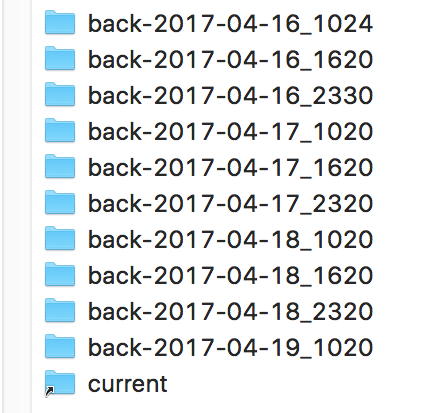 Once you've got it set up and working, you'll have a folder structure similar to the one at right, with one folder for each backup, and a "current" link that takes you to the newest backup.
Once you've got it set up and working, you'll have a folder structure similar to the one at right, with one folder for each backup, and a "current" link that takes you to the newest backup. First, the boring stuff: The power supply I chose is a Thermaltake
First, the boring stuff: The power supply I chose is a Thermaltake 

