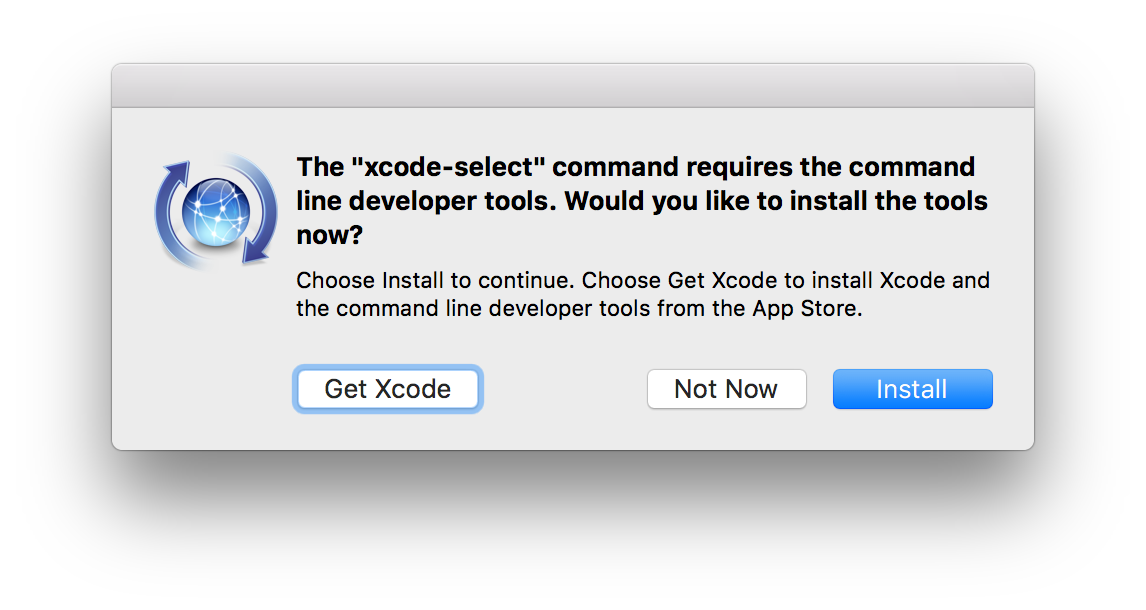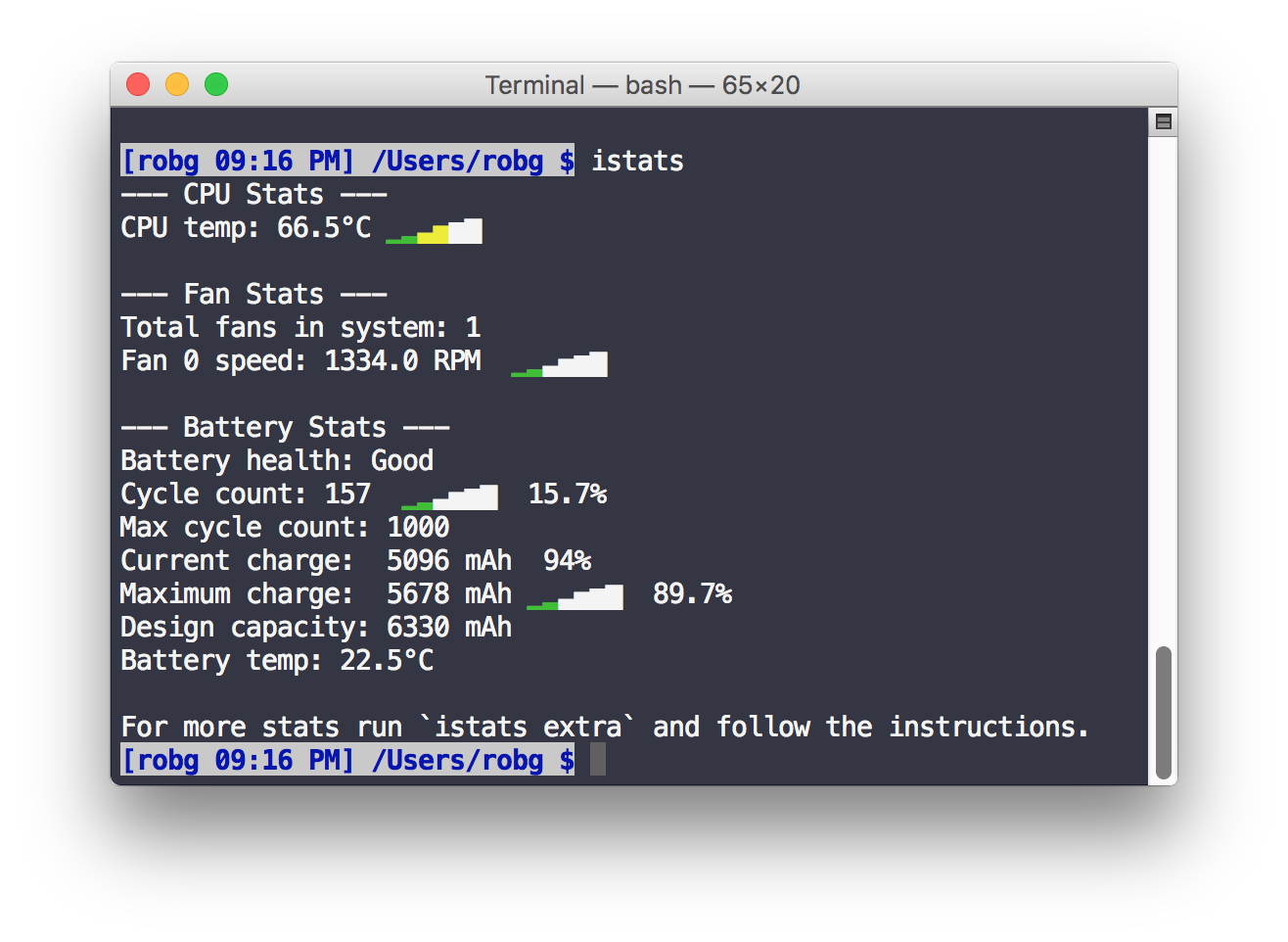Create a savable list of 32-bit apps
Apple has announced that 32-bit apps have a limited future on the Mac: They'll be fully supported in this fall's High Sierra release; macOS' 2018 release ("Really High Sierra") will "aggressively warn" users about 32-bit apps, and I would assume, they won't work at all in the 2019 version of macOS ("That Was My Skull!").
But how do you know which apps on your Mac are 32-bit and which are 64-bit? MacObserver has an article that discusses the easy way, via the System Information app—just look in the Software > Applications section, and you'll be able to see a list of apps and a 64-bit Yes/No column. But seeing the list is all you can do—you can't easily save the list for future reference, for instance, nor can you copy/paste the info to another app.
So here's a geekier solution to generate a list of your 32-bit apps, saved into a text file for easy future reference. Open Terminal, and paste this command:
system_profiler SPApplicationsDataType | grep -B 6 -A 2 "(Intel): No" > ~/Desktop/non64bit.txt
This does the same thing as the System Information app, but it dumps the data in text form; the greater-than sign redirects the output to a text file named non64bit.txt, saved to your desktop. The grep is used to show only the 32-bit applications (the full line reads 64-Bit (Intel): No), and the -B and -A options are added to capture the lines before and after that line in the output.
This is probably not overly useful to most people, but I wanted a way to capture the list of apps, as I have over 290 32-bit apps on my machine, and it takes a while to run the System Information report each time.
 But then, when it came time to get Frankenmac ready for production use (much more on that in a future post!), I connected it to my widescreen
But then, when it came time to get Frankenmac ready for production use (much more on that in a future post!), I connected it to my widescreen