Convert epoch time to human-readable time in Terminal
This is a stupid-simple Unix tip, posting more as a reminder to myself than anything truly insightful—I keep forgetting these details, so by doing the work to create a post about it, I'll never forget them again…
I've been using unix time from the unix side of macOS quite a bit lately, as it's an easy way to get timestamps for things. Getting the epoch time is easy:
$ date +%s 1641735529
The thing I always forget is how to convert an epoch time back into a human-readable format of my choosing, despite it being shown in the man page. It's simple; use the -r option, like this:
$ date -r 1641735529 Sun Jan 9 05:38:49 PST 2022
And, of course, you can format it how you like using a strftime formatted format string, i.e.
$ date -r 1641735529 "+Today is %A, %B %e, and it's %I:%M:%S %p" Today is Sunday, January 9, and it's 05:38:49 AM
Related: Yes, I wake up early; it started with macosxhints.com and needing to update the site before I left for my real job each day, and it persists 20 odd years later.
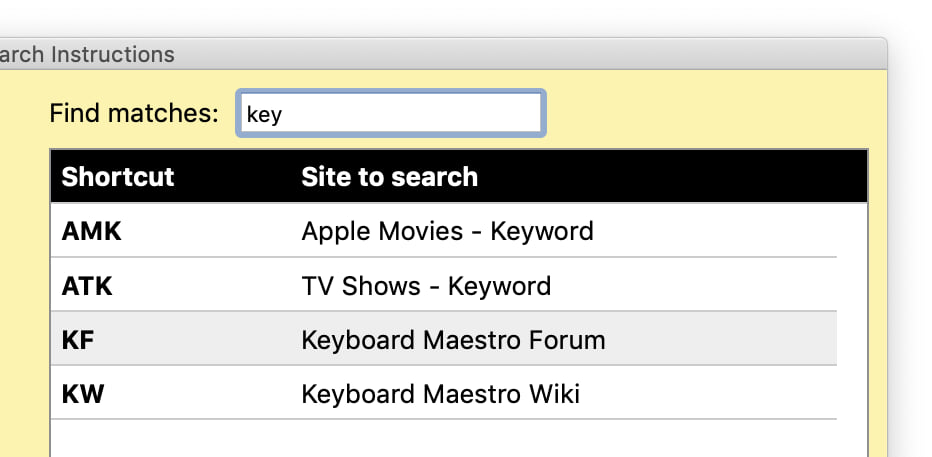 Jan 2 2022: Version 2.1 is out. The most-obvious new feature is shown at right—a live-filter option for the list of shortcuts in help.
Jan 2 2022: Version 2.1 is out. The most-obvious new feature is shown at right—a live-filter option for the list of shortcuts in help.

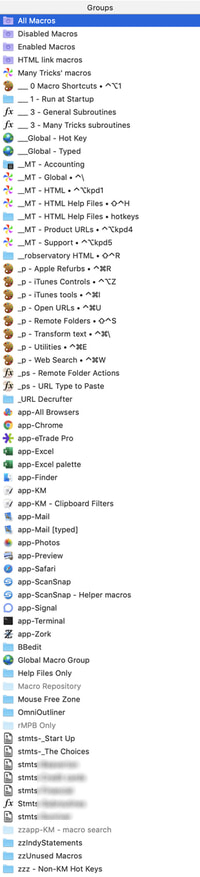 As much as I rely on our own
As much as I rely on our own 