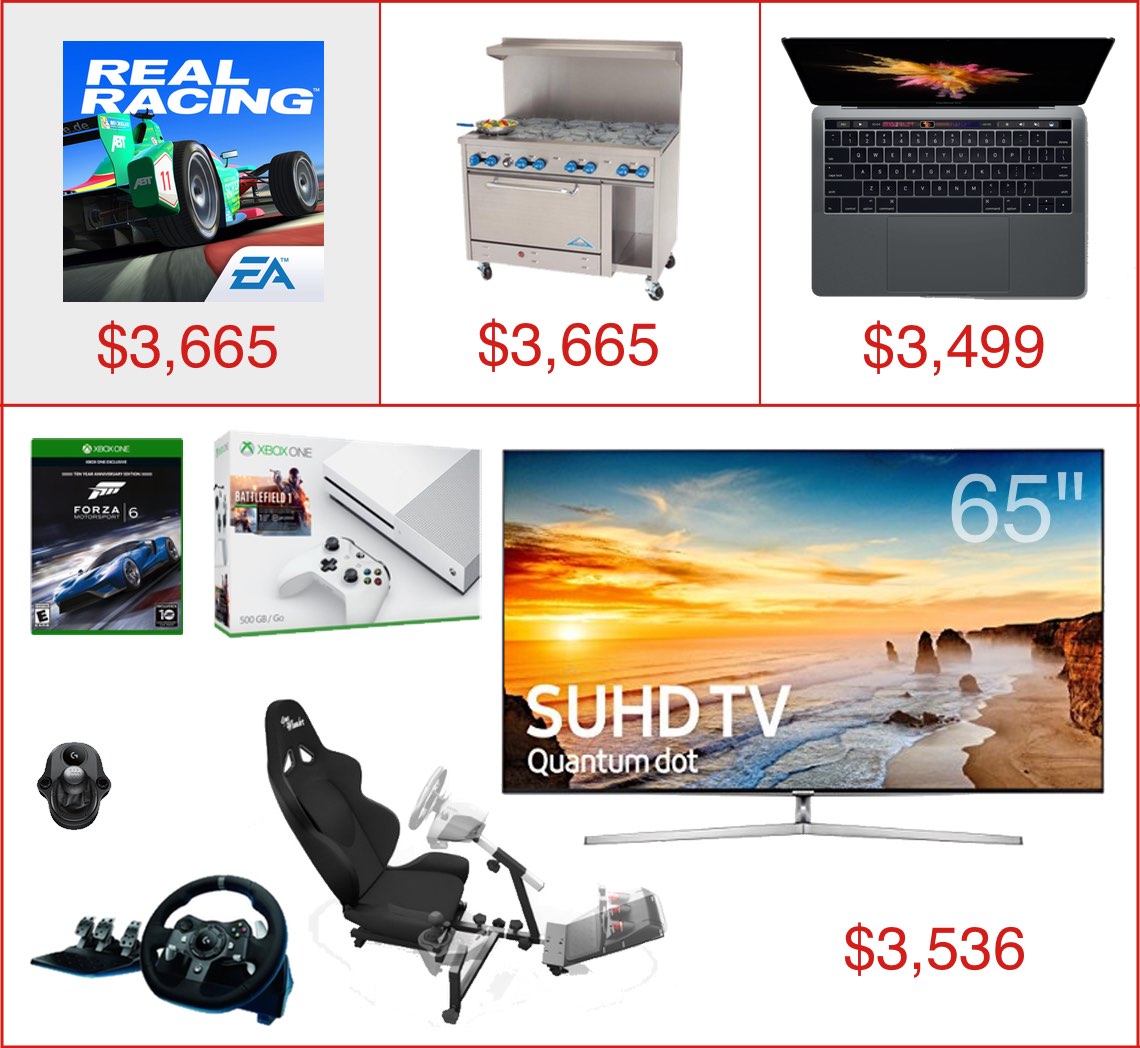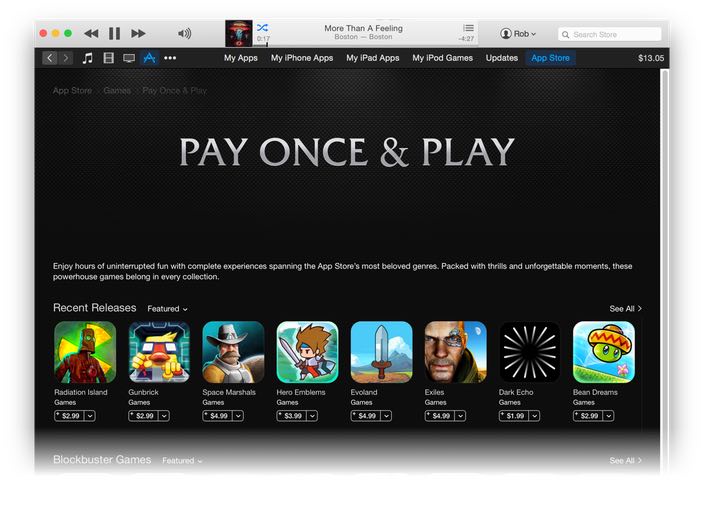A modest proposal to improve the iOS Settings app
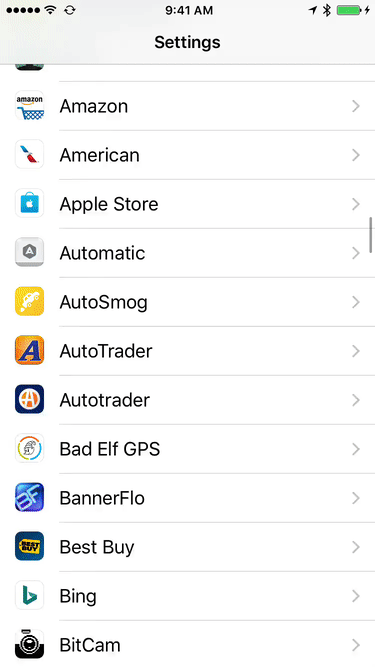
One of the things about the iPhone I don't like is that Apple requires (recommends?1)Many apps now have settings within the app, which I love, so this "separate settings" thing doesn't seem to be a hard requirement. that apps keep their preferences (settings) in the Settings app.
While I understand the theory (don't clutter the app with prefs, all prefs in one spot), the reality is that this structure quickly turns the Settings screen into an endlessly scrolling nightmare. I hate opening the Settings screen, knowing how much flicking it'll take—simulation visible at right—to get to the app whose settings I want to modify.
With some apps having some of their prefs within the app, and some of their prefs on the Settings screen, I find I often have to look in both places to see if the pref I want is available.
What I'd love to see is Apple recommend (require?) that apps do not use the Settings screen, and instead keep their prefs within the app. After all, if you're using app XYZ and you want to change something about its settings, the most logical place to look would be within the app itself. This would greatly clean up the Settings screen, too, restricting it to just Apple's stock apps and system-wide settings.
But barring that change, I'd like to see a more-usable Settings screen. How can it be more usable? By splitting the apps into alpha buckets, so I could tap into a letter/number, and then see only those apps on the list. Something like this very-rough mockup…
A horizontal flick on the alpha row scrolls through the letters (and numbers), then vertical flicks scroll within the chosen letter. This index would appear with the first entry in the third-party apps section, then stick to the top as the user scrolled down.
I'm sure there are better ways to do this, but something needs to be done, especially as device storage sizes increase.
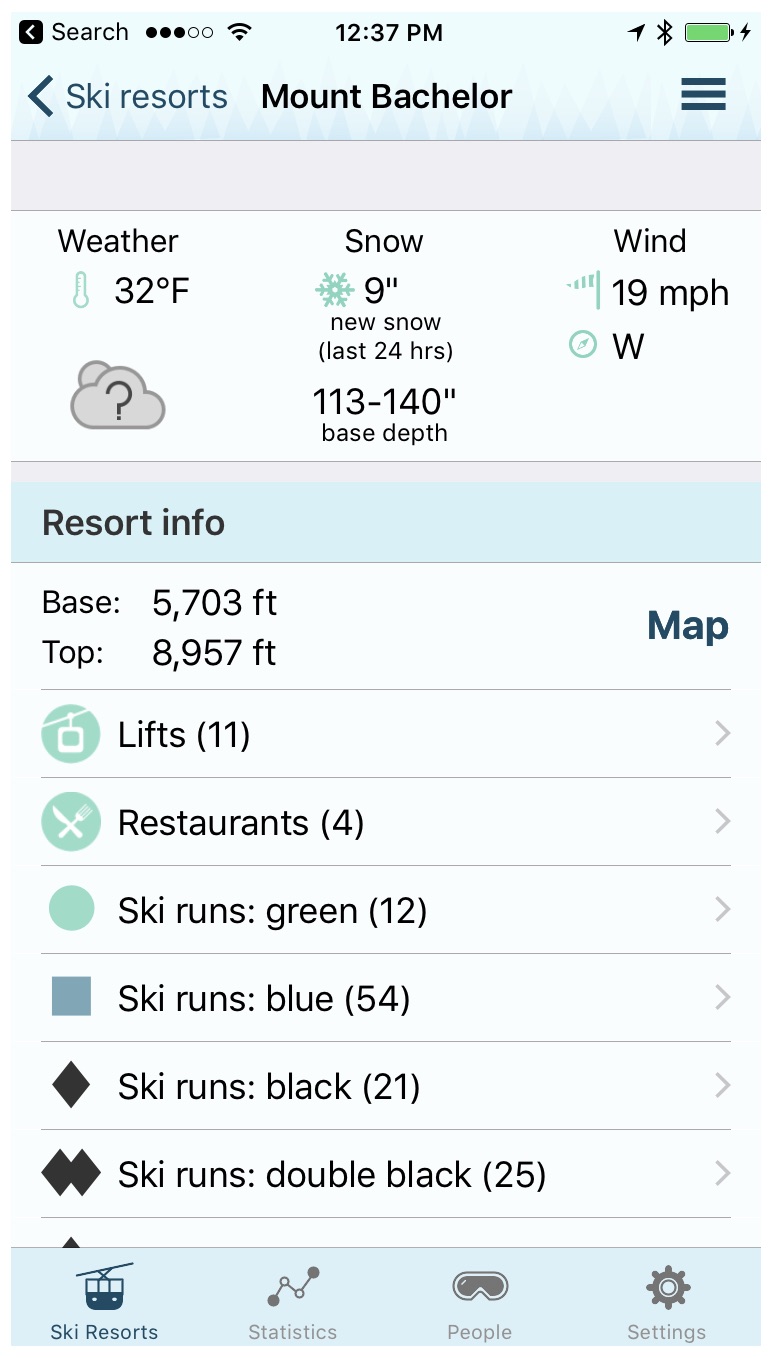 I spent yesterday at
I spent yesterday at 
 Jollyturns also includes an Apple Watch app—it provides a quick view of your vertical feet, distance, and peak speed. I much prefer a glance at my watch versus digging out the iPhone from multiple layers of clothing.
Jollyturns also includes an Apple Watch app—it provides a quick view of your vertical feet, distance, and peak speed. I much prefer a glance at my watch versus digging out the iPhone from multiple layers of clothing.