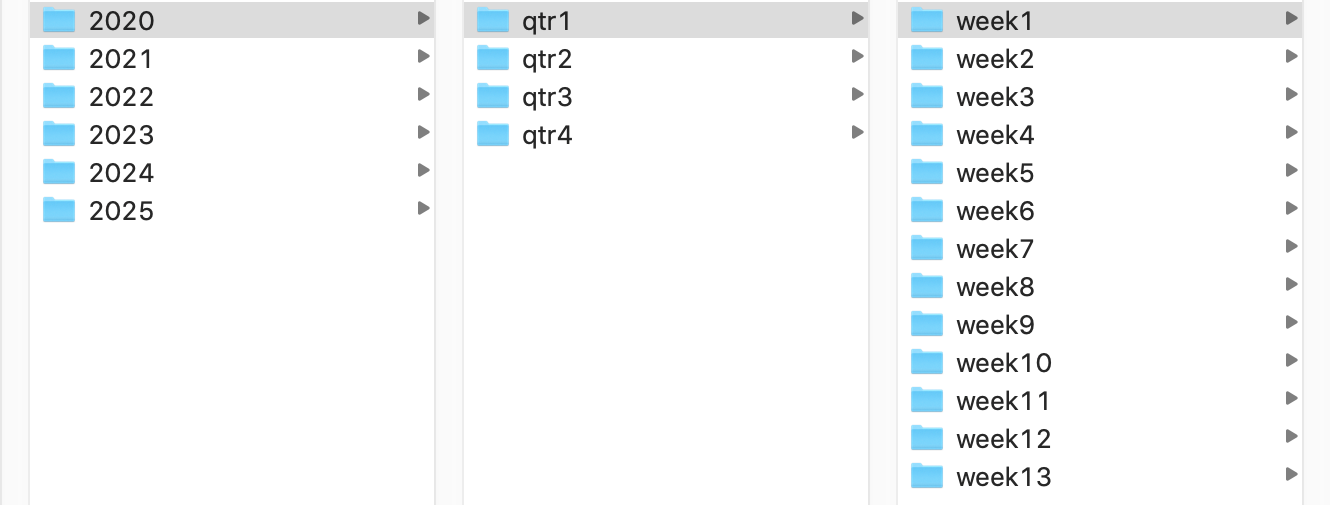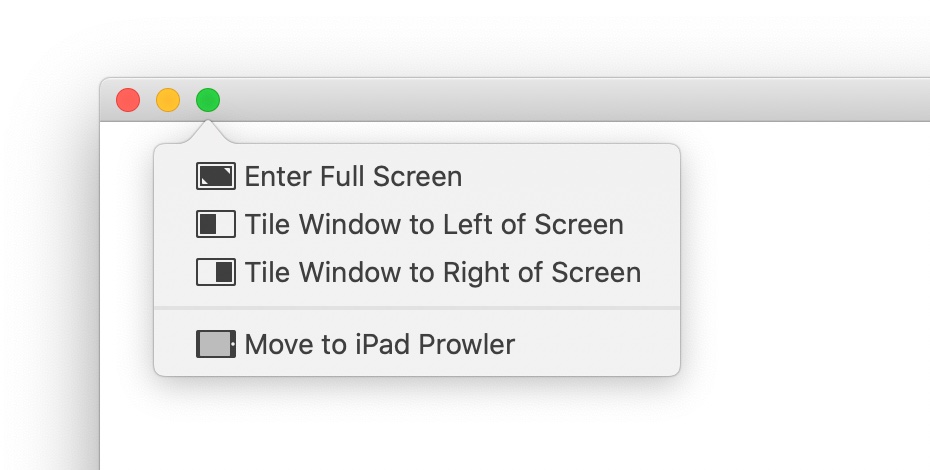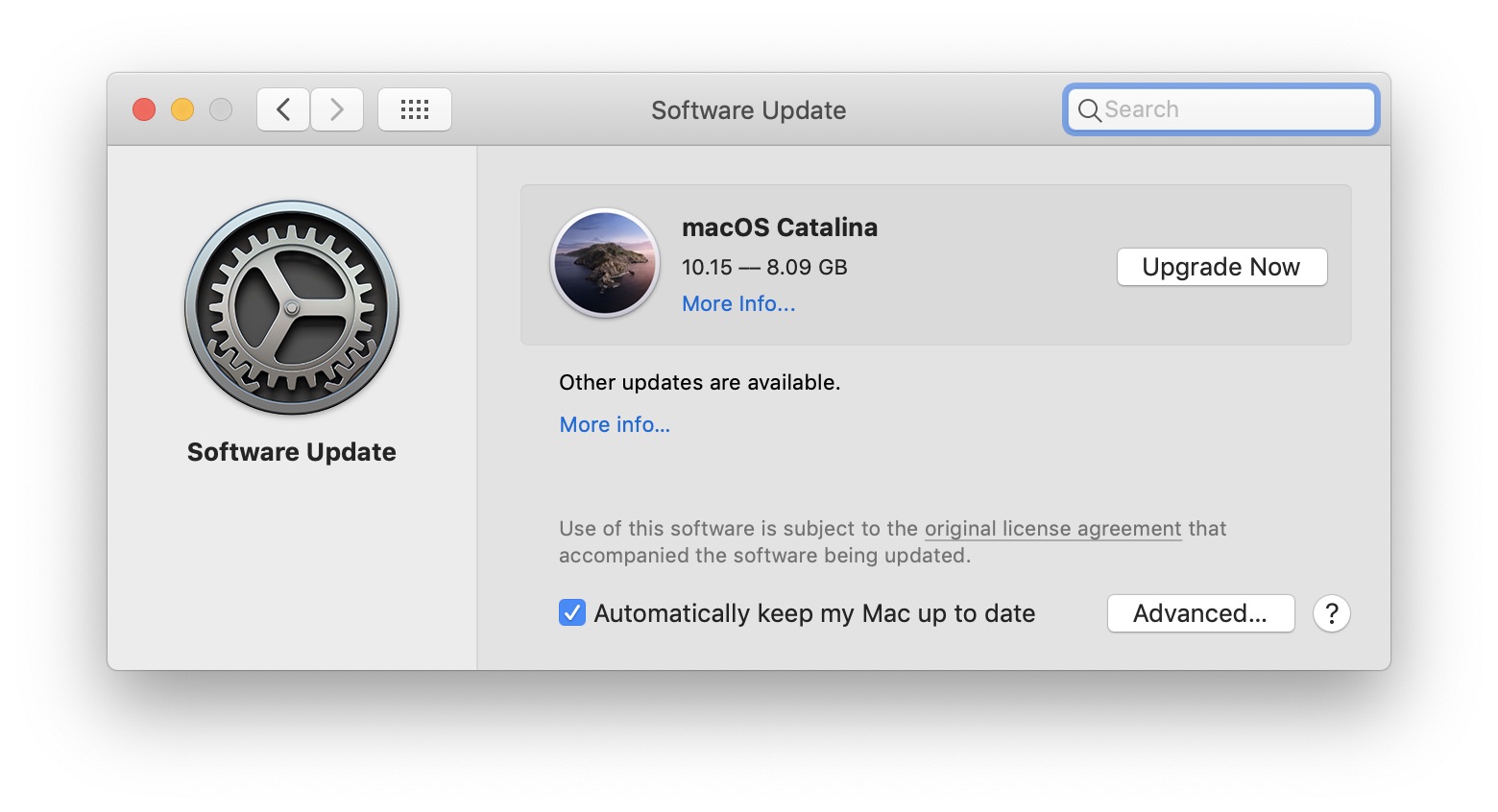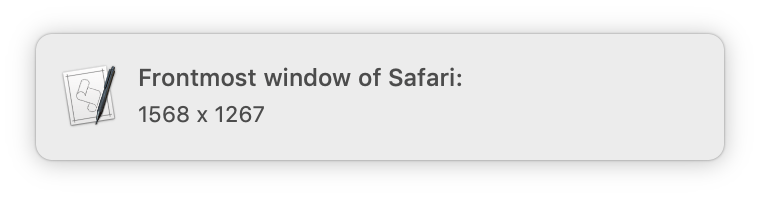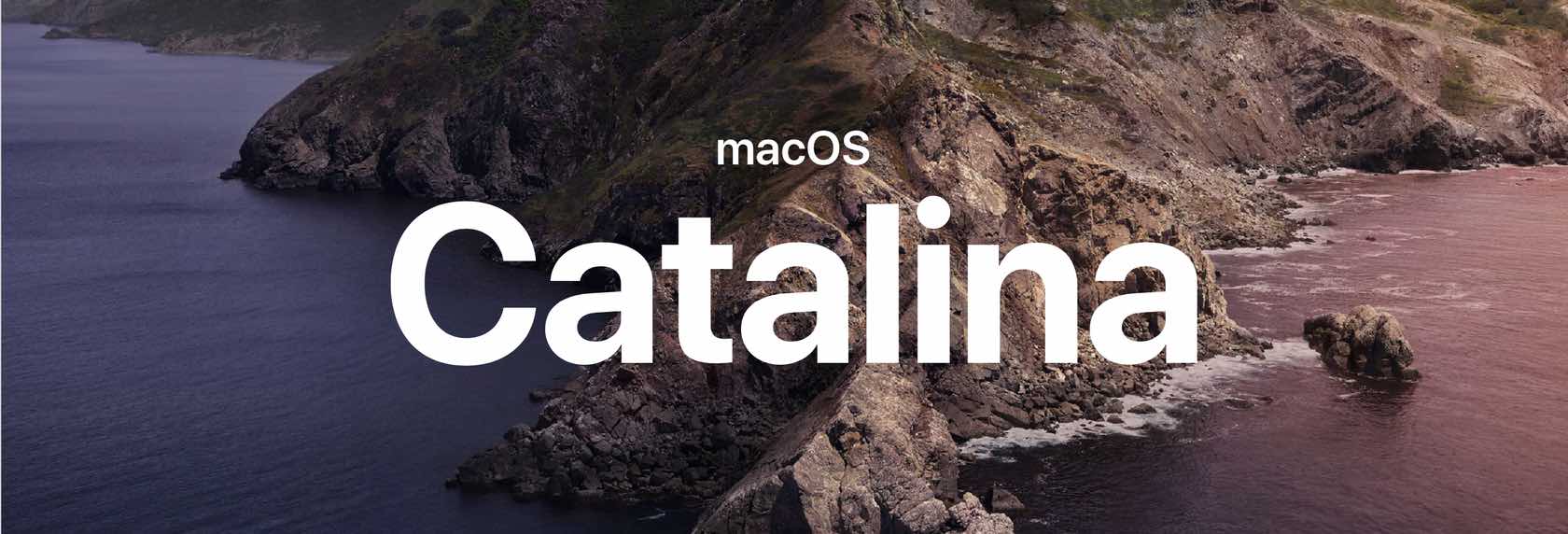Send URLs to a video download app via Automator
When I find things I enjoy watching on YouTube, sometimes I want to download them—because they may go away, or I may want to watch offline. There are any number of tools out there that will do this for you, including web sites and Mac-specific apps. On the Mac side, I had been using 4K Video Downloader, but recently found VIDL, which had one big advantage for me: It comes with a Safari toolbar icon.
When I see a video I want to keep, I click the VIDL toolbar button, and VIDL launches and downloads the video. (Because it's based on the open source youtube-dl, VIDL supports a lot more sites than does 4K Video Downloader, which is also nice.)
But recently, I noticed that some of the videos I downloaded with VIDL were at 640x360 resolution, even though the source on YouTube was at least 1920x1080. I tried those same URLs in 4K Video Downloader, and I was able to download the full HD versions. There aren't many settings in VIDL, so I didn't see any obvious way to force it to get higher resolution versions1youtube-dl is supposed to get the highest-resolution version automatically, so I switched back to 4K Video Downloader…but I really missed the handy toolbar button.
It's not like it was a lot of work to copy a URL, switch to 4K Video Downloader, and paste, but it was just enough work to get annoying. If I had the skills, writing a basic extension like this for Safari should be pretty simple. But as I don't have the skills, I went looking for another solution, and I found one using Automator:
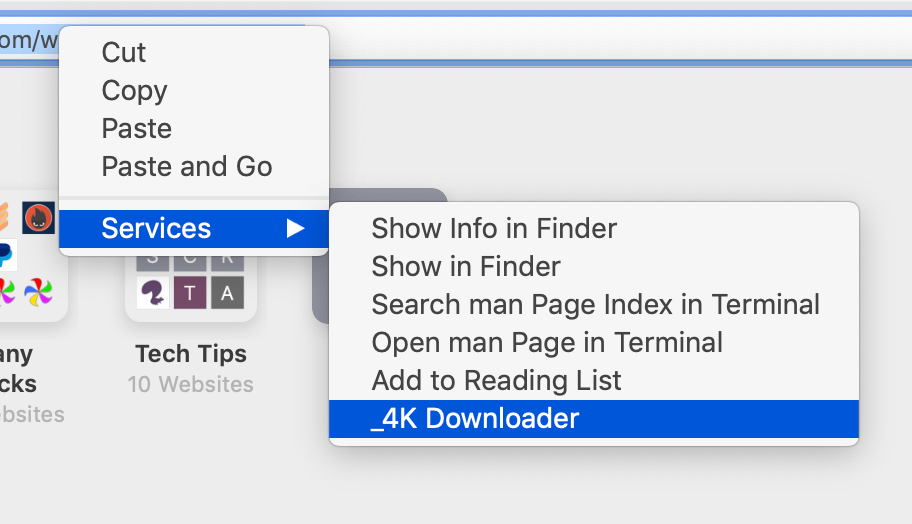
I created a new Service in Automator that sends URLs to 4K Video Downloader via the contextual menu in Safari's URL bar.