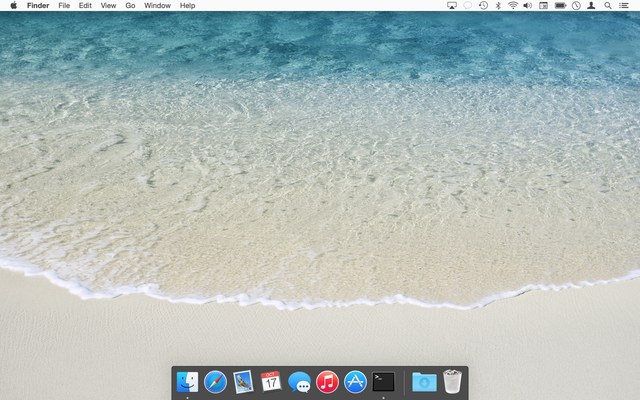Yosemite’s constant clattering clutters Console
For those who aren't familiar, Console (found in Applications > Utilities) is an application that shows you what's happening beneath the lovely skin of OS X. Open the application, and you'll see a combination of status and error messages from any number of sources.
If you've never looked at Console before, you might be surprised by just how much stuff gets written there. But with the release of Yosemite, things have really taken a turn for the worse—the amount of stuff written to Console is greater than I recall for prior OS X releases.
As a test, I set up a new Yosemite virtual machine, installed ScreenFlow (and nothing else), then launched and interacted with a number of Apple's apps for two minutes while recording the screen. The results are quite sobering; here's what two minutes of Console logging looks like, reduced to a 10-second movie:
As you can see, there are a lot of Console entries in just two minutes.