High Sierra update: This trick no longer works in High Sierra. As far as I know, there is no workaround.
Here's my first (only?) Yosemite hint, courtesy of my Many Tricks partner, Peter Maurer. Peter wanted a light menu bar, but preferred the contrast given to application icons in the dark Dock—like this:
Here's how to achieve that effect.
- Open Terminal, then copy/paste this and press Return: defaults write NSGlobalDomain AppleInterfaceStyle Dark
- Paste or type killall Dock and press Return. The Dock will relaunch in its dark mode.
- Copy/paste this and press Return: defaults remove NSGlobalDomain AppleInterfaceStyle
The first step sets dark mode, step two restarts the Dock to switch it to dark mode, and step three turns off dark mode—but the Dock won't notice, and will remain in its dark state (until it's next restarted, which isn't often). Because the Command-Tab switcher is associated with the Dock, it will also be dark.
If you're going to script this, you'll want to insert a delay between the second and third steps, so that the Dock can finish launching before you disable dark mode. Neat trick!
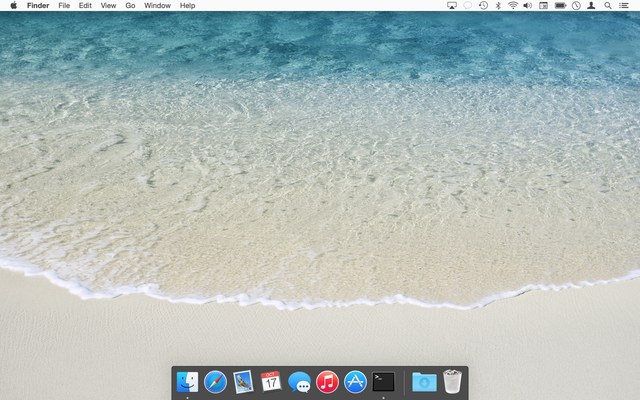
This is a great tip!
I created the following script:
#/bin/sh
defaults write NSGlobalDomain AppleInterfaceStyle Dark
killall Dock
sleep 3
defaults remove NSGlobalDomain AppleInterfaceStyle
and than followed these instructions to have it run at startup/login:
http://stackoverflow.com/questions/6442364/running-script-upon-login-mac/6445525#6445525
I hope this helps someone else, and thanks for the tip!
Hey guys,
I guess I need your help. I was looking for a terminal command in order to create a Alfred workflow for switching between dark and light mode in Yosemite (non-beta) and now I somehow cannot switch back to the Light Mode. Whenever I disable it in the Preference Pane, it just keeps checked/enabled.
Your help is much appreciated.
Have you tried a reboot? I can't imagine this problem would survive a reboot.
-rob.
Hi Rob,
the reboot was the first thing I tried. Toggling the dark mode has no effect whatsoever. :(
There are two parts to this, ideally:
1/ a HOT KEY to switch between Dark and Light modes. Posted here, Alfred not needed:
http://osxdaily.com/2014/10/24/enable-dark-mode-keyboard-shortcut-mac-os-x/
2/ An Alfred workflow to switch the Dock to Dark while keeping the menu light... which I whipped up in 5 minutes in Alfred with Peter & Rob's gentle reminder not to overlook, uh, minutae. Posted to my Dropbox:
https://www.dropbox.com/s/21zlhuc7zmqroey/Romulan%20LIKE%20A%20BOSS.alfredworkflow?dl=0
How to use: If you want Light Mode OR Dark Mode, or to "reset to what Yosemite expects" use the hotkey command in #1. If you want light menu dark Dock use my Alfred workflow. To 'change back just invoke non-Alfred hotkey. It works great.
-Bad Uncle Leo
same problem here
Im anonymous - retina mbp 2013- the menu bar is blinking from dark mode to light
Any fix?
After doing the above, you have a blinking menu bar? Or just in general? Toggling the pref in System Preferences and rebooting should fix any problem, as it's just a user pref being written.
-rob.
The dark dock is great. Unfortunately the command seems to make the menu bar and drop-down menus dark too, which I don't like :(
Seemingly different from the system preferences checkbox of 'use dark menu bar and dock', the finder menu bar is still light when using your command, it just goes dark when any other application is in use.
Any fixes for this?
You have to follow all the steps, or you'll still have dark mode enabled. Also, any running apps may have to be quit and restarted.
-rob.
Thank you :)
Works great. Thank you. After 2 days of having Yosemite, this was exactly what I googled for. Happy to see someone else had exactly the same idea. The dark dock looks great with the icons. the white menus blend in better with how applications behave.
Thanks a lot Rob!
googled for a few days for this. start using cDock for this..
Can we do some kind of opposite of this? The really best should be all the apple interface should be dark, and ONLY the dock would be light. I kinda like the blurry light dock, but I like the dark interface. I made it width PS.
http://kepfeltoltes.hu/141023/dark_light_www.kepfeltoltes.hu_.png
Is it possible? Thanks!
Pretty great tip! However, any apps that are already running when you do this, will have to be quit & re-launched, in order to get the 'light' menubar mode.
But there's one problem I don't know how to resolve - all the menu extras (right side of the menubar) are still in 'dark mode', thus their menus are dark, and their icons in the menubar are white - so it's almost impossible to see them.
Any idea how to fix this?
Rob, are you also seeing this? I have "Reduce transparency" checked on, in System Preferences -> Accesibility.
Ehhh -- nevermind -- user error! Carry on :)
This also has the benefit of displaying the dark mode App Switcher, which I also prefer to the normal grey. I like the dark menu bar, but have a few minulets that are older and are virtually invisible against it. Once all (or a majority) of them are updated, I may go full dark mode, but this is the best of both worlds for me now.
Hey! A followed every step and I've got what I wanted with tus tip! Light menú, never going dark nor blinking, dark dock: on startup! Thanks guys.
Retina MBP 2013.
Is there a way to add spotlight window to this? I'd like that dark as well...
I've never looked into it, but it would depend on if you could start the Spotlight process independently -- and I don't think you can.
regards,
-rob.
is there a way to restore all the defaults? I tried to undo using terminal commands but the function keys (like volume and display brightness) still have a dark border.
Just toggling the feature on/off in System Preferences should do the trick -- there's nothing going on here at a low level. Toggling it in the GUI should get them all back in sync.
-rob.
I've been searching around to do the exact opposite of this, is it possible?
I've never seen anything, sorry.
-rob.
Something is not registering in High Sierra, it does not work.
Yea, Apple fixed (or broke, depending on your perspective) this little trick. I've updated the article.
-rob.
Just updated to High Sierra (finally!) and thus, became super motivated to find a solution to this. The 'defaults write' manouver doesn't work anymore, but I found something even better (offering more customization options): cDock. Here: https://www.macenhance.com/cdock.html I'm pretty happy with it, and after trying it out, bought it for $5.
Comments are closed.