My purpose in writing this series of posts is to share everything about the hackintosh process, as experienced by a somewhat technical user who has built a number of PCs, and one prior hackintosh. That means sharing the good (the PC booted!), the bad (graphics card roadblock), and the ugly (today's story).
The ugly is this: Frankenmac is presently dead.
4pm Update: Frankenmac has returned to life. How? I'm not entirely positive, but I think it was a system date/time issue. I booted into single user mode (which worked) and noticed a lot of the system-installed files had dates of 1969 or 2037. Typing date at the command prompt returned some date in 2040. Yikes! I rebooted, set the date and time in the BIOS, reformatted the drive (for the sixth time), installed macOS, waited for the reboot…and it worked!
I was trying to get audio working after sleep (one of the last remaining little things to fix), and managed to get the machine in a state where it'd only boot to a black screen. No amount of web searching found a workable solution, so I thought I'd just start over. To do that, I needed to format the internal drive (using my iMac's disk dock). Disk Utility isn't enough, though, as the hidden EFI partition also needs to be removed, and you can't do that in Disk Utility. (You could, via a hidden debug menu, before Apple neutered Disk Utility in OS X 10.11.)
Some web digging found the solution: Write zeros to the boot sector with this command:
sudo dd if=/dev/zero of=/dev/disk1 bs=1024 count=1024
Very important: Don't do this unless you're absolutely positive you know what you're doing! You'll wipe a disk in a hurry, and there's no recourse. Also, see the comments for a much better way!
After zeroing the disk, I ran the installer again, and that's where things went south: The installer finishes, but upon reboot, when I tell the machine to boot from the internal drive, it starts the boot process, then reboots again.
And that's where things sit. So for now, Frankenmac is tabled while I seek the advice of experts.
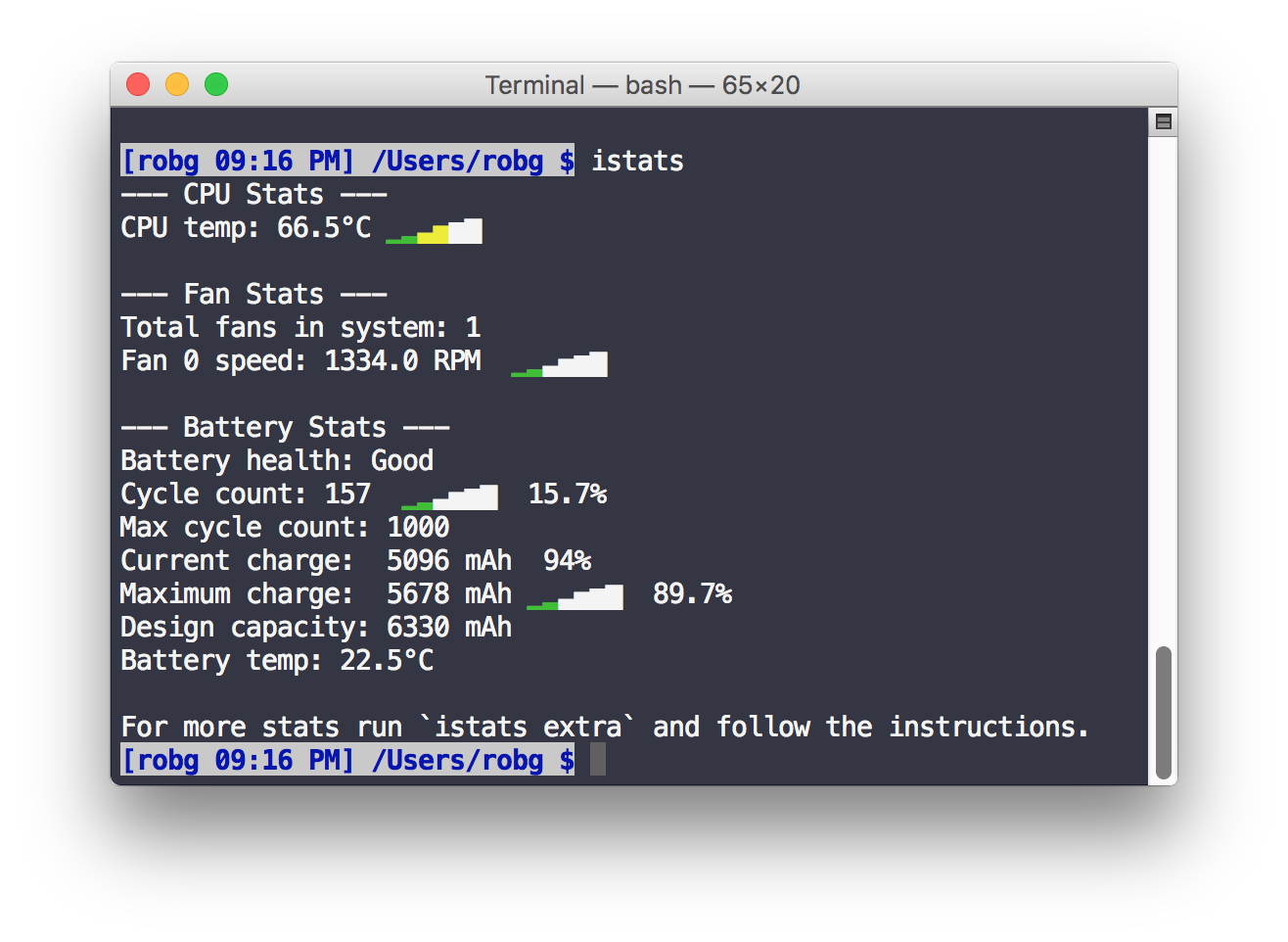
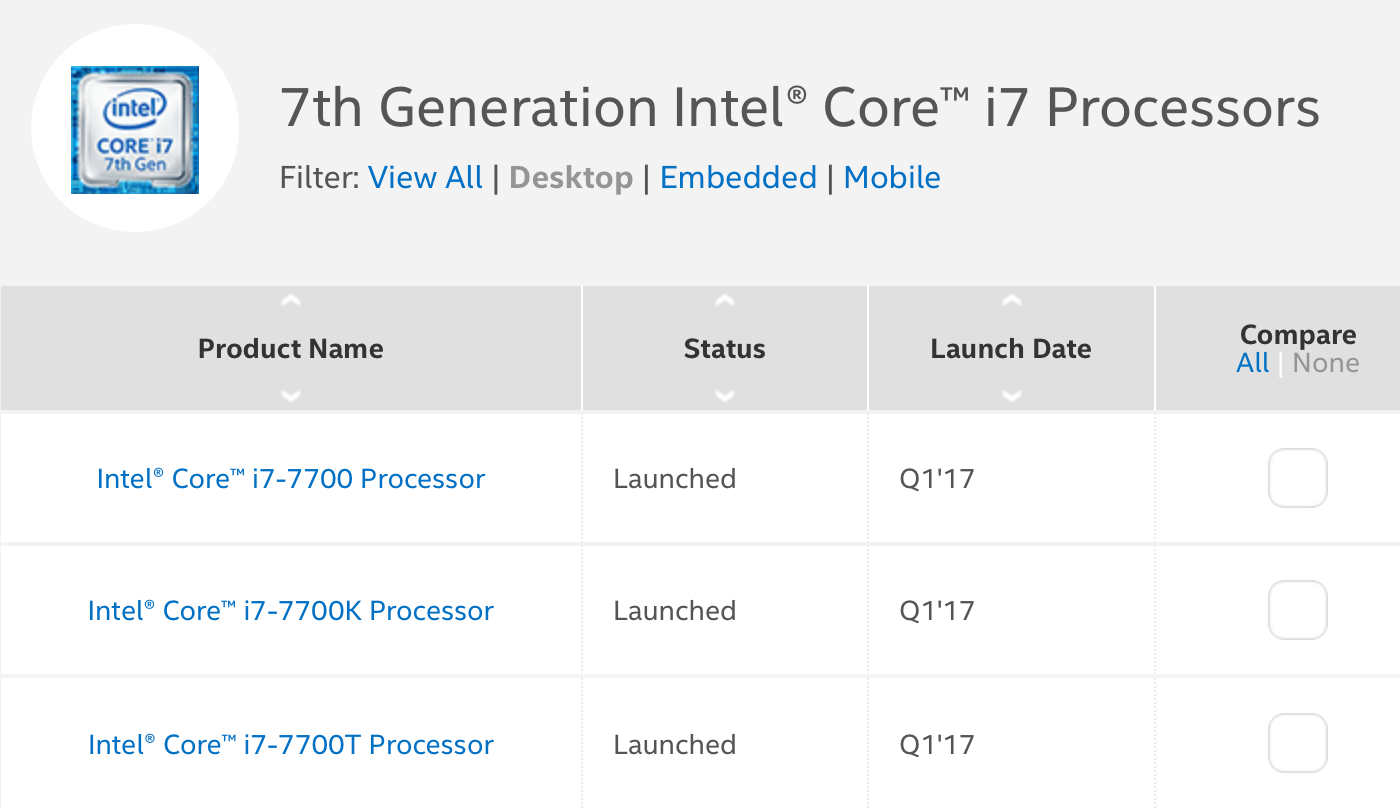
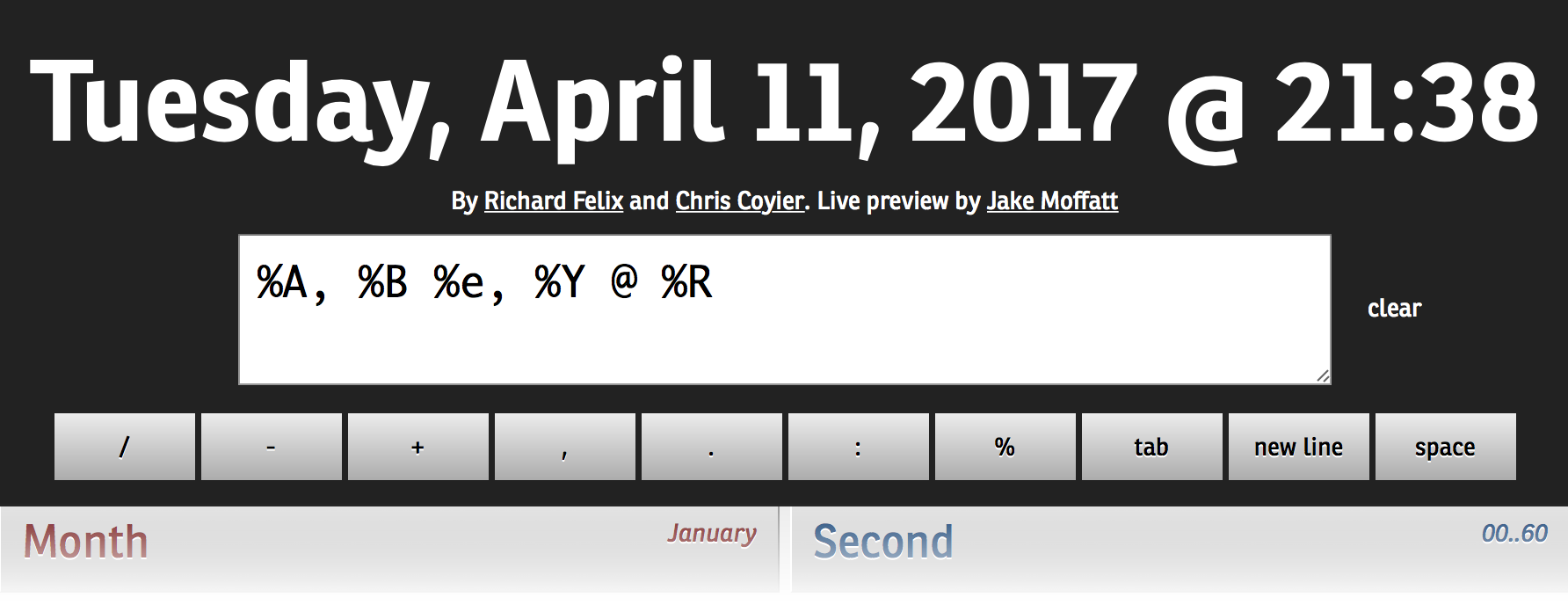
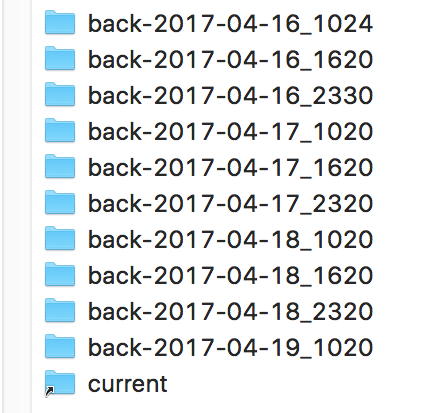 Once you've got it set up and working, you'll have a folder structure similar to the one at right, with one folder for each backup, and a "current" link that takes you to the newest backup.
Once you've got it set up and working, you'll have a folder structure similar to the one at right, with one folder for each backup, and a "current" link that takes you to the newest backup. First, the boring stuff: The power supply I chose is a Thermaltake
First, the boring stuff: The power supply I chose is a Thermaltake