On the strangeness of electrons…
Happy Holidays!
As you may know, I'm in Colorado for the holidays this year, visiting with the family. If you've never been here, the air is extremely dry, especially in the winter. And dry air makes a great breeding ground for static electricity. Coming from humid Oregon, I'd pretty much forgotten about that fact. Until this morning, when I touched the trackpad on my 12" PowerBook G4 and watched a very large, very bright spark travel between my finger and the pad. Zotttt!
Immediately, the trackpad was rendered next to useless. The cursor was generally restricted to a square area of about 200 pixels in the top left corner of the screen--though I could occasionally coerce it into other locations. Knowing what little I know about electricity (stay away from it!), I thought for sure I'd fried some key electronic part that controlled the track pad.
Nonetheless, I tried my usual first troubleshooting step--a restart. While things changed a bit, the trackpad was still basically unusable. I could drag it all over the screen, but only in huge jumps. When I lifted my finger, the cursor would jump to some other spot on the screen. I was now pretty convinced I had a hardware issue.
Then I remembered that I had SideTrack, the replacement trackpad driver, installed. SideTrack is such an essential piece of software for me that I had totally forgotten I had it installed. In the 'why not try' category, I downloaded the newest version and installed it. One restart later, and...presto...I once again had a fully-functional trackpad.
So the question of the day for any of you technical types is: How could a jolt of static electricity permanently affect a software application? It seems very odd to me, especially given that SideTrack isn't the kind of thing (I wouldn't think) that would be writing anything permanent to disk (which might get scrambled by a shock). Any ideas?

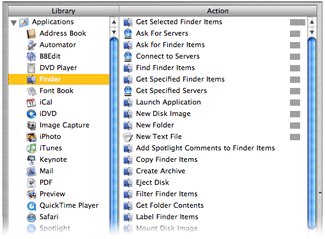

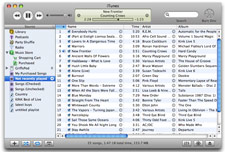
 Quite a few people seem interested in knowing which browser is "my favorite." I wish I had a simple answer for that question, but as of now, there's not just one. Before I get to my favorite browser(s), the macosxhints site has done some tracking of browser usage via the occasional poll. I've run a total of five polls regarding favored browsers since I launched the site. Below are the results for each, showing the top three in each poll, along with the percentage share for the winner.
Quite a few people seem interested in knowing which browser is "my favorite." I wish I had a simple answer for that question, but as of now, there's not just one. Before I get to my favorite browser(s), the macosxhints site has done some tracking of browser usage via the occasional poll. I've run a total of five polls regarding favored browsers since I launched the site. Below are the results for each, showing the top three in each poll, along with the percentage share for the winner.