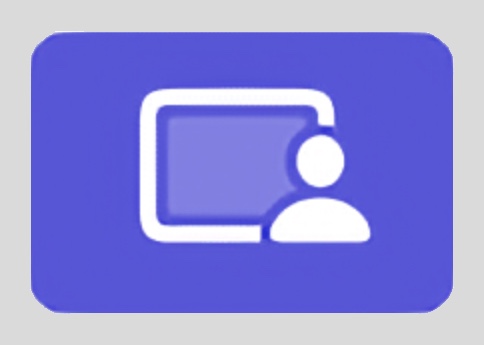
That ugly garish purple travesty shows up in the menu bar whenever your screen is being recorded by any number of apps. From Apple's perspective, they probably consider it a good thing, as it lets a user know their screen is being recorded, and I understand that logic.
But it also shows up when you record your own screen via an app such as ScreenFlow. I find it incredibly intrusive, and there's no option for a user to say "Yes, Apple, I know my screen is being recorded—because I myself started the recording!—please disable that ugly purple icon in my menu bar."
Left in place, the purple icon screams for attention any time it's onscreen, regardless of what you're trying to show in your screen recording. It's unlike every other item in the menu bar, and at least for me, my eye is constantly drawn to it.
So please, Apple, let the user disable that menu bar icon. A logical way to do this would be to show a "Disable this one occurrence" menu item when the menu bar icon is clicked. That way, it's not a blanket override, but you could easily banish it for a given recording.
Until that happens, however, we (all two of us) here at Many Tricks so dislike the icon that we've implemented a workaround, but it's not ideal.
First, by reducing transparency (which Apple still refuses to call translucency), the menu bar is given a solid gray background. You can flip this switch in System Settings > Accessibility > Display, or use the AppleScript I posted a while back and have now updated for Sonoma.
 With a solid gray menu bar, it's an easy matter to cover the purple icon with a simple gray PNG, which you can borrow by downloading the image at right, if you wish.
With a solid gray menu bar, it's an easy matter to cover the purple icon with a simple gray PNG, which you can borrow by downloading the image at right, if you wish.
And this works great…most of the time. When does it not work so great? When you do anything on your video that makes the menu bar go away. If you fade out the window containing the menu bar, you'd think you could fade out the overlay, too. But you can't, at least not in ScreenFlow.
That's because the fade effect is apparently done by slowly increasing the translucency of the video. And if you reduce the translucency of the overlay, not only does it clearly show up on its own, but so does the ugly purple icon. The only workaround I've found is time intensive and really annoying to implement:

The bottom row is the track with the screen; it starts fading away at the vertical bar near the left edge of the image. The track above it is our gray overlay, and the purple (how ironic) blocks on it are a series of 29 distinct effects, each one decreasing the brightness by some small amount.
Here's a comparison of the automatic fade-out method and the manually-stepped method:

To me, it's worth the hassle to set up the manual fade, especially as once you've done it once, you can copy and paste that video track to future videos, assuming you don't change the fade-out timing (so don't do that!).
But really, none of this work would be necessary if Apple would simply let the user acknowledge that yes, they know their screen is being recorded and the icon can go hide for the duration of the current recording session.