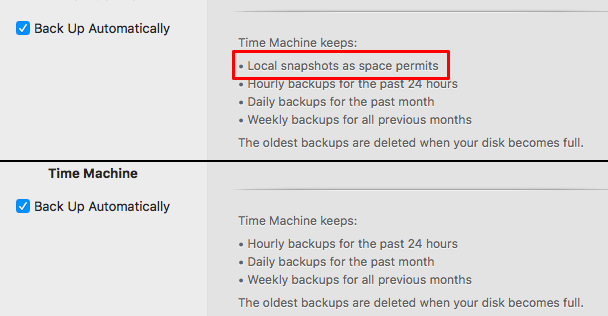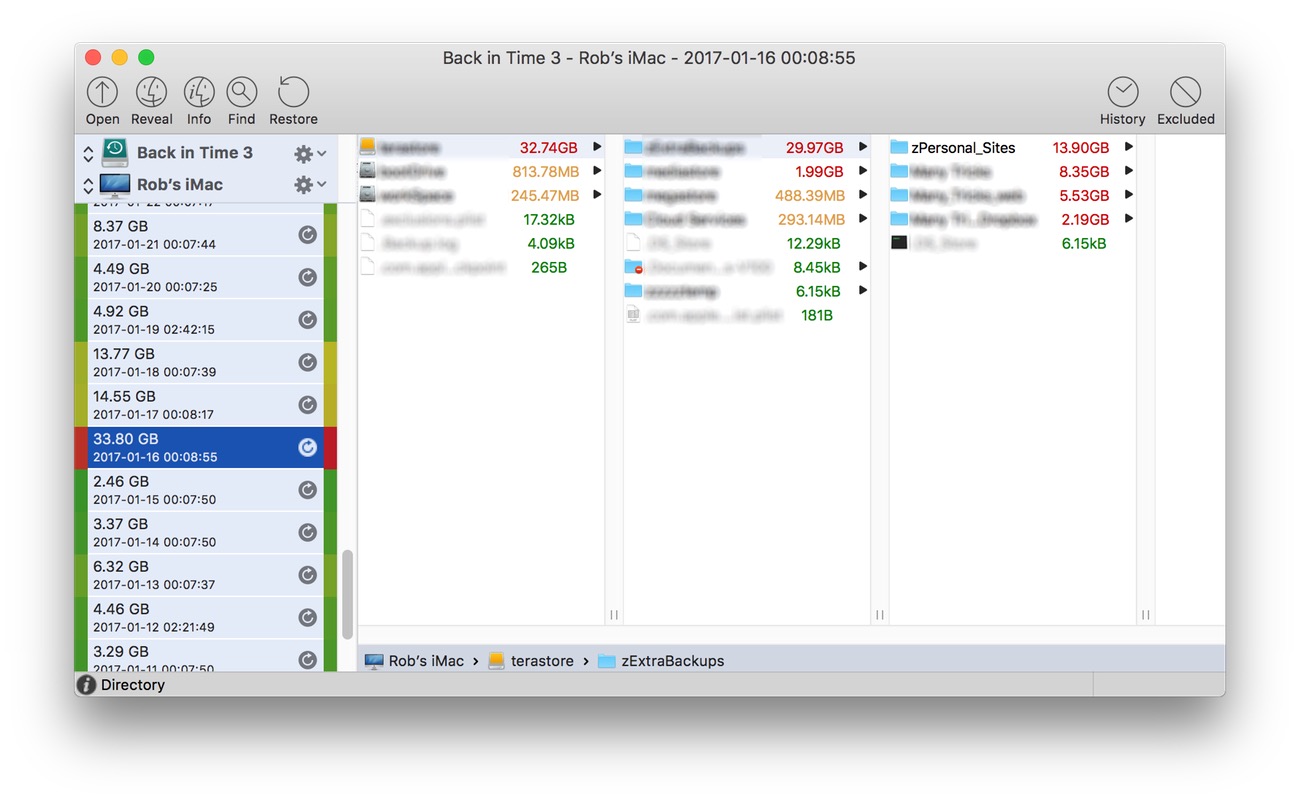Remember, kids, RAID is not a backup!
Major update: The QNAP box failed tonight (Aug 3) after running flawlessly for three days straight. I went out to grab some dinner (I shouldn't leave, ever, apparently), and came back to the RAID offline with just a power light, no USB or drive lights.
I moved the drive from a USB hub on a long cable to directly into my Mac on a short cable. Same problem. I then pulled the drives from the array and dropped each into my drive dock, and they were both fine. (All my data was gone, though—thankfully I had literally cloned the drive just before I went out.)
Needless to say, the QNAP box is going back. I've ordered a different unit, with a different chipset in it, but it won't be here for about a week. In the interim, I've put my new drives in external enclosures, and I'll just use Carbon Copy Cloner to mirror them every 30 minutes or so. I've edited the post to reflect my experience.
I'll edit and repost this once the new box is here and (hopefully) working, though I might wait more than three days after it arrives, just to be sure!
On my iMac, I have a fair amount of data—somewhere around eight terabytes or so spread across 15TB of drive space. Until last week, I had it split between the internal SSD (work and personal files I access a lot), an external 6TB USB drive (archive stuff I want to keep but not regularly access), and an external 8TB RAID box (a whole bunch of music, movies, home videos, work videos, etc.)
Being paranoid, I also had relatively good—but not bulletproof, as I discovered–backup strategies for all of these things. And it's a good thing I did, as last week, my external RAID box died in spectacular fashion. While I was out of town, no less. And that's why they say, "RAID is not a backup!"1Many RAID levels duplicate your data, but if something happens to the RAID box itself, the data is toast.
So what happened, how'd I recover, and what's my new plan going forward?