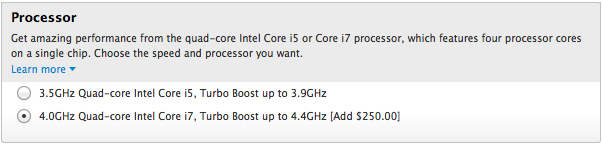The new scaled Retina MacBook
I stopped by the Apple Store today to look at the Apple Watch (summary: amazing tech, but it's a watch, yawn) and the new ultralight MacBook, which is potentially much more interesting to me than a watch.
I spent some time typing (definitely less travel and firmer, but felt fine to me), and looking at the colors (silver—boring, gold—schlocky, space gray—omg perfect!). Speed for simple tasks seemed more than fine, though I'd hate to push it with Motion or Final Cut or anything like that. It's definitely amazingly thin and light.
But the thing I really wanted to look at was the screen. This is a retina device, with a stated screen resolution of 2304x1440. On the MacBook Pro side of the fence, each of the stated pixel values is halved to get the effective ultra-sharp resolution you'll see in the machine's default mode. The 13" rMBP's 2560x1600 screen is effectively 1280x800 as shipped; the 15" rMBP's 2880x1800 gets you 1440x900. In both cases, each full-resolution dimension is halved to find the default usable screen resolution.
Given that the new MacBook's screen is 2304x1440, I was expecting to see the display effectively at 1152x720. This is less than you get on an 11" Air (1366x768), which is odd given the larger screen. I was curious how it would look. I should however, have read Jason's reviewer's notebook before heading to the store, as he points out that this isn't the case.