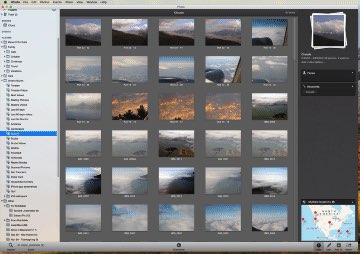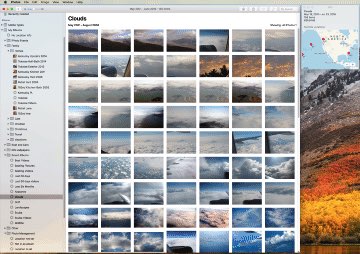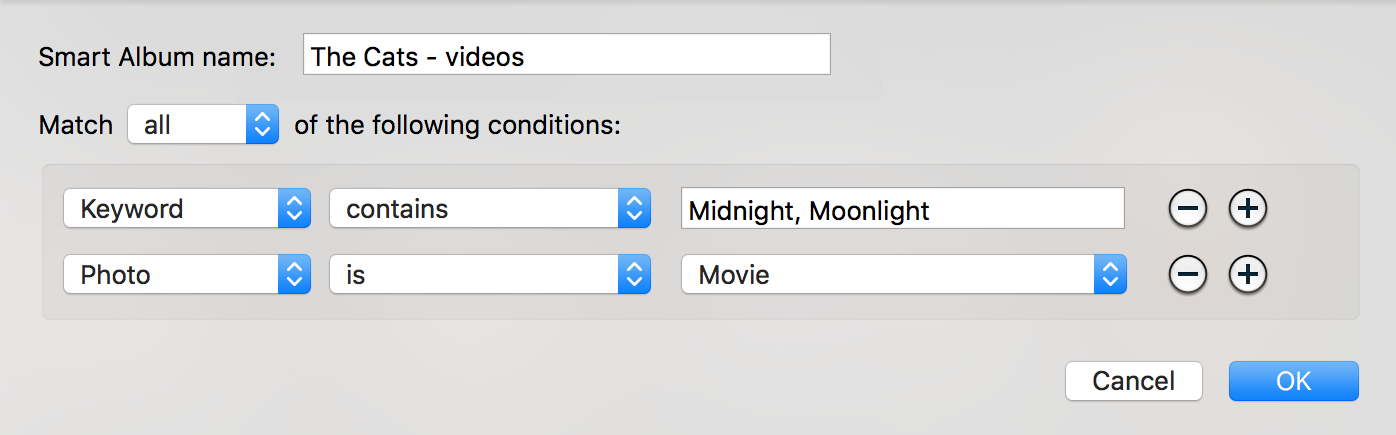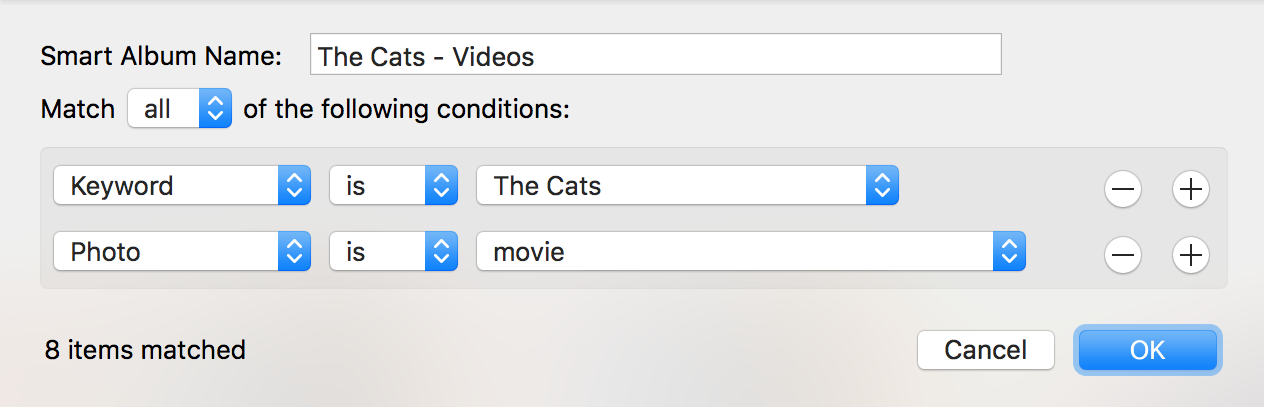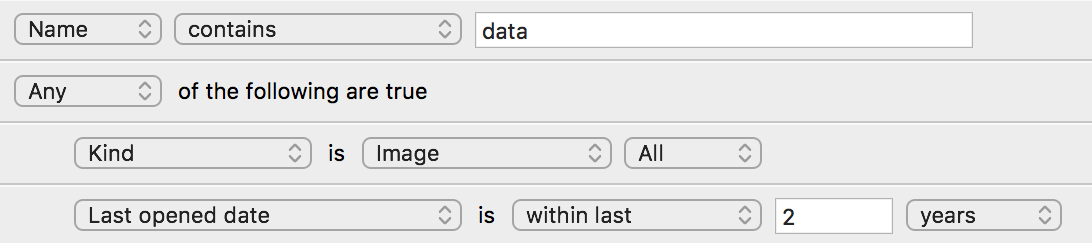I've recently—begrudgingly, forcibly—migrated from iPhoto to Photos. My iPhone 8 Plus was the main impetus, as Photos supports its new movie and image formats, as well as providing some additional editing features that I can't get in iPhoto. But in my limited time with the new app, my general conclusion is that Photos is not designed for someone who likes to actively manage their photo collection.
I may have more to say about this in a future post, but for now, consider this style of Smart Playlist that I used a lot in iPhoto…
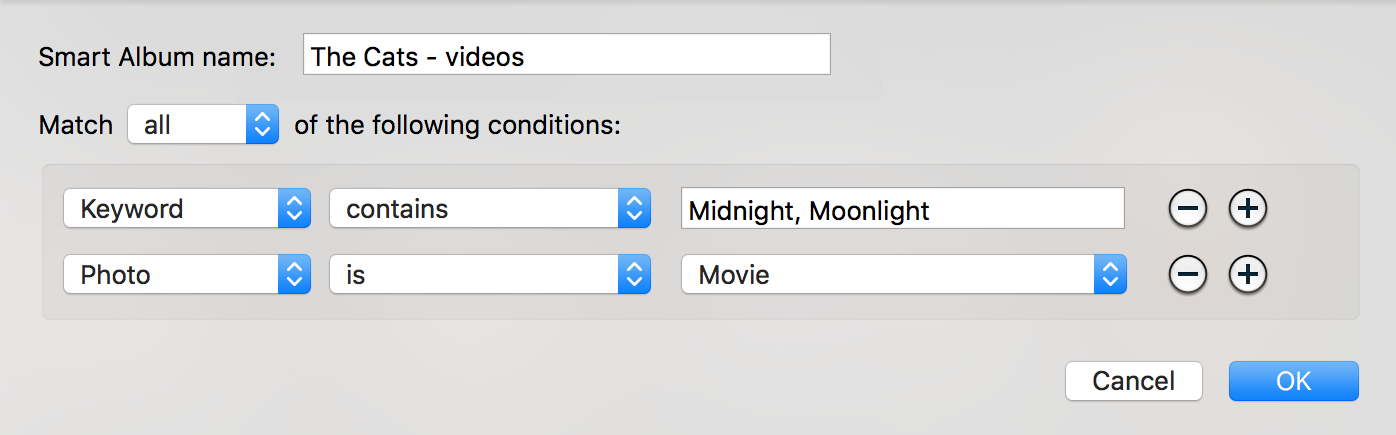
This structure effectively creates an "and and or" logic, where you can have all conditions must be true at the top, yet have an "or" on the keyword: This playlist finds media that have the keyword Midnight or Moonlight (our cats), and are videos.
You simply cannot build this structure in Photos, because the Keyword field is a tokenized pop-up; you can only select one value. If I list the keywords as separate criteria, I wind up with a Smart Playlist that only finds videos with both Moonlight and Midnight. That's not what I want.
This structure is useful whenever you have multiple individual things—kids, lets say—and you want a smart playlist that will find any of your children and any other criteria, like year or camera or whatever.
My first thought at a workaround was to create a Smart Playlist called The Cats, which simply had the two Keywords as "or" criteria. I'd then create a second Smart Playlist that had one criteria set to "Playlist is The Cats" and the other set to find only videos. But Photos won't let you use a Smart Playlist as a criteria (neither will iPhoto, for that matter).
After some fiddling, I came up with an ugly but functional solution: I have to use an extra keyword. Now, any time I add photos of either cat, I have to set two keywords: One with the cat's name, and the other is The Cats. With two keywords on every cat photo, I can use this Smart Playlist to make my "video of either or both cats" Smart Playlist:
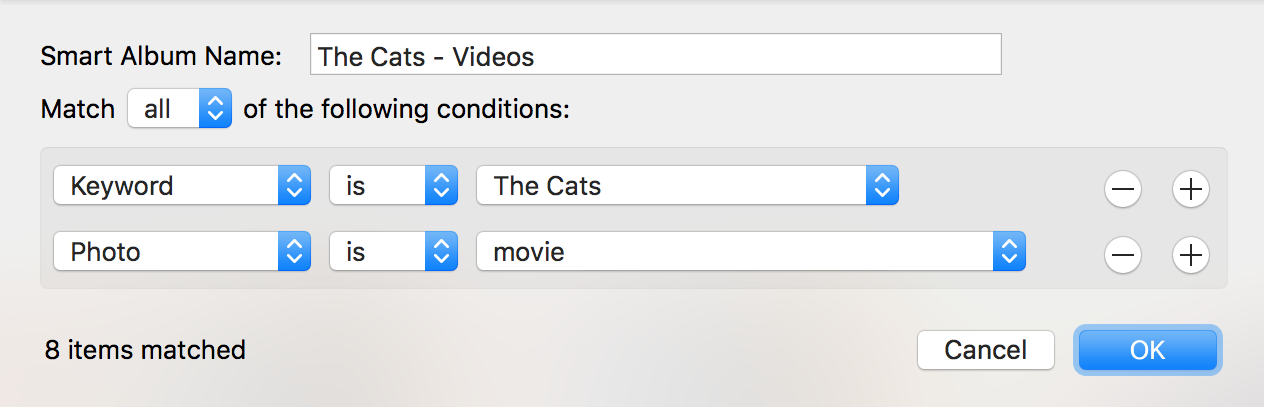
I'll have to do the same for our children; each picture of Erica or Kylie will also get a The Kids keyword. It really shouldn't be this hard; Smart Playlists should work as do Finder searches…
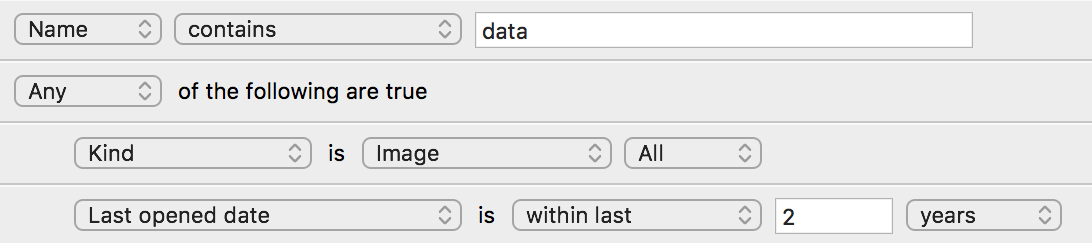
Perhaps in Photos 4…or 5…or 6. Sigh.