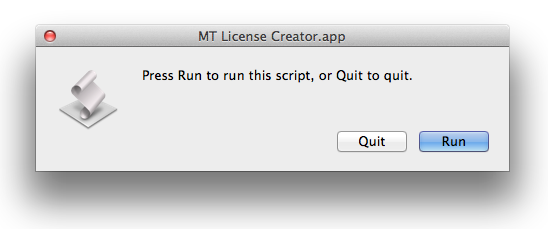Search the iTunes Store from anywhere
This morning, I wanted to send someone an iTunes App Store search URL, so that when they clicked it, they'd see the list of matching apps in the iTunes App Store. There's no apparent easy way to do this within iTunes, but after much futzing about, I figured out how to structure a URL that will open to to the search results screen in the iTunes App Store.
Because Apple has separated iPhone apps and iPod apps in the store, there are actually two separate URLs, one for each type of app. The iPad version of the URL is:
itms://search.itunes.apple.com/WebObjects/MZSearch.woa/wa/advancedSearch?entity=iPadSoftware&free=0&genreIndex=1&media=software&restrict=false&softwareTerm=TERMS+TO+SEARCH+FOR&submit=seeAllLockups
And for the iPhone, it's identical except for the entity bit:
itms://search.itunes.apple.com/WebObjects/MZSearch.woa/wa/advancedSearch?entity=software&free=0&genreIndex=1&media=software&restrict=false&softwareTerm=TERMS+TO+SEARCH+FOR&submit=seeAllLockups
Hopefully obviously, replace TERMS+TO+SEARCH+FOR with the keywords you want to use for the search, separating words with the plus sign. You can then use the URL for whatever you like: send it to someone, add it to your bookmarks bar, whatever. When clicked, the search will run and the results will open directly in the iTunes App Store for either iPad or iPhone apps.
For example, iPad Apps related to the word foobar, or iPhone apps about hopping frogs.
You can further customize the URL to find anything you want—not just apps, and using additional criteria—within any of the various areas of the App Store. Read on for the details on how to do that.