macOS App: OmniDiskSweeper
![]() There are tons of "where's my disk space going?" apps out there—search the Mac App Store for "disk space," and you'll get pages of results. Many are of the newer graphical style, where you see a pie chart or square or some other graphical representation of your files.
There are tons of "where's my disk space going?" apps out there—search the Mac App Store for "disk space," and you'll get pages of results. Many are of the newer graphical style, where you see a pie chart or square or some other graphical representation of your files.
I've tried a bunch of these tools over the years, both graphical and text-based, but I still keep coming back to an oldie-but-goodie—and it's free: Omni's OmniDiskSweeper has everything I want in a disk space usage tool. It's got an intuitive interface, and a way to either delete what I find or open the containing folder to take a closer look.
Perhaps it's because I'm a column-view Finder kind of person, but I love the columnar drill-down layout that OmniDiskSweeper uses. Select the drive you want to examine, then start drilling down into folders to see what's taking up all your space:
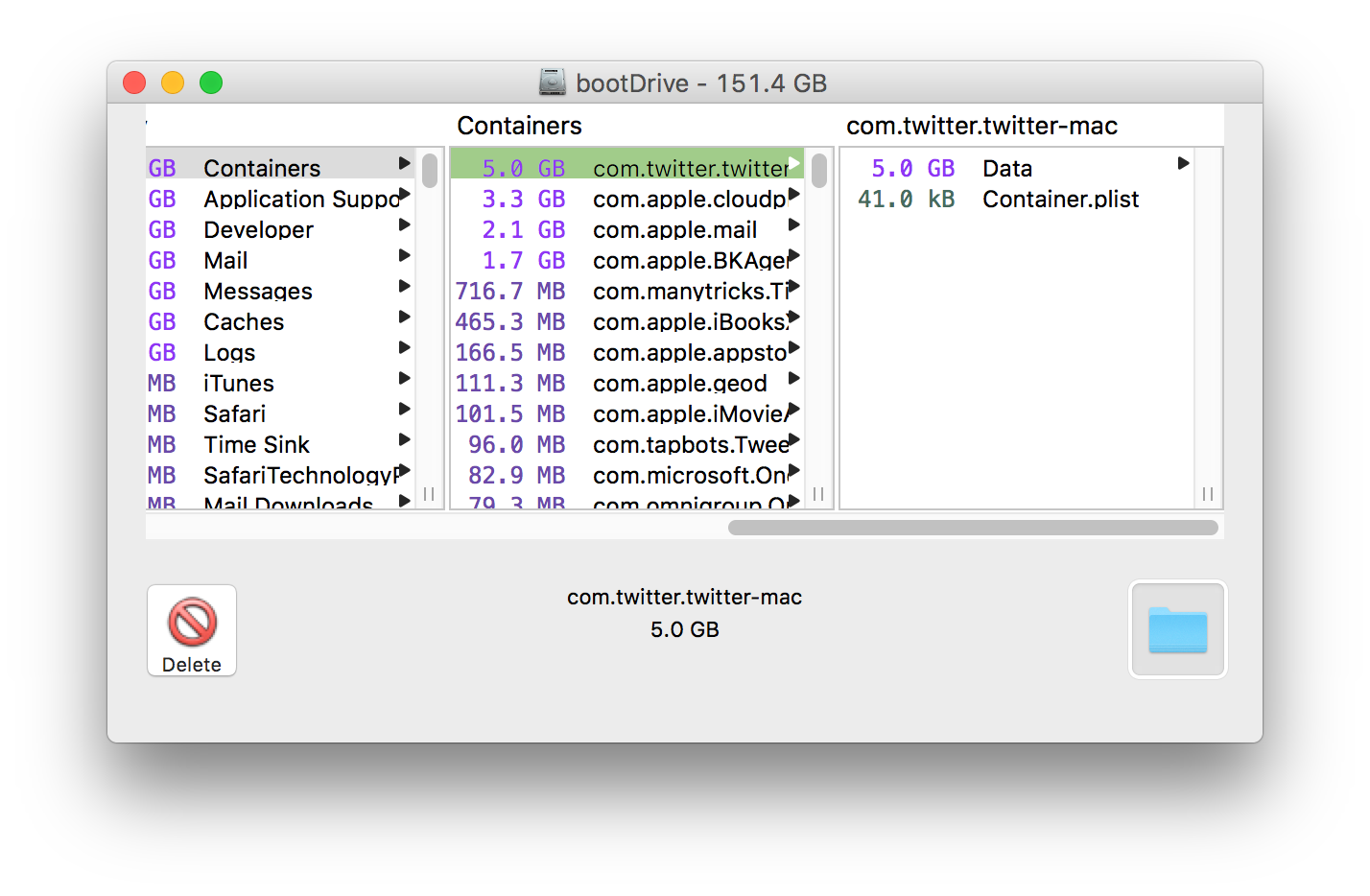
Oh look, five gigabytes of cached Twitter content. Just what I didn't need. This is where the bottom left button comes into play: Select an item, click that, and (after a warning), it's gone. This is not a "move to trash" operation, this is a destroy operation. Be very careful with it! This is why you'll see a warning before the delete proceeds, because there's no going back.
The folder icon on the bottom right is the one I usually use, though—it opens the chosen folder in Finder, where I can then manually remove the cruft.
If you're a more visual person, you probably won't like OmniDiskSweeper, because the layout is completely text-based and columnar. But for me, it's the perfect tool to manage the limited space on my iMac's boot SSD.