In April of 2019, I reviewed the Logitech MX master 2S mouse, which I really liked. Earlier this year, Logitech came out with the Logitech MX Keys for Mac keyboard, so I thought I'd give it a try. (I also upgraded to the MX Master 3 mouse at the same time.)
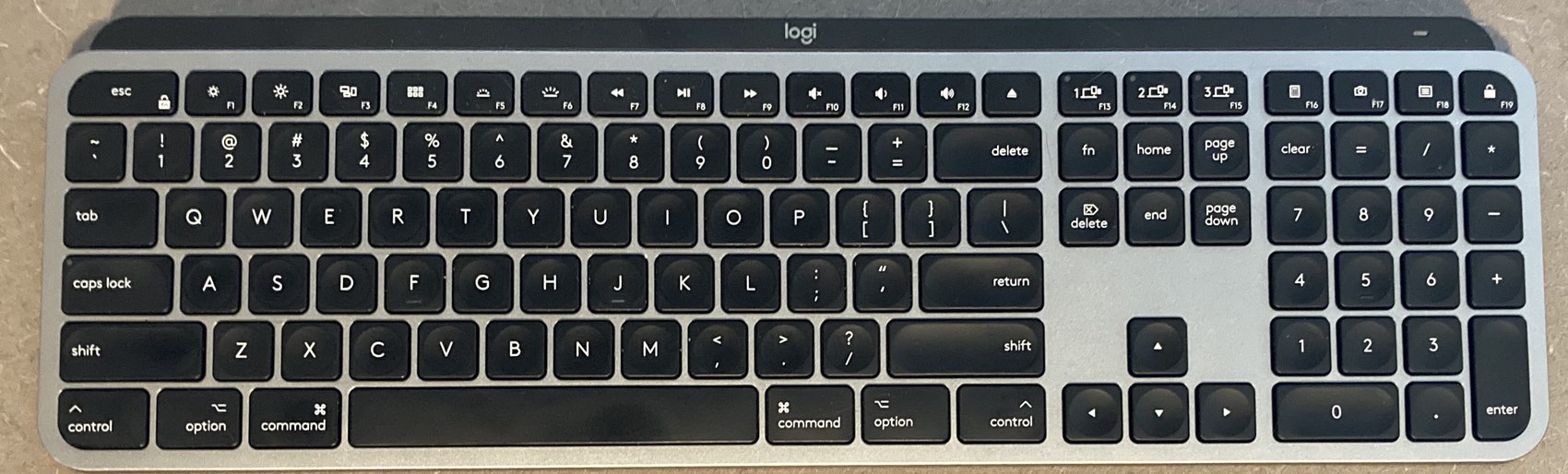
Executive summary: I love this keyboard. I was on a road trip recently, gone for 12 days straight with nothing but a MacBook Air (of the 'broken butterfly' generation). As soon as I got home and switched back to my iMac, I was reminded of just how much better this keyboard is than the one built into my Air…and the one that came with my iMac.
(Note: The "Mac" in the name simply means that you're getting a keyboard with Mac-specific symbols on the Command and Option keys; I'm pretty sure the Windows version would work just as well, but without the Mac-specific look.)
This review won't be quite as thorough as that of my mouse, mainly because there aren't as many nifty features—it is "just" a keyboard, after all.
The keyboard uses the same Logi Options software as does the mouse, though with a different UI. The first page lets you customize the fn/media keys:

The second page holds a feature that I use a lot: The ability to quickly switch the keyboard to other machines:

 Once configured here, switching is as easy as pressing one of the three dedicated keys on the keyboard, as seen at right. Just tap one of those three keys, and the keyboard will connect to the machine defined in the Logi Options app. (If I want the mouse and keyboard to move, the Flow feature on the mouse will also optionally switch the keyboard when the mouse moves.)
Once configured here, switching is as easy as pressing one of the three dedicated keys on the keyboard, as seen at right. Just tap one of those three keys, and the keyboard will connect to the machine defined in the Logi Options app. (If I want the mouse and keyboard to move, the Flow feature on the mouse will also optionally switch the keyboard when the mouse moves.)
And as you can see in the large screenshot above, you can switch to an iPad as easily as you can to a Windows machine or another Mac. With this keyboard (and mouse), I was able to remove my Window machine's keyboard and mouse from my desktop—I do not need to be doing things on both machines at the same time, so this is a perfect solution for my needs.
One nice touch is that Logitech's software uses custom on-screen displays for various events—when you toggle between fn keys and media keys, change the backlighting, or disable/enable Caps Lock, the MX Keys lets you know exactly what you've just done:

So much for the features. The real test for any keyboard is how does it feel? Unfortunately, key feel is a highly personal subject, and what feels good to one person will feel bad to another. For me, the Logitech feels amazingly good.
Compared to the standard white Apple keyboard that came with my iMac, the MX Keys has more travel, and that's not a bad thing. The feel of that travel, though, is what really matters, and to me, it's absolutely perfect. It's not mushy, but it's also not so hard to press the keys that your fingers get tired. For my typing style, it feels just right.
The other thing that contributes to the keyboard's feel is the shape of the keys. Apple's keys are just ever so slightly concave—so slightly that they basically appear flat. The MX Keys, on the other hand, have plainly obvious indentations on each key. I really like this key design—I think it helps my fingers find their target more reliably, because if they're just slightly off, my fingers slide onto the right key instead of maybe mashing the right key and the wrong key at the same time.
The bumps on the F and J are also more prominent than on the Apple keyboard, making it simpler to feel when I've got my hands properly positioned.
The MX Keys also has more height and slope than does the Apple keyboard—the lowest keys are higher off the desk, and the higher keys are much higher off the desk. I believe that's because the MX Keys battery pack is used as a riser at the back of the keyboard. Whatever the reason, I prefer typing with the slope of these keys over the Apple keyboard's nearly-flat layout.
This keyboard is heavy, and that's a good thing. At 28.6 ounces, it's more than twice as heavy than Apple's Magic Keyboard with Numeric Keypad, which comes in at 13.7 ounces. Couple the weight with four solid rubber bumpers on the bottom, and this keyboard dos not move around, regardless of how enthusiastic of a typist you are. Also, if you happen to be carrying it when someone attacks you, it's going to do cause some pain if you use it like a bat! (But really, don't pick this one for your mobile keyboard—you really don't want to carry it everywhere.)
Another advantage of the MX Keys (for me, at least) is that despite having more travel than the Apple keyboard, it's both a bit quieter and much better sounding than the Apple keyboard. Here's a comparison…
The Apple keyboard is very clickety, while the Logitech has a much softer sound to it.
I always thought white was a horrid color for a keyboard, especially with the iMac having gone silver and black. The MX Keys keyboard (and MX Master 3 mouse) perfectly match the iMac's color scheme—and they don't show dirt and detritus nearly as badly as does the Apple keyboard.
I really like the overall look, especially with no wires on the desk (well, other than the required few for sync and microphone and…ok, so there are still wires). But none to the keyboard or mouse! The exception is when the two need to be charged, which isn't that often. Note that the keyboard (and the mouse) charge via USB-C, so you may need to buy a cable or adapter if you don't have such things in your home yet.
I'm thrilled with this keyboard—the combination of the key shape, keyboard slope, feel and sound of the keys, and software features makes it perfect for my needs. At $99, it's also a bargain, coming in either $50 (Space Gray) or $30 (Silver) cheaper than the Apple keyboard.
Sadly, the Logitech site says that the MX Keys is sold out, though Amazon had some when I checked while writing this review—I don't know how long that will last, though.
How do you do the basic keyboard short cuts like copy/paste/cut?? I cannot figure it out and do not see any useful information online. I may just return this keyboard!!!!
Meagan:
I'm not sure I understand the question: Copy is Command-C, Paste is Command-V, etc. Do those keys not work for you, or are you asking something different?
regards;
-rob.
how do you open the battery compartment on the back of the keyboard
It's rechargeable via USB-C, so there is no way to open the battery compartment that I'm aware of.
-rob.
Comments are closed.