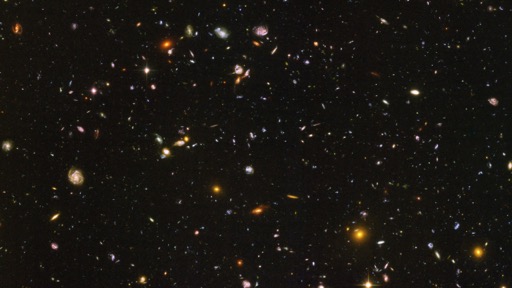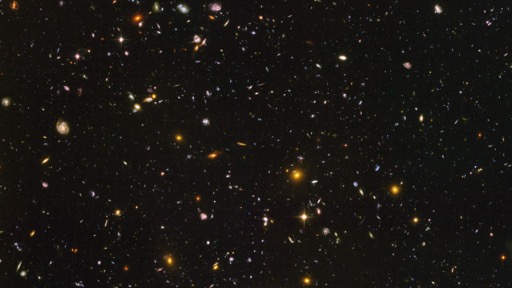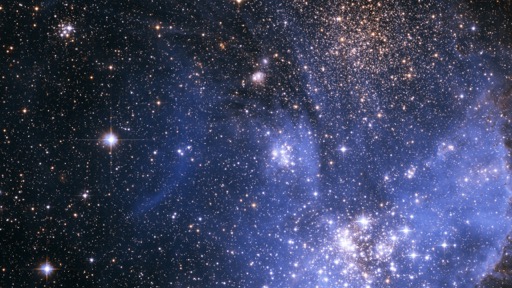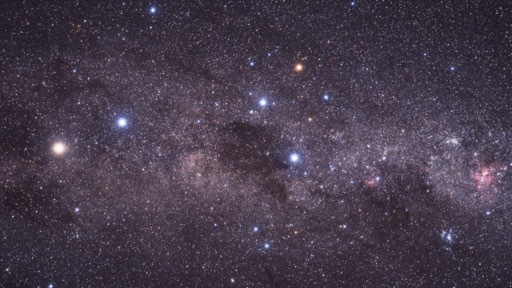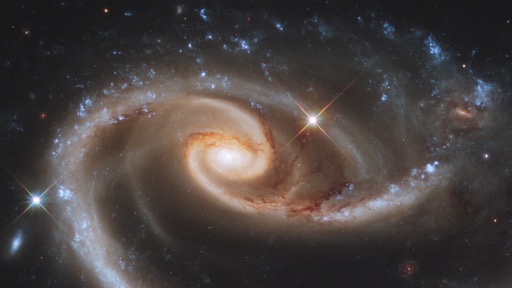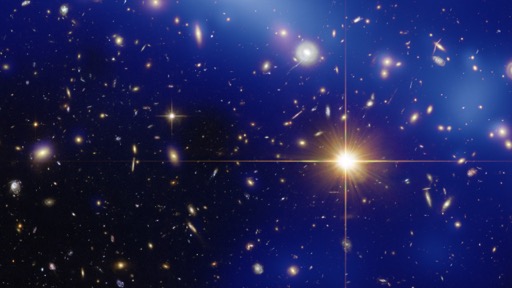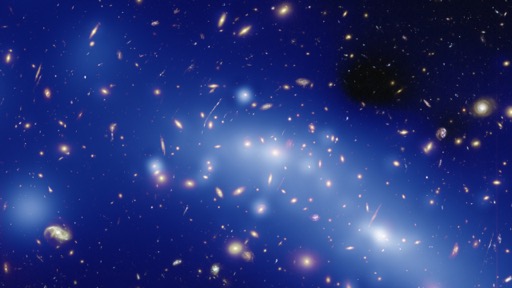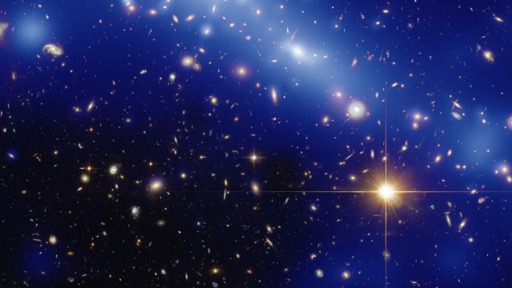A new set of Hubble deep space iMac retina desktops
Back in 2015, I created a set of 5120x2880 deep space desktop images for my then-newish Retina iMac, using images from the Hubble space telescope.
Recently, the Hubble team released the absolutely mind-bogglingly-massive Hubble Legacy Field image…
The snapshot, a combination of nearly 7,500 separate Hubble exposures, represents 16 years' worth of observations. The ambitious endeavor is called the Hubble Legacy Field. The new view contains about 30 times as many galaxies as in the HUDF. The wavelength range stretches from ultraviolet to near-infrared light, capturing all the features of galaxy assembly over time.
The image mosaic presents a wide portrait of the distant universe and contains roughly 265,000 galaxies. They stretch back through 13.3 billion years of time to just 500 million years after the universe's birth in the big bang.
Despite those staggering figures, this image still represents only a tiny portion of the sky, covering roughly the area taken up by the Moon in the night sky.
I downloaded the 700MB 25,500x25,500 PNG version of the image, and set to work making some new 5120x2880 desktop images. You can read more about the process in an upcoming post, but for now, here are the resulting images…