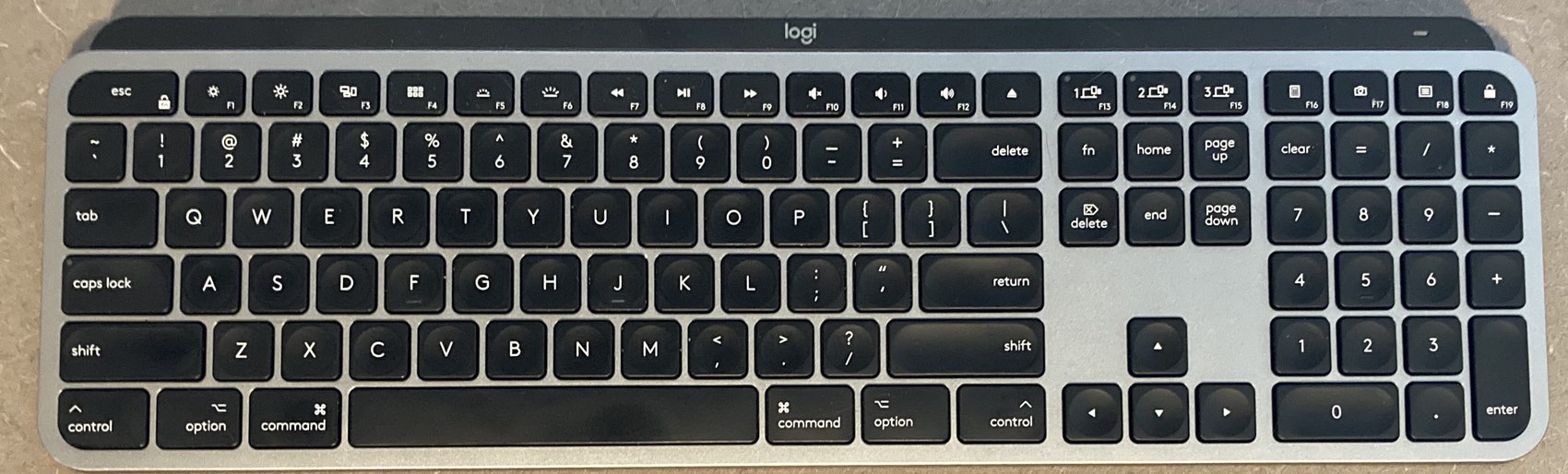Idiot proofing my PC’s power switch
Although I'm a Mac person, I've almost always had a Windows PC in the house—partly to stay current on the competing OS, but mostly because I enjoy many PC games that never make it to the Mac. I tend to keep these machines much longer than I do my Macs, though—my 2008 PC lasted until the 2017 Frankenmac, and that one lasted until a few months ago, when I decided it was finally time to replace it (as it couldn't run Windows 11).
Long story short, I bought an assemblage of parts and built a new PC, which I love except for one niggling issue that was bugging me. The new machine has very quiet water cooling, a higher-end video card, super-fast SSD, and (most importantly for me) a nearly-silent case. But it's that case that was causing the niggling issue: The power button design was absolutely horrid, leading me to accidentally turn the machine on and off more than once.
 I recently assembled an IKEA cabinet and shelving in the corner of a room. It's a darker corner, so I added lighting to the cabinet and the shelves, all of which is then plugged into a HomeKit-compatible power plug. I can now easily turn the lights on and off with Siri, but I wanted to have a more-traditional wall switch, too.
I recently assembled an IKEA cabinet and shelving in the corner of a room. It's a darker corner, so I added lighting to the cabinet and the shelves, all of which is then plugged into a HomeKit-compatible power plug. I can now easily turn the lights on and off with Siri, but I wanted to have a more-traditional wall switch, too.